Confronted with the Clair Obscur: Expedition 33 fatal error can be a frustrating experience, as this error prevents the game from launching properly. This MiniTool post puts forward four ways to help you resolve the issue.
Clair Obscur: Expedition 33 Fatal Error
Clair Obscur: Expedition 33 is currently enjoying a high level of popularity. However, game players report diverse issues in the meantime, such as Clair Obscur: Expedition 33 crashing, fatal error, etc. Here we focus on the Clair Obscur: Expedition 33 fatal error mainly. As you are here for the same error, let’s continue together to the next content!
I was playing with no issues for about 4 hours, and then this pop-up box appeared, and all it said was "fatal error" and that it had crashed and needed to close. I am on a very high-end PC (4090, i7-14700kf, 64 GB RAM), so it can't be my specs. Just wondering if this is a game issue or something else to worry about. steamcommunity.com
Way 1. Disable Steam Overlay Settings
First, you can change the in-game settings to see if the Clair Obscur: Expedition 33 fatal error is triggered by the interference of the incompatible settings, such as the enabled overlay. Disable it and run the game to see if the game program can run properly.
Step 1. Launch Steam and open the Settings interface.
Step 2. Change to the In Game tab and toggle the switch of Enable the Steam Overlay while in-game to Off.
For Discord players, you can disable the overlay setting of Clair Obscur: Expedition 33 with the following steps.
Step 1. Launch Discord and click on the gear icon at the bottom section.
Step 2. Select the Registered Games tab and browse the Added Games tab to find Clair Obscur: Expedition 33.
Step 3. Once you locate the game, click on the monitor icon to disable the overlay setting.
Way 2. Roll Back/Update the Graphics Driver
Several game crash cases can be resolved by modifying the graphics driver. If you encounter the Clair Obscur: Expedition 33 fatal error after upgrading the graphics driver, roll it back to the previous version. When you haven’t upgraded the graphics driver for a long time, you should upgrade it to the new version. The specific operation of the graphics driver depends on your case.
Step 1. Right-click on the Windows icon and choose Device Manager.
Step 2. Expand the Display adapters option to find your graphics driver.
Step 3. Double-click on it to open the Properties window and change to the Driver tab.
Step 4. Choose Update Driver or Roll Back Driver based on your case. You should follow the on-screen instructions to complete the rest process.
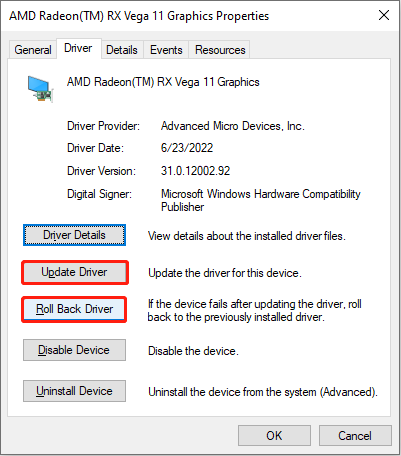
When the process is complete, try to launch Clair Obscur: Expedition 33 to see if the game can perform properly.
Way 3. Run in Compatibility Mode
It is common for a new game to encounter compatibility issues between the game settings and the computer configuration. Therefore, you can try to run Expedition 33 in compatibility mode to handle the fatal error.
Step 1. Right-click on the game icon on your desktop or on the EXE file of the game via the Clair Obscur: Expedition 33 save file location. Choose Properties from the right-click menu.
Step 2. Change to the Compatibility tab and tick the Run this program in compatibility mode for option.
Step 3. You can choose Windows 7 or Windows 8 from the dropdown list and click Apply > OK to save your changes.
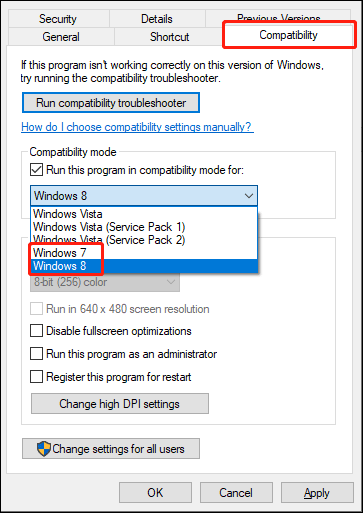
Way 4. Reset the Network
When you encounter the Expedition 33 fatal error at startup, you can attempt to reset the network on your device. This mainly resolves the network-related issues that cause game crashes. Here is how to do it.
Step 1. Press Win + R to launch the Run window.
Step 2. Type cmd into the dialog and press Shift + Ctrl + Enter to run Command Prompt as administrator.
Step 3. Type netsh winsock reset and hit Enter to execute this command line.
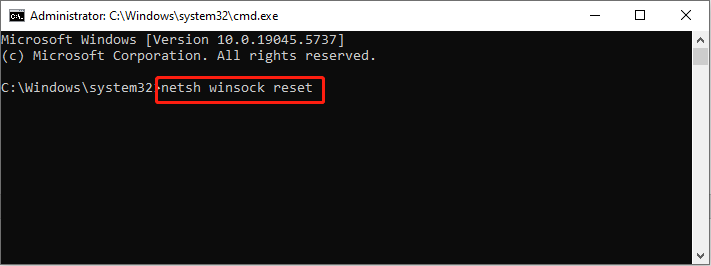
Step 4. Restart your computer to let the command take effect. Then, check if your game runs normally.
To improve your game experience by speeding up the internet, freeing up computer RAM, clearing junk files, or doing other operations, you can try MiniTool System Booster. This computer tune-up utility contains diverse functions to boost your computer performance easily. You can get this software to try!
MiniTool System Booster TrialClick to Download100%Clean & Safe
Final Words
This post shares with you four methods to resolve the Clair Obscur: Expedition 33 fatal error. Hope one of them works on your case!
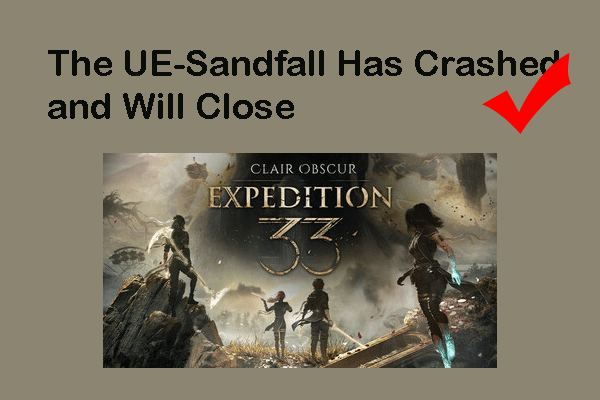
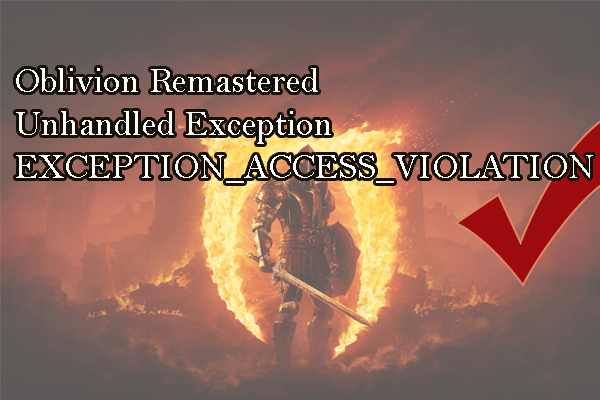
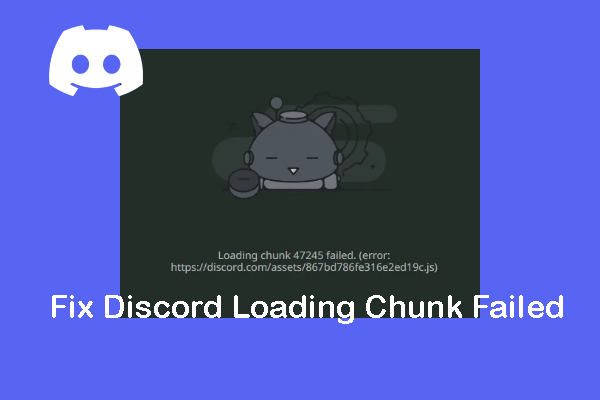
User Comments :