When you play Rocket League on Steam in your PC, you may find the controller is not working, for example, the game cannot recognize the controller. How can you fix Rocket League controller not working? Just get solutions from this post on the MiniTool website to easily fix the issue.
Controller Not Working Rocket League
Rocket League, developed and published by Psyonix, is a vehicular soccer video game. It was released for PlayStation 4, Xbox One, Windows, and Nintendo Switch. When playing this game, you may find Rocket League keeps crashing, it is not launching, etc.
Also, you may encounter another issue if you play Rocket League on Steam in your PC. According to users, they find Rocket League doesn’t recognize controller. This issue can happen in Windows 7, 8.1, and 10. In most cases, Rocket League controller not working appears when trying to play the game via Steam.
The reasons for this issue are mainly incorrectly configured controller settings, not properly installed controller driver, corrupted Steam controller firmware, USB Headphones or other devices disturbing the controller detection, and more.
If you are trying to look for some methods to fix this issue, we give you some in the following part.
Solutions to Rocket League Not Detecting Controller
Adjust Big Picture Settings
When running Rocket League via Stream, the controller may not work since you are using the Big Picture mode that forces the controller off. To fix this issue, you can choose to adjust the setting.
Step 1: Right-click the Steam icon and choose Big Picture.
Step 2: Click Rocket League and go to Library > Rocket League > Manage Game > Controller Options.
Step 3: Make sure Steam Input Per-Game Setting is Forced Off and click OK.
Step 4: When going back to the main page of Big Picture, go to Settings > Controller Settings.
Step 5: Uncheck all irrelevant boxes. For the Xbox controller, uncheck everything except Guide Button Focuses Steam and Xbox Configuration Support. For a PS4 DualShock controller, uncheck Xbox Configuration Support and check PlayStation Configuration Support.
Install a Proper Driver for Your Controller
Sometimes you are bothered by Rocket Leagues controller not working when using a PS4 DualShock controller. In most cases, the issue is caused by the driver problem. According to users, installing a correct driver can fix the problem.
Step 1: Open the Run window, type devmgmt.msc, and press Enter.
Step 2: Go to Sound, video and game controllers and check if see your PS4 controller is present inside.
Step 3: If you cannot see the controller, it is the driver issue. You should unplug the controller USB and connect it to a different port. Windows will install the driver automatically. Then, reboot the PC and see if Rocket League not detecting controller is solved.
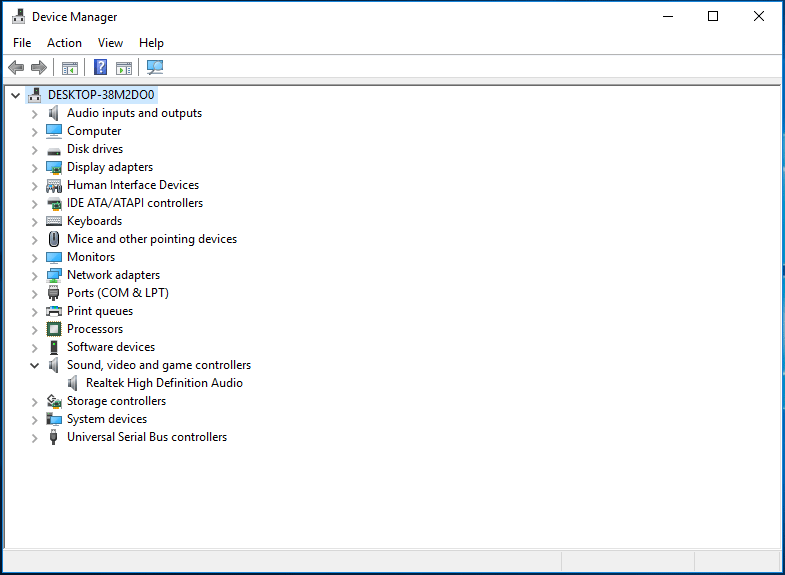
If the issue still appears, try another method.
Recover the Steam Controller Firmware
The issue of Rocket League not recognizing controller can be fixed after recovering the firmware of the controller. This is proved to be helpful by some DualShock 4 controller users.
Here is what you also should do:
Step 1: In the Stream client, go to Steam > Settings.
Step 2: Choose Controller and click General Controller Settings.
Step 3: Choose Recover Steam Controller Firmware, click OK and Start to begin the recovery process.
After that, reboot your computer and see if the issue is fixed.
Force Rocket League to Use Steam Input
If you are running the game via Stream with an Xbox One controller and find it is not recognized, perhaps the game is not configured to use Steam Input. To get rid of the trouble, you can tweak some in-game settings to force the game to use Steam Input.
Step 1: Launch the game in Steam and go to Options > Controls > Use Steam Input.
Step 2: Choose the Xbox One Controller and set it to AUTO if it is OFF.
Restart Rocket League and see if the controller can work.
Unplug USB Headphones
Many gamers use headphones when playing games and some are connected via USB. Sometimes, Steam recognizes these devices as controllers. As a result, Steam cannot recognize the real controller.
To fix this issue, you can unplug the USB headphones and plug in the controller before launching games like Rocket League.
Final Words
Is Rocket League controller not working in Stream? How to fix Rocket League not detecting controller? Try these solutions mentioned above and you can easily get rid of the trouble. We hope this post can be helpful to you.
User Comments :