If you are using a Tablet mode or the touch screen in Windows 10, you may need to flip or rotate your computer screen to meet your needs well. How to rotate screen on laptop? Now, ask for help from MiniTool and it will show you some easy ways for screen rotation.
Necessity: Rotate Screen Windows 10
In Windows, you are allowed to rotate screen, which is extremely useful if you are the users who have a screen with a rotating stand (e.g. on 2-in-1 devices like Surface Pro or Surface Book). The screen rotation in Windows 10 is also an important part of tablets and laptops with touch screens.
If the laptop is set to portrait mode, it is convenient for you to write, read or any task that requires the same screen aspect ratio as a phone. If you need to watch YouTube videos, landscape orientation is nice.
Well, how to rotate screen on laptop or tablet? Now, let’s go to see some methods for computer screen rotation.
Read more: How to Rotate a Video Free? Different Ways You Can Try
4 Methods to Rotate Screen Windows 10
Flip Screen via Windows Settings
The easy way to rotate Windows 10 screen is using Windows settings. Here is how to do it:
Step 1: Right-click any empty area on the desktop and choose Display settings.
Step 2: In the pop-up window, navigate to the Orientation section and choose your preferred one from the drop-down menu: Landscape, Portrait, Landscape (flipped) or Portrait (flipped).
Step 3: Click Keep changes after the screen rotates.
Rotate Screen Windows 10 with Keyboard Shortcut
In Windows 10, you can use the direct way to flip screen and that is using the keyboard combination. But before you do, make sure the Hot Keys feature has been enabled. This way is only available for some PCs with the Intel graphics drivers.
Step 1: Right-click on the empty area on the desktop and choose Graphics Options.
Step 2: Go to Hot Keys and enable it.
Step 3: Press Ctrl+Alt+Arrow to rotate your computer screen.
- Ctrl + Alt + Up Arrow: return the screen to normal landscape mode
- Ctrl + Alt + Down Arrow: rotate the screen upside down (180 degrees)
- Ctrl + Alt + Left Arrow: rotate the screen 90 degrees to the left
- Ctrl + Alt + Right Arrow: rotate the screen 90 degrees to the right
Use the Rotation Lock Feature
On the Windows 10 laptop or tablet, these PCs can automatically rotate their screens when changing the orientation of the devices. This works like Android and iPhone smartphones. To stop the automatic screen rotation, you can enable Rotation lock.
Here your aim is to rotate screen on laptop or tablet, so you need to turn off this feature if you have enabled it.
Step 1: Press Win + A on your keyboard to open Action Center.
Step 2: Turn the setting of Rotation Lock is off.
Alternatively, you can also go to Settings > System > Display and toggle the option for Rotation lock on the left panel to be off.
Use the Graphics Card Control Panel
The options for screen rotation are different in Intel, NVIDIA and AMD graphics drivers.
If your laptop or tablet are using Intel graphics, right-click the desktop and select Intel Graphics Settings to start to flip screen.
For PCs with AMD graphics, right-click the desktop to choose Catalyst Control Centre. Then, find the rotation option that may be under Common Display Tasks.
For PCs with NVIDIA graphics, choose NVIDIA Control Panel from the context menu and choose Rotate display to choose your screen orientation.
Final Words
Have a need to rotate screen in Windows 10? How to flip screen? After reading this post, you know much information. Try these methods now based on your actual cases.
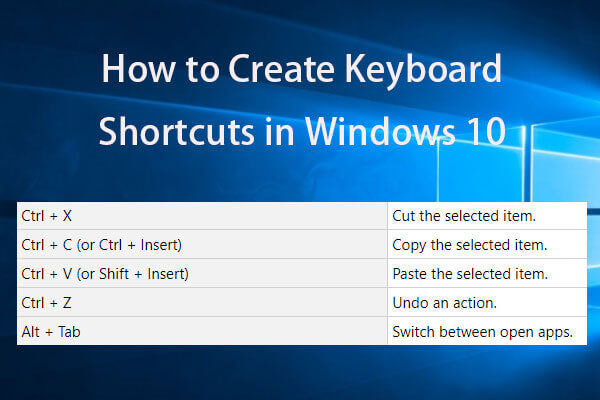
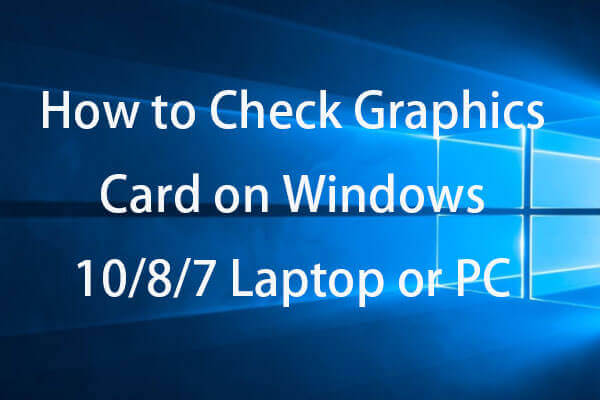
User Comments :