NVIDIA GeForce RTX 5090
After a long-awaited time, NVIDIA GeForce finally released the fastest GPU in RTX 50 series which offer significant advancements for gaming and professional workloads. Its enhanced AI capabilities, improved DLSS technology and increased ray tracing performance make this product stand out from other similar products in the market.
What should you do after getting an RTX 5090? It requires installing the new driver so that the operating system can communicate with the graphics card. How to download, install, or update RTX 5090 drivers? Refer to the paragraphs below to get the detailed instruction.
RTX 5090 Driver Download & Install
RTX 5090 driver acts as the bridge to facilitate the interactions between your system and your graphics card, which is essential to display visuals. For most hardware devices, driver updates are automatically downloaded and installed through Windows Update, while it’s better to get the driver from the manufacturer’s website or tool.
Way 1: RTX 5090 Driver Download via the Official Website
Nvidia comes with an official page to help you download and install the latest driver for its GPUs. Here’s how to install RTX 5090 drivers via this page:
Step 1. Open your browser and go to the Official NVIDIA Driver page.
Step 2. Under Manual Driver Search, select your product name, product series, product, operating system, download type, and language from the drop-down menu. Click on Start Search and then follow the prompts on the screen to finalize the rest of the process.
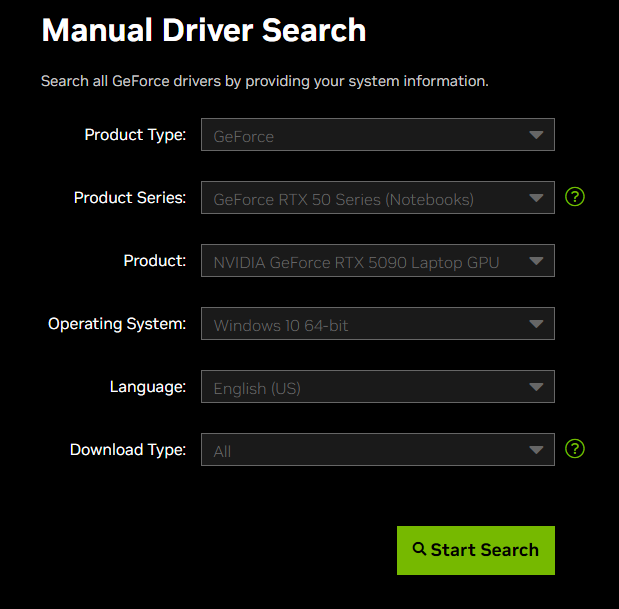
Way 2: RTX 5090 Driver Download via NVIDIA App
To keep your PC with the latest NVIDIA drivers and technology, it’s a good option to download and install the NVIDIA App on your computer. Here’s how to download RTX 5090 drivers via this app:
Step 1. Download the NVIDIA App from the official website.
Step 2. After installation, launch this tool and then you can see the latest RTX driver will be downloaded automatically.
Step 3. Click on the INSTALL button and then there will be 2 options for you: Express installation and Custom installation. Select one option as per your needs and then hit Continue to start the installation.
Step 4. Once done, restart your computer.
How to Update RTX 5090 Driver on Windows 10/11?
Like other manufacturers, Nvidia also releases some updates for your RTX 5090 drivers to ensure optimal performance, stability, and access to new features. In this section, we will provide you with 3 ways to get the driver for your RTX 5090:
Way 1: via Nvidia GeForce Experience
Step 1. Launch Nvidia GeForce Experience.
Step 2. Head to the Drivers tab, and click on Check for updates.
Way 2: via Device Manager
Step 1. Right-click on the Start menu and select Device Manager.
Step 2. Expand Display adapters and right-click on your RTX 4090 to select Scan for hardware changes.
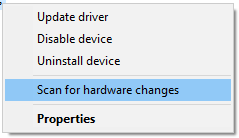
Step 3. If you see any available update, download and install it in time.
Way 3: via Windows Update
- For Windows 10: go to the Start menu > Settings > Update& Security > Windows Update > Check for updates > Download and install.
- For Windows 11: open Windows Settings > Windows Update > Check for updates > Download and install.
# Further Reading: Screen Black After Installing Latest RTX 5090 Drivers
Some of you might meet with black issues after installing the drivers for the RTX 50 series GPU. If this is the case, one of the solutions below might help you out.
- Fix 1: Set the refresh rate of your monitors to 60 HZ.
- Fix 2: Hook up one monitor to a DP port and another to the HDMI port.
- Fix 3: Disable Hardware Accelerated GPU Scheduling
- Fix 4: Disable HDR in Windows
- Fix 5: Roll back the graphics card driver.
- Fix 6: Disable ECO Mode
- Fix 7: Download MSI Gaming Trio 5090 OC BIOS update.
MiniTool ShadowMaker TrialClick to Download100%Clean & Safe
Final Words
In this post, we offered detailed instructions on how to download, install, and update your RTX 5090 drivers. What’s more, you can also get some feasible workarounds when having black screen issues with the new RTX 5090 drivers. Have a nice day!

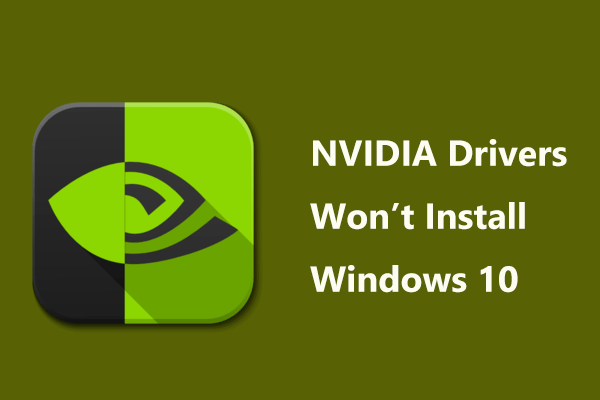
User Comments :