Some users report that their PC suddenly freezes after clicking the scan for hardware changes option in Device Manager. If you are one of them, you come to the right place. This post from MiniTool introduces how to fix the “scan for hardware changes freezes Windows computer” issue.
When ever I go to the control panel/ hardware and sound/ device manager and select "scan for hardware changes" my entire system freezes. Due to this fact it has also prevented me from installing my R9 390X because when its drivers from AMD go to check my installed hardware it causes the freeze then too.-from Microsoft official website
You can manually scan for hardware changes to fix driver issues. However, some users cannot use this feature because it causes the computer to freeze. Continue to read to learn how to fix the “scan for hardware changes freezes Windows computer” issue.
Solution 1: Disconnect All External Devices
Hardware malfunctions are often the root cause of this issue. To troubleshoot, unplug all peripherals from your computer and check for hardware changes. If the freezing stops, the problem likely lies with one of the disconnected devices. Next, reconnect each device one by one and scan for hardware changes after each connection. If your computer freezes again, the last device you connected is the faulty one.
Solution 2: Run SFC
If you want to fix the “freezing Windows 10 during hardware scan” issue, you can try using the System File Checker (SFC) tool. It is a Windows built-in utility that checks system file integrity. After executing the command, it will check and replace the corrupt system files it finds during the scan.
1. Type cmd in the Search box and choose Run as administrator.
2. Copy and paste the following command into the Command Prompt and press Enter:
sfc /scannow
Solution 3: Perform a Clean Boot
It’s also recommended to perform a clean boot. You can follow the steps below:
1.Type msconfig in the Run box, and click OK.
2.Then go to the Services tab. Check the Hide All Microsoft Services box.
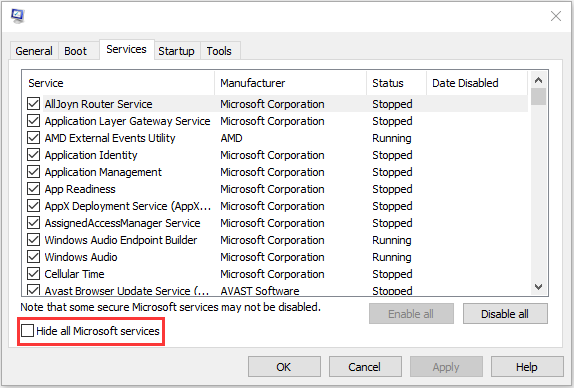
3. Now, click the Disable all button, and click Apply to save the change.
4. Navigate to the Startup tab and click Open Task Manager.
5. In the Task Manager tab, select the first enabled application and click Disable. Here you need to disable all enabled applications one by one. After disabling all programs, close Task Manager and click OK.
Solution 4: Install the Affected Driver Manually
The “scan for hardware changes freezes Windows computer” issue could be linked to an outdated or corrupted device driver. To resolve this, download the latest driver from your computer manufacturer’s official website. Once downloaded, launch the installer and follow the prompts to complete the driver installation.
Solution 5: Reinstall Your Windows 11/10
If none of the above methods work, you may consider reinstalling your operating system. Reinstalling will reformat the hard drive, so it is best to back up the important data before reinstalling. To keep significant data safe, you can use the best backup software – MiniTool ShadowMaker to back up your PC. It supports performing the data backup and recovery, cloning HDD to SSD, etc.
MiniTool ShadowMaker TrialClick to Download100%Clean & Safe
After backing up the important data, you can start to reinstall Windows 11/10.
Final Words
In conclusion, this article has demonstrated reliable solutions to scan for hardware changes freezes Windows computer. Try these ways. If you have any problem with MiniTool ShadowMaker, please contact us via [email protected] and we will reply to you as soon as possible.
User Comments :