You may get the error on the screen - the security database on the server does not have a computer account for this workstation trust relationship. How can you fix it? Today, MiniTool Solution will show you some simple methods to easily help you get rid of the error.
The Security Database on the Server Does Not Have a Computer Account
Windows system issues often happen and you may experience different errors when using this system. Usually, these errors can be easily fixed. Today, we will talk about a common issue – security database trust relationship error.
This error happens when attempting to log in to a domain. The detailed error message is “The security database on the server does not have a computer account for this workstation trust relationship”.
This error can happen on different versions of the Windows operating system but it appears commonly on Windows 10. You can easily fix it by following these solutions below.
Fixes for Security Database Trust Relationship Error
Check the Date & Time Settings
You may have changed the date and time accidentally but forget to reset them. As a result, the incorrect date and time lead to the issue. Just go to check and correct them.
Step 1: Go to Settings > Time & Language > Date & time.
Step 2: Make sure the date and time settings match your current location. If the option of Set time automatically is enabled, turn it off. If it is disabled, enable it. Then, click the Change button.
Step 3: Enter the right date and time for your time zone and click Change.
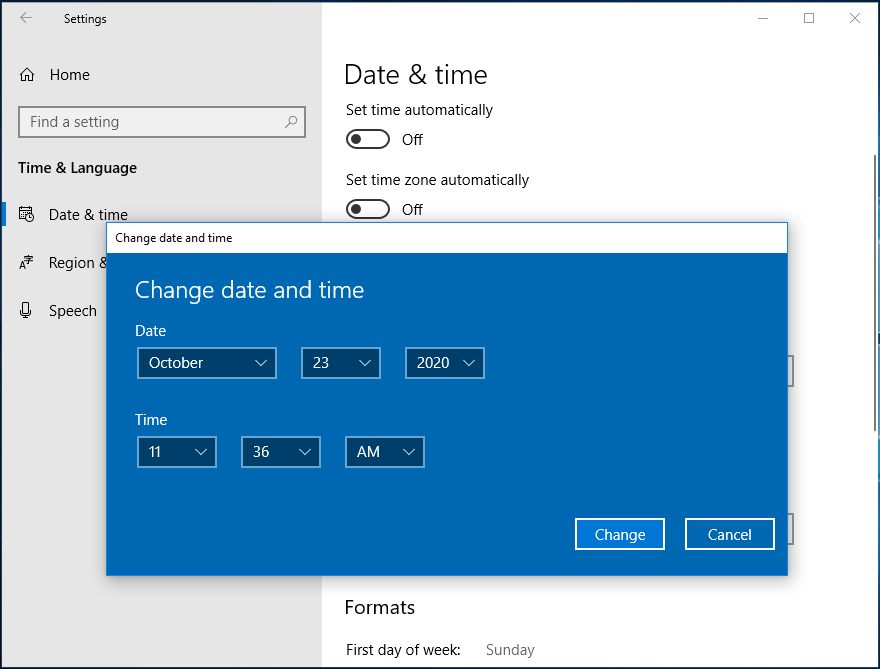
Step 4: Also, go to check whether the time zone is correctly configured.
Then, try to connect to the domain server and see if “the security database on the server does not have a computer account” disappears. If not, try another method.
Restart the Network Connection
Sometimes the security database error happens due to the wrong state of the computer’s connection with the domain server. You can restart the connection to fix the issue when it goes into the error state.
Step 1: Right-click This PC in Windows 10 and choose Properties.
Step 2: Click Change settings to the Computer Name window.
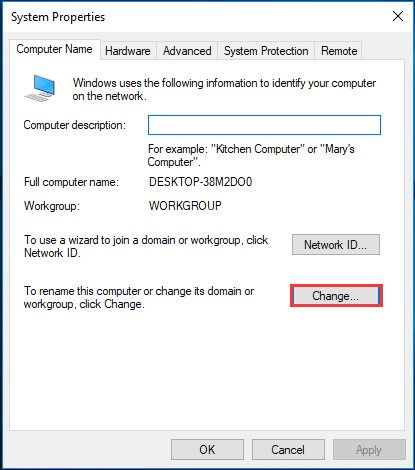
Step 3: Click Change, then choose Workgroup, type WORKGROUP, and click OK.
Step 4: Restart your computer, switch back to Domain, and try logging in to see if the issue is fixed.
Check the DNS and Firewall Settings
If the above ways fail to fix your error, you can check the DNS and firewall settings by following these steps below:
Step 1: Launch Command Prompt as administrator.
Step 2: Type the commands one by one and press Enter after one:
netsh advfirewall firewall set rule group=”network discovery” new enable=yes
ipconfig/flushdns
ipconfig /registerdns
Step 3: Try to log in with your domain account and see if “the security database on the server does not have a computer account” is resolved.
Use PowerShell
Another way to fix the security database trust relationship error is to use PowerShell. This way doesn’t work for all the users but mostly it works in Windows 10, so you can have a try.
Step 1: Right-click the Start button and choose Windows PowerShell (Admin).
Step 2: Type these commands and press Enter after each one:
$cred = Get-Credential (type in your domain credential)
reset-ComputerMachinePassword -Credential $cred –server (enter your ad server)
Final Words
This post shows you how to fix “the security database on the server does not have a computer account for this workstation trust relationship” in Windows 10. If you are bothered by this error, follow these solutions above now.
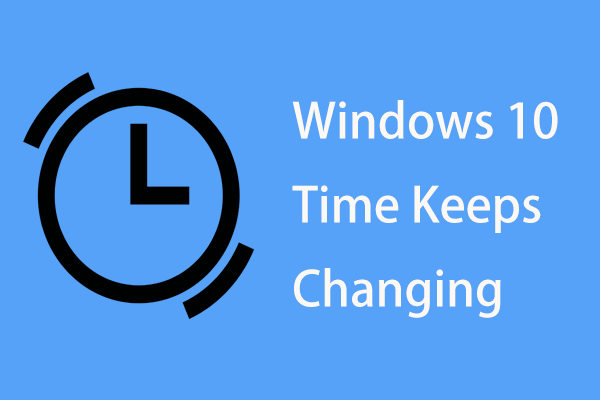
User Comments :