Is your Google Chrome toolbar missing? Do you want to restore your toolbars in your web browser? If yes, do you know how to show toolbar in Chrome? In this post, MiniTool Software will show you how to show toolbar in Chrome. If you are using other web browsers like Firefox, Safari, Microsoft Edge, or Internet Explorer, you can also find the corresponding solutions.
Where Is My Browser Toolbar?
The browser toolbar is on the bottom of your web browser. Take Google Chrome as an example, you can see the extensions you have installed on your web browser and the bookmarks you save.

However, you may find that the Chrome toolbar is missing. It will be inconvenient if you can’t find the toolbar in your web browser. Now, in this post, we will tell you how to show toolbar in Chrome and other commonly-used web browsers like Safari, Firefox, Edge, and Internet Explorer.
How to Show Toolbar in Chrome?
How do I find the tools menu on Google Chrome? Here are two situations:
Show your extensions in Chrome
- Open Google Chrome and make sure that you are not in the full-screen mode.
- Click the three-dot menu and then go to More tools > Extensions.
- Turn on the button for the extension you want it to be shown in the Chrome toolbar.
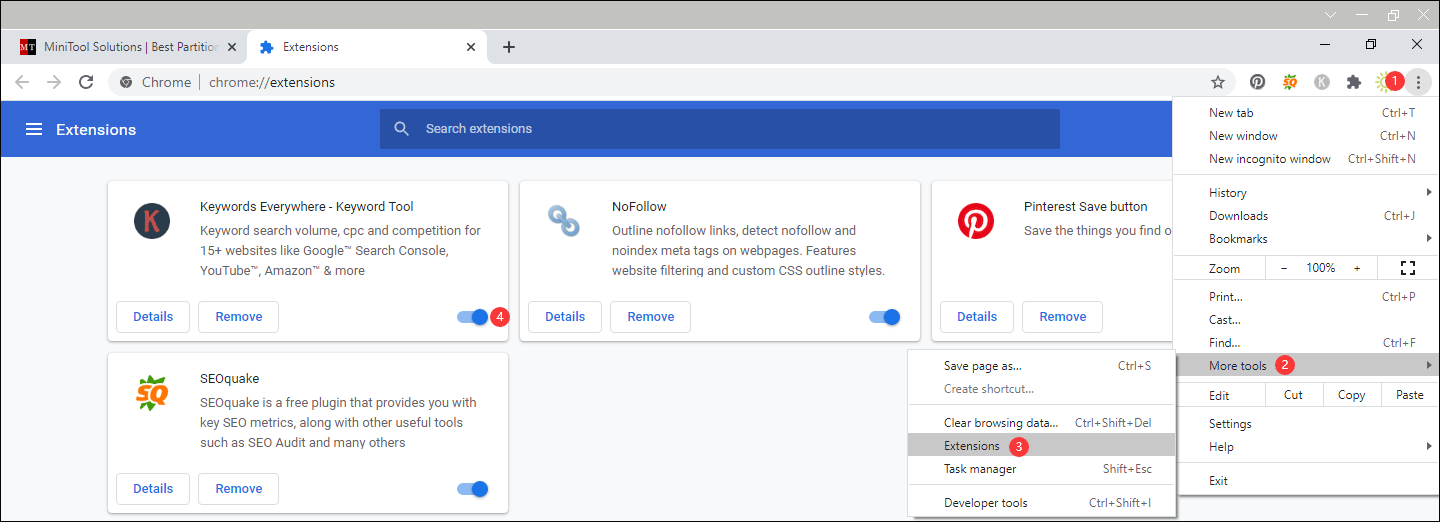
Show your bookmarks in Chrome
- Open Google Chrome and make sure that you are not in the full-screen mode.
- Click the three-dot menu and then go to Bookmarks.
- Click Show bookmarks bar to check it. Then, you will see your bookmarks under the search box.

How to Show Toolbar in Safari?
If you are using Safari and can’t find the toolbar, you can follow these steps to show it.
- Open Safari and make sure it is not in the full-screen mode.
- Go to View > Show Toolbar.
If you can’t find the URL address bar, you can click Show Path Bar and Show Tab Bar to make it display.
But if you only see the Hide Toolbar option, you can just click it and then click Show Toolbar to re-activate the toolbar and make it to be displayed in Chrome.
How to Show Toolbar in Firefox?
If you want to show toolbar in Firefox, you can follow this instruction:
- Open Firefox and make sure it is not in the full-screen mode.
- Click the hamburger button on the upper-left side and then go to Add-ons > Extensions.
- Find the extension you want it to be displayed in the toolbar and then click the corresponding Enable button to continue.
- Click Restart if you receive a prompt.
However, if you can use the above steps to show the toolbar in Firefox, you can do these things:
- Open Firefox.
- Go to View > Toolbars.
- Select the toolbar you want to enable on the browser. For example, if you want to see your bookmarks in Firefox, you can select Bookmarks Toolbar.
If you want to customize your toolbar in Firefox, you can click the hamburger button and then click Customize to do the job.
How to Show Toolbar in Edge?
If you want to show the toolbar in your Microsoft Edge, this guide is helpful:
- Open Edge.
- Click the three-dot menu and then go to Extensions.
- Find the extension you want to see in the toolbar and then turn on the button for it.
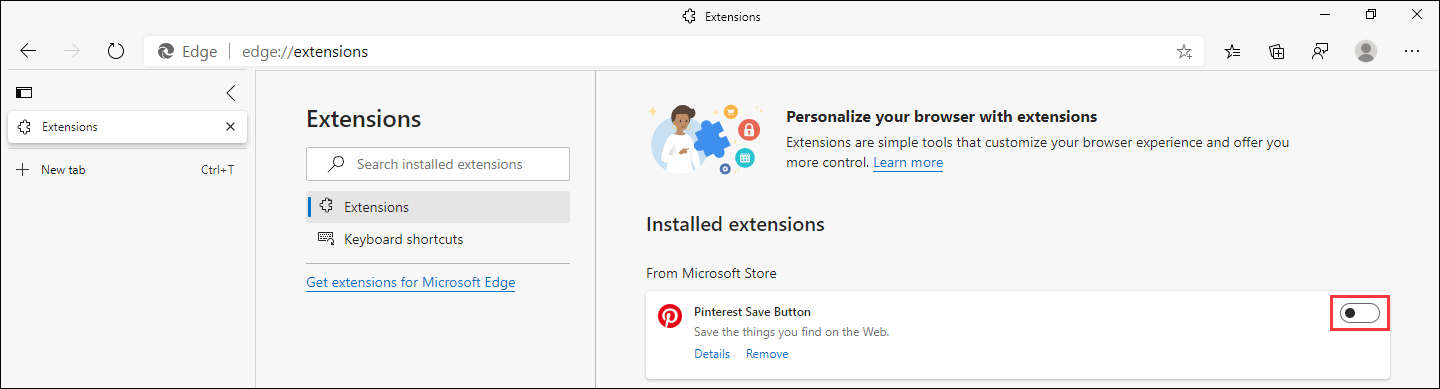
How to Show Toolbar in Internet Explorer?
- Open Internet Explorer.
- Click the Settings button (the gear icon) on the upper-right side.
- Go to Manage add-ons.
- Find the extension you want to enable and right-click it.
- Select Enable.
- Click Close to close the window.
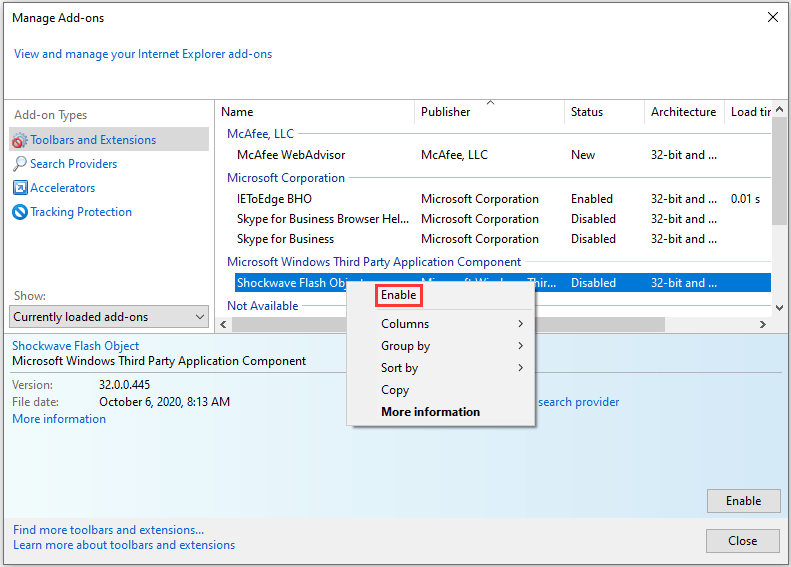
If you want to see the default toolbars in Internet Explorer, you can do these things:
- Open Internet Explorer.
- Press the Alt key to show the browser menu bar (on the upper-left side).
- Go to View > Toolbars, and then select the bar you want it to be shown in the toolbar.
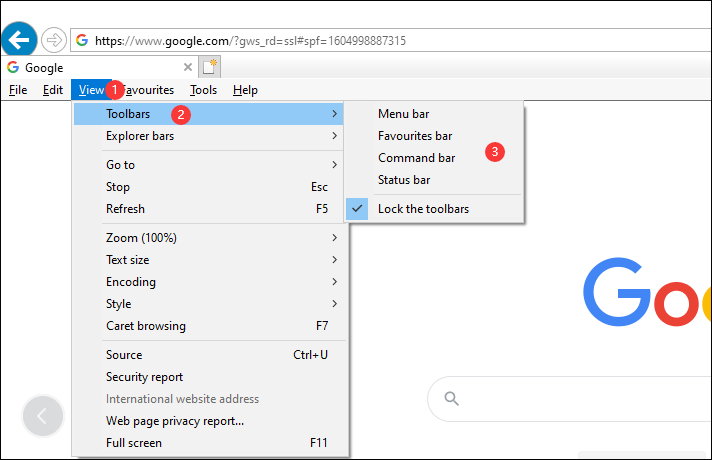
Additional: If the Above Methods Don’t Work for You
If you can’t use the above methods to show the toolbar in your web browser, your computer is likely attacked by viruses. So, you can download and install anti-virus software on your computer and use it to scan for viruses and remove them. You can just select anti-virus software by yourself. Remember that it should be a professional one.
If you lose your important files due to viruses, you can use a free file recovery tool to get them back. You can try MiniTool Power Data Recovery.
This software has a trial edition. You can try it to scan your drive and check whether it can find your needed files.
MiniTool Power Data Recovery TrialClick to Download100%Clean & Safe
If you want to use this software to recover files, you need to upgrade it to a full edition.
Should you have any related issues, you can let us know in the comment. We will reply to you as soon as possible.
User Comments :