Usually, the deleted files and folders are moved to the Recycle Bin on your computer. You can restore them to the original paths via Recycle Bin. However, you may want to skip Recycle Bin for deleting files on Windows 10 due to some reason. MiniTool Software writes this post to show you how to bypass Recycle Bin Windows 10 in different ways.
Do You Want to Skip Recycle Bin for Deleting Files on Windows 10?
When you delete a file from your Windows 10 computer, the file will be moved to the Recycle Bin on your PC and it will stay there before your delete it permanently or empty the Recycle Bin. The file is still recoverable if you want to get it back. You can just go to Recycle Bin, right-click on the file, and then select Restore to restore it to its original path.
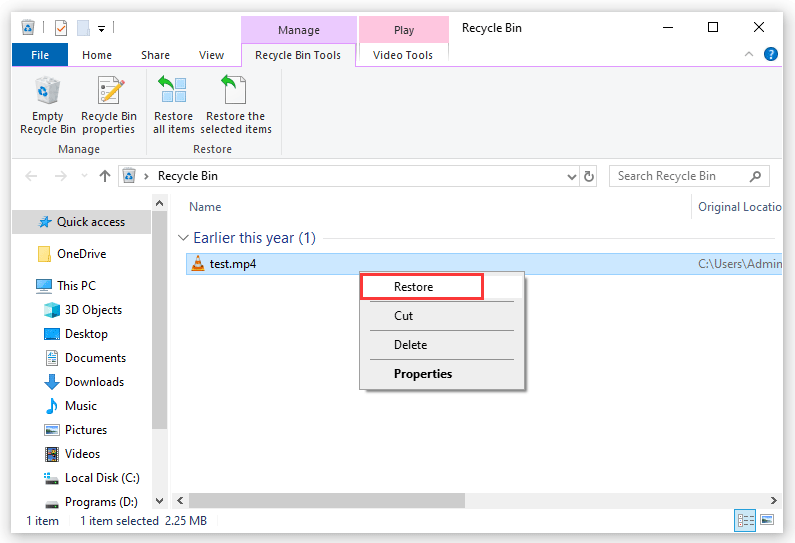
On the other hand, the file in Recycle Bin is still occupying your computer disk space. As time goes on, the files in Recycle Bin will be more and more.
Here come two questions:
- Since the deleted files in Recycle Bin can be easily recovered, if the deleted files contain your privacy, you’d better permanently delete them.
- One top reason for low disk space warning is there are so many deleted files in Recycle Bin.
In some cases, you just want to skip the Recycle Bin for deleting files on Windows 10. Is it possible to do this? The answer is YES. In this post, we will show you how to delete a file bypass Recycle Bin on Windows 10.
How to Delete a File Permanently and Immediately?
It is very easy to delete a file or some files immediately bypass Recycle Bin on Windows 10. You just need to use some direct delete without Recycle Bin shortcut keys. Here are two ways:
- Firstly, you can use the Shift+Delete shortcut to delete a file or files immediately: select the file/folder or files/folders you want to delete from your device and then press Shift+Delete on your keyboard.
- On the other hand, you can right-click the file/folder or files/folders you want to delete, press and hold the Shift key at the same time, and then click Delete from the context menu.
Windows will ask: Are you sure that you want to permanently delete this file? You need to click Yes to confirm the operation.
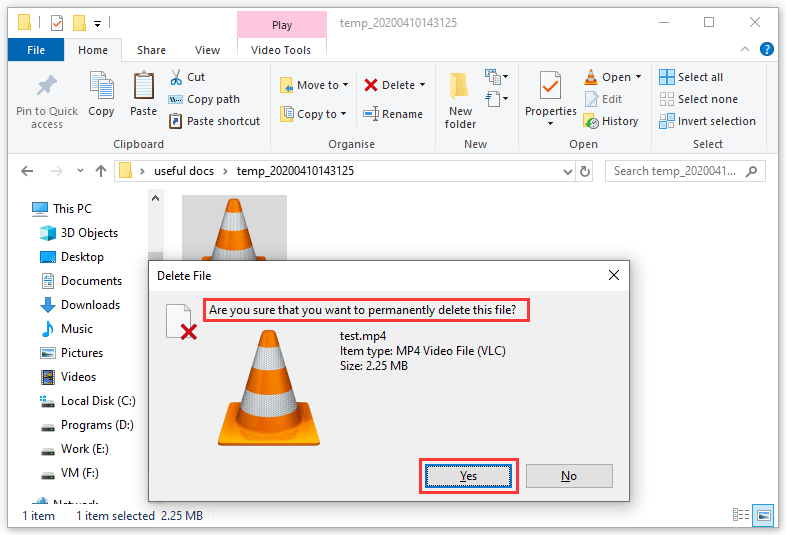
Now, you will not find your deleted files in Recycle Bin and the new data can occupy the space that had been taken by the deleted files.
How to Always Bypass Recycle Bin on Windows 10?
If you want to bypass Recycle Bin for all deleted files on your Windows 10 computer, you can follow these steps to do the job:
1. Right-click on Recycle Bin and then select Properties from the context menu.
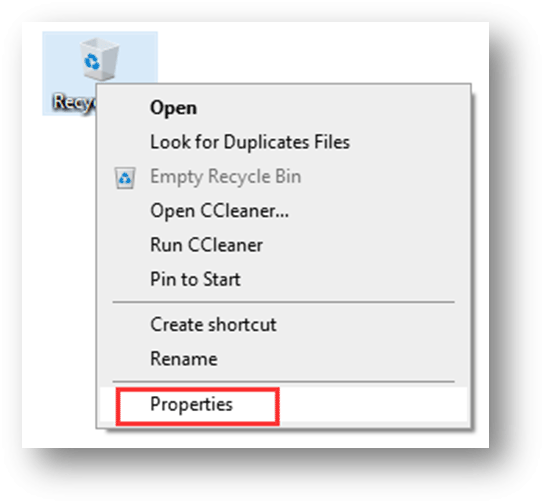
2. In the General tab, the Local Disk (C:) is selected by default. If you want to bypass the Recycle Bin for all deleted files in Drive C, you need to check the Don’t move files to the Recycle Bin. Remove files immediately when deleted option.
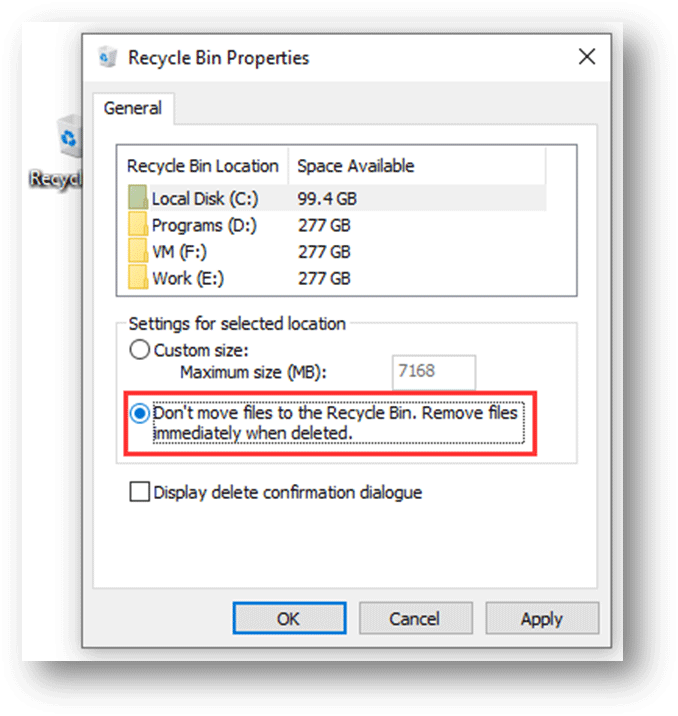
Usually, there are multiple partitions on your computer, you need to select them one by one and then check the Don’t move files to the Recycle Bin. Remove files immediately when deleted option for each partition that you want to use this bypassing Recycle Bin setting.
3. Click OK to save the changes.
After these steps, when you deleted files from your computer, these files will be removed immediately from your PC.
How to Restore Permanently Deleted Files on Windows 10?
If you permanently delete files from your PC, you will be unable to restore them from the Recycle. In a situation like this, what can you do to restore the permanently deleted files? You need to use a professional data recovery software and MiniTool Power Data Recovery is a good choice.
But there is one thing you should know: all data recovery software can only retrieve the files that are not overwritten by new data. Thus, when you find that you delete some files by mistake, you’d better stop using your device as soon as possible to prevent files from being overwritten and becoming unrecoverable.
This software has a trial edition. You can use it to check whether it can find the files you want to recover. Now, you can press the following button to get this software.
MiniTool Power Data Recovery TrialClick to Download100%Clean & Safe
This guide shows you how to use this free file recovery tool to get back your deleted files and folders: How To Recover Deleted/Lost Files On PC Easily In Seconds (2020).
Bottom Line
After reading this post, you should know two methods to skip Recycle Bin for deleting files on Windows 10. You can just select one way according to your actual situation. Should you have any related issues, you can let us know in the comment.
User Comments :