Is Skype camera not working on your Windows 10 computer? How can you get the camera to work on Skype? After reading this post on the MiniTool website, you can know the solutions to that problem. Just try them and you can easily get rid of the trouble.
Camera Not Working on Skype
Skype, a piece of useful messaging software, allows you to communicate with your friends, family, and colleagues. In Skype, you can make video calls by using the webcam of the laptop or desktop.
But sometimes you may not always be able to do this work since some problems with the webcam happen, for example, Skype not detecting webcam, Skype camera no device found, etc.
Related article: Skype Not Working? Here Is How to Fix It
How can you get rid of the issue on a Windows computer? Don’t worry and many possible solutions will be described below.
Fixes for Skype Camera Not Working Windows 10/8/7
Check the Plugged Camera
If you are using an external USB camera, you can unplug the camera and plug it back in to check if it is indeed functional. Also, you can use the camera on another computer. If it works, check if the USB port is faulty.
Besides, some external webcams need to be activated after connecting to the PC. If you have one, power it on and then use it for Skype call.
Test Webcam
If you are encountering Skype webcam not working, you should ensure the webcam is enabled and the camera points to you.
Step 1: Just type camera to the search bar and click the result to open the app.
Step 2: Click Camera app > Allow to give your computer permission to use the camera.
Step 3: Exit and close the app.
Check Camera Access
For the computer with a built-in webcam, make sure Skype have access to use the camera, otherwise, Skype camera not working happens.
Step 1: Go to Start > Settings > Privacy.
Step 2: Under the App permissions section, click Camera, locate Skype, and ensure the toggle is On.
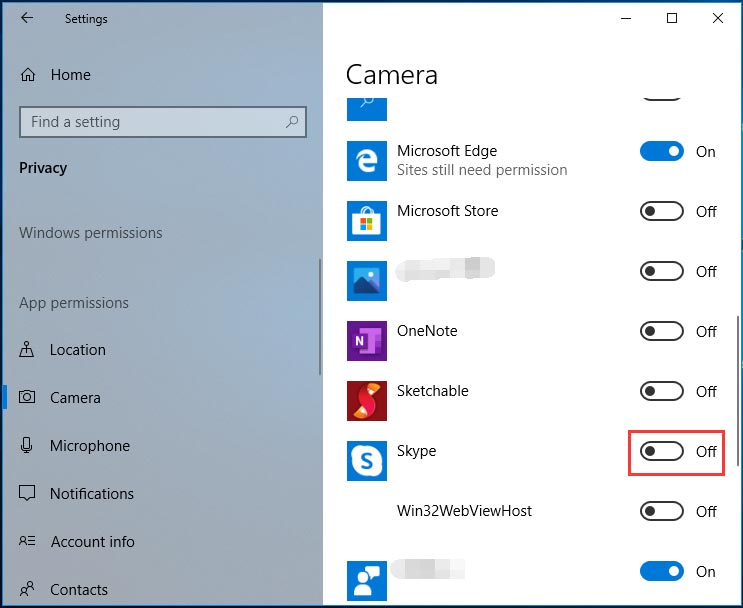
Update Skype
If the version of the Skype app that you are using is outdated, you may occasionally encounter usage errors and glitches including Skype camera not working. Just update Skype from Microsoft Store and see if it can recognize your camera.
Check Your Video Settings
Most of the webcam issues on Skype can be fixed by configuring video settings. If you are bothered by Skype not detecting webcam or Skype webcam not working, you can follow these steps to set up the webcam in video settings.
Step 1: Launch Skype and go to Settings > Audio & Video.
Step 2: Choose your preferred webcam from the drop-down menu
Step 3: Save the change.
Close Apps That Interfere with the Webcam
If you are using other apps that are performing video calls in Windows 10/8/7, you should close them to fix Skype camera not working. This is because if the webcam is used by an app, it won’t give access to another app like Skype.
Check If Your Webcam Is Compatible
Not every computer’s camera is compatible with Skype. If your machine is outdated, it may not meet the official minimum requirements for Skype, leading to the camera not working on Skype.
Disable and Enable Your Webcam
This is the quick and simple way to fix Skype camera no device found or Skype not detecting webcam.
Step 1: Open Device Manager in Windows 11/10/8/7.
Step 2: Expand Imaging devices, right-click the driver, and choose Disable device.
Step 3: After that, enable the webcam by using Enable device.
Other Solutions
- Run the Device Troubleshooter
- Reinstall Skype
- Connect Webcam to a different USB port
- Check Internet connection
The End
Is Skype camera not working in Windows 10/8/7? Now, many ways are introduced to you. Just try one of them and you can easily get rid of your trouble.
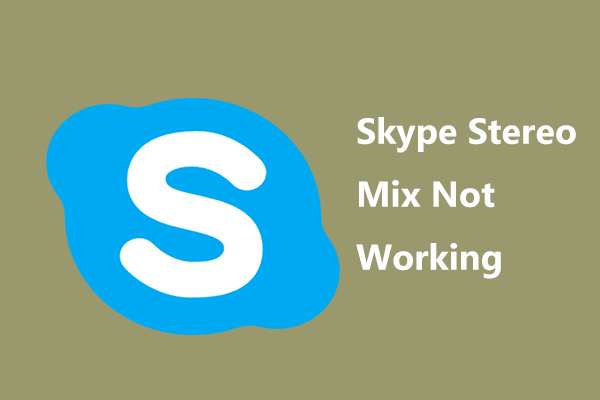
User Comments :