Skype Stereo Mix not working is a common issue in Windows 11/10. What should you do if Stereo Mix doesn’t work on Skype? Take it easy and you come to the right place. In this post, MiniTool will show you multiple ways to help you out. Let’s look through them.
Skype Stereo Mix Not Working Windows 10/11
As a proprietary telecommunications application from Microsoft, Skype is very popular and it brings many unique features, for example, screen sharing, private conversations, HD & audio calling, smart messaging, stereo mixing, call recording and live subtitles, and more. To use it, you can download Skype from its official website.
However, some users complain about the issue of Stereo Mix not working on Skype – Skype Stereo Mix no sound or Stereo Mix not picking up audio. The stereo mix allows combining all available channels and recording the output signal of the computer. If it fails to function, it is troublesome and annoying.
The reasons for this issue are various, for example, an outdated audio driver, misconfigured settings, problems with audio devices, etc. Well then, what should you do to fix it if Stereo Mix doesn’t work on Skype in Windows 11/10? Try the ways below now.
Related article: Skype Not Working? Here Is How to Fix It
Fixes for Skype Stereo Mix Not Working Windows 11/10
Check the Connected Device
The first thing you can try is to make sure all the connected devices work properly. Just have a check.
Disconnect the speaker and microphone. Then see if the cables or ports are damaged. If not, reconnect them and check if Stereo Mix can begin working on Skype.
Besides, you can check if Skype functions after connecting the peripherals to another system. If yes, the issue may be related to a misconfigured setting.
Run Windows Playing Audio Troubleshooter
Sometimes the Windows built-in troubleshooter can help fix some basic issues. If you are bothered by Skype Stereo Mix not working in Windows 11/10, you can also try this way. Follow the instructions here to run Windows Playing Audio Troubleshooter.
Step 1: Open Settings by pressing Win + I.
Step 2: In Windows 11, go to System > Troubleshoot > Other troubleshooters and click the Run button next to Playing Audio. In Windows 10, go to Update & Security > Troubleshoot > Additional troubleshooters and click Run the troubleshooter.
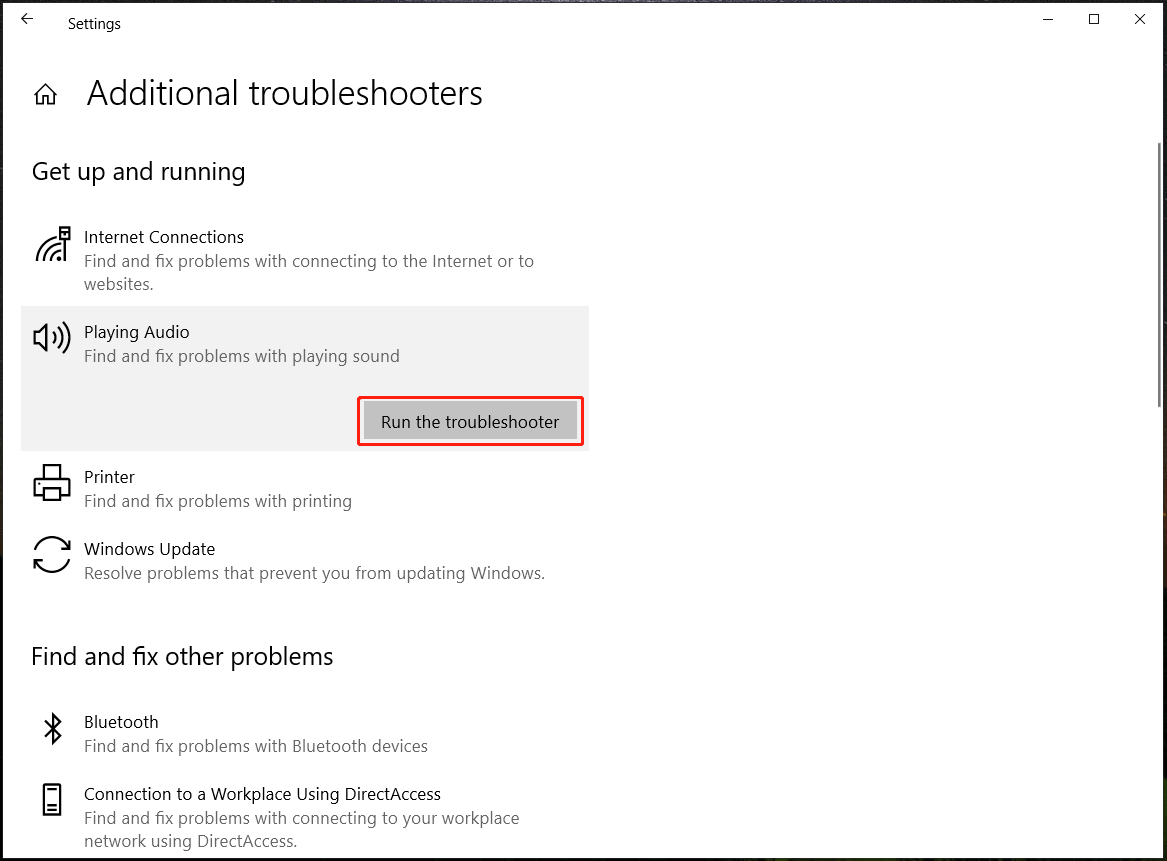
Step 3: Follow the on-screen wizards to complete the process.
Enable Stereo Mix Windows 11/10
If the option is not enabled on your PC, the issue of Stereo Mix no sound or Stereo Mix not picking up audio can appear. To use Skype properly, enable Stereo Mix via these steps.
Step 1: Type change system sounds to the search box and click the exact result to open the Sound tab.
Step 2: Navigate to the Recording tab, locate Stereo Mix, right-click on it and choose Enable.
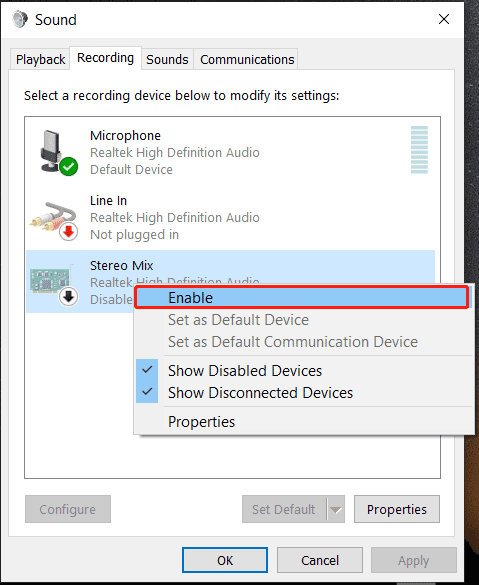
Step 3: Open Skype and go to Settings by clicking the three-dot icon.
Step 4: Click Audio & Video from the right pane and choose Stereo Mix (Realtek(R) Audio) or Stereo Mix (Realtek High Definition Audio) from the Microphone section.
Set the Speaker as the Default Device
To let Stereo Mix work correctly, your sound must go through the sound card. If your PC uses HDMI audio device by default, it will bypass this and block Stereo Mix from working. So, set the speaker as the default device if Stereo Mix doesn’t work on Skype.
Step 1: Type change system sounds to the search bar and click Open.
Step 2: Go to Playback, click the speaker, and tap Set Default.
Check if the Audio Device Is Muted
Skype Stereo Mix not working like Stereo Mix no sound/not picking up audio can be triggered by the muted audio device. Unmute it via these steps.
Step 1: Right-click on the sound icon from Taskbar and choose Sounds in Windows 11/10.
Step 2: In the Playback tab, right-click on the default device and choose Properties.
Step 3: Click Levels and check if the output is muted or not.
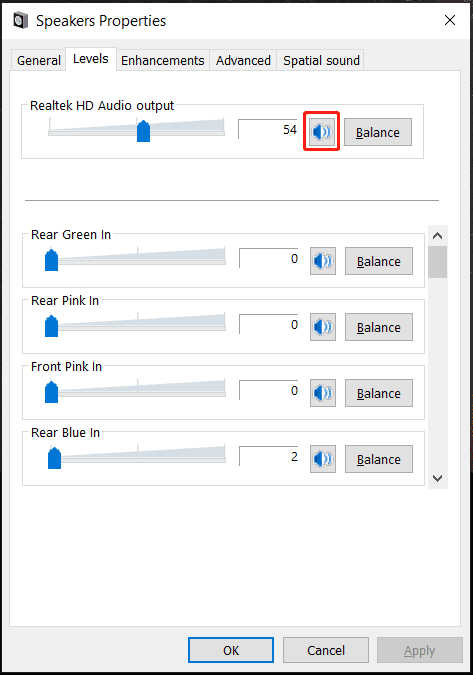
Update Audio Driver
An outdated audio driver can cause Skype Stereo Mix not working in Windows 10/11. Try to update the driver to its latest version. Just go to Device Manager via the Win + X menu, expand Sounds, video, and game controllers, right-click your audio device and choose Update driver. Click Search automatically for drivers, then Windows will search for the best available driver and install it on your PC.
Repair/Reset Skype
Sometimes it is the issue with the Skype app itself, leading to Stereo Mix not working. Try to reset or repair Skype to see if this can work.
Step 1: Go to Windows 11/10 Settings and click Apps > Apps & features.
Step 2: Locate Skype and choose Advanced options.
Step 3: Click Repair or Reset.
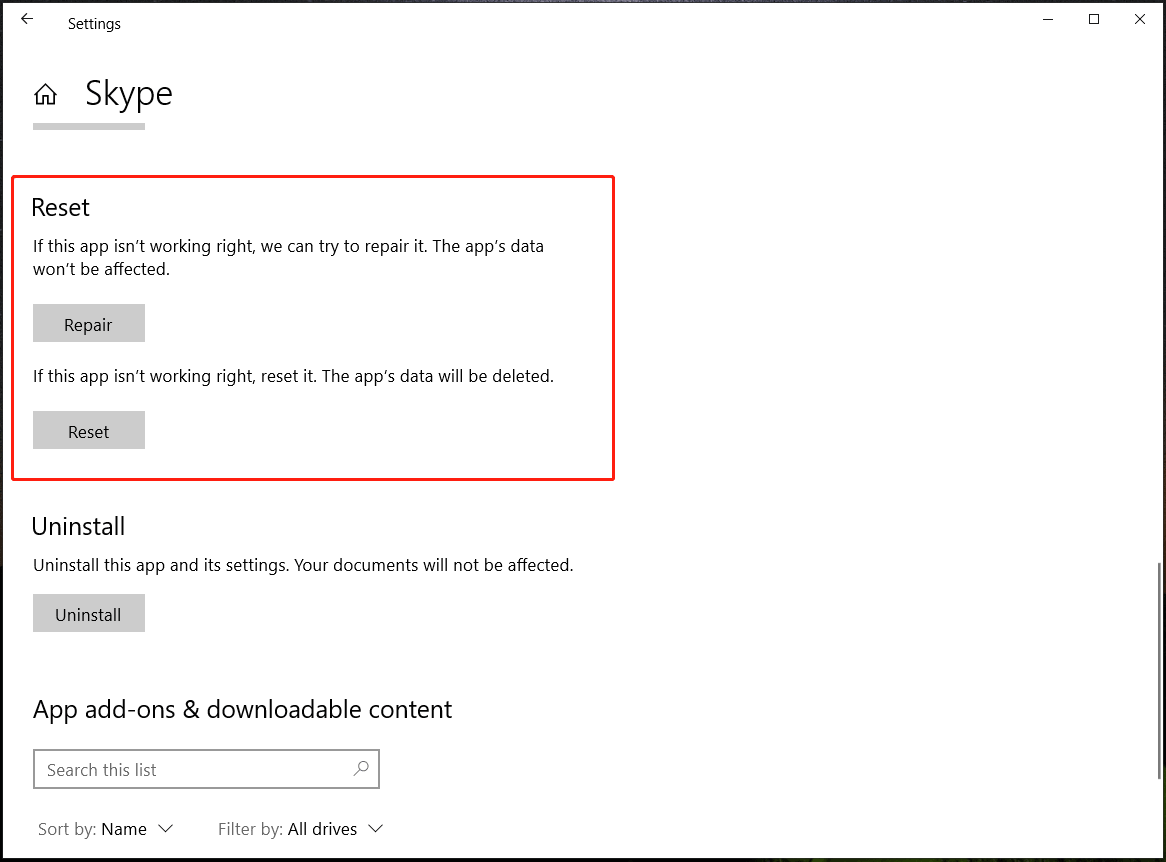
Related article: Top 5 Ways to Fix Stereo Mix Not Working on Windows 10
Final Words
Is Skype Stereo Mix not working in Windows 11/10? Try these ways above and you can easily fix this annoying issue. If you have any other ways, welcome to tell us. Thanks in advance.

User Comments :