Snipping Tool WASAPI Exclusive Mode Audio Error – Audio Not Recorded
Snipping Tool is a Windows built-in tool for taking screenshots and recording screen contents, including the system sounds. However, sometimes, when you try to use the Snipping Tool to record computer system sounds, such as game, video, or meeting sounds, the WASAPI exclusive mode audio error occurs.
The full name of the error code is: Problems with recording audio. If an open app is using WASAPI exclusive mode, change it to shared mode. Faced with this problem, you can use the following approaches to fix it.
How to Fix Snipping Tool Problem With Recording Audio Windows 11
Fix 1. Remove All Bluetooth Devices
Sometimes, having multiple paired Bluetooth devices can cause audio record conflicts, thus leading to the Snipping Tool WASAPI exclusive mode audio error. Removing all Bluetooth devices before recording sound may help resolve the issue.
Step 1. Press Windows + I to open Settings.
Step 2. Select Bluetooth & devices.
Step 3. Click the three-dot icon next to each connected device and choose Remove device.
Fix 2. Repair or Reset the Snipping Tool
This exclusive mode error may also be caused by a corrupted Snipping Tool application cache, incorrect settings, or other abnormal application status. In this case, repairing or resetting the app can help address the issue.
Step 1. Open Settings, and click Apps > Installed apps.
Step 2. Scroll down to find Snipping Tool, click the three-dot icon next to it, and choose Advanced options.
Step 3. In the new window, click Repair to repair the Snipping Tool. If the error persists after repairing the program, you can click Reset to reset it.
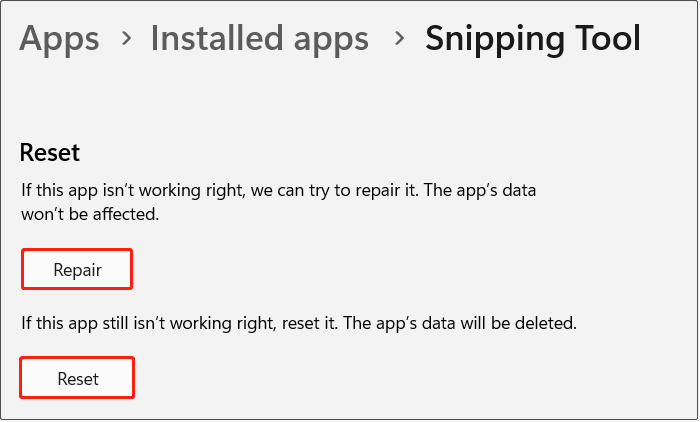
Fix 3. Run Snipping Tool as Administrator
Running Snipping Tool as an administrator allows the program to obtain higher system permissions. If the problem is caused due to permission issues, this way will help.
In the Windows search box, type Snipping Tool, and then click the Run as administrator option from the right panel.
Fix 4. Change Audio Settings
Turning off spatial sound format, exclusive mode, audio hardware acceleration, and audio enhancements can prevent the audio device from being monopolized/intercepted. Here is how to disable WASAPI exclusive mode.
Step 1. Open the Control Panel by using the Windows search box.
Step 2. Select Hardware and Sound > Sound.
Step 3. Double-click your device to open it. Then go to the Spatial sound tab and choose Off from the drop-down menu.
Step 4. Move on to the Advanced tab, and untick the following options:
- Allow applications to take exclusive control of this device
- Give exclusive mode applications priority
- Allow hardware acceleration of audio with this device
- Enable audio enhancements
Step 5. Click Apply > OK to save these changes and check if the Snipping Tool WASAPI exclusive mode audio error disappears.
Fix 5. Update the Realtek Audio Driver
Some versions of the Realtek audio driver may fail in the exclusive mode of the WASAPI interface, causing your audio devices to be unable to share audio resources properly. In addition, if your audio driver is corrupted due to various reasons, it may also cause the exclusive mode error. Under these situations, updating the audio driver is necessary.
Step 1. Right-click on the Windows logo button and choose Device Manager.
Step 2. Expand Sound, video, and game controllers.
Step 3. Right-click Realtek High Definition Audio and choose Update driver. Then follow the on-screen instructions to search for the most appropriate driver.
Alternatively, you can visit the Realtek audio driver download page to download and install the latest driver manually. Although the 258 MB update listed for the 2024/08/15 release does not explicitly mention support for Windows 11, feedback from multiple users indicates that this update is compatible with Windows 11.
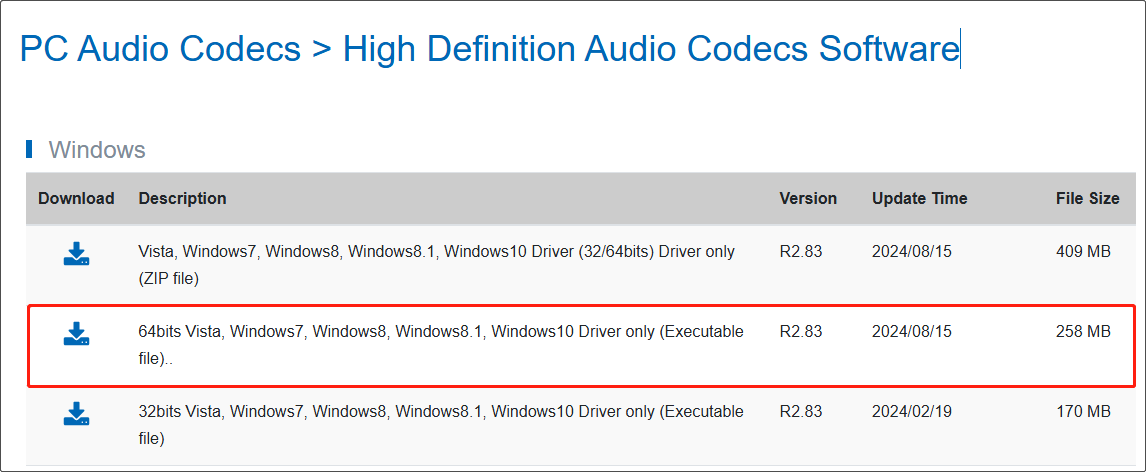
Bottom Line
Now you should know how to fix the Snipping Tool WASAPI exclusive mode audio error on Windows 11. Simply follow the instructions above.
By the way, if you need to recover deleted Snipping Tool files, you can use MiniTool Power Data Recovery, the best Windows recovery tool. Its free edition supports recovering 1 GB of files on various file storage devices for free.
MiniTool Power Data Recovery FreeClick to Download100%Clean & Safe
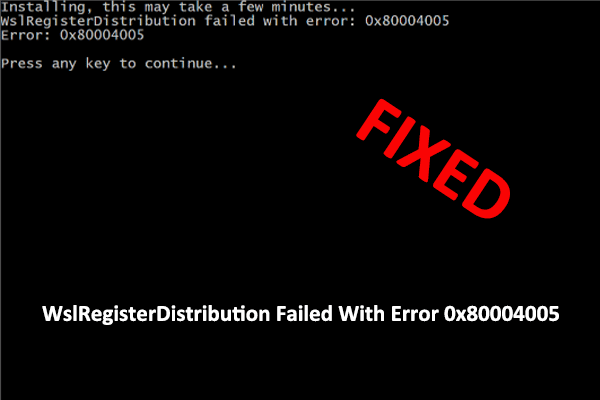
User Comments :