The Windows 11 Insider preview build is not stable now. When you use it, you may face some problems like software keeps crashing in Windows 11. This is not a rare issue. Many users are bothered by it. To help you get rid of this problem, MiniTool Software will show you some useful solutions in this post.
Software Keeps Crashing in Windows 11
Windows 11 Insider preview build has been released for a while. If you have joined the Windows Insider Program, you should install Windows 11 on your computer. Since it is a preview build not an official build for the public, you might encounter different kinds of issues when using it.
Combined with my experience, I find that some software keeps crashing in Windows 11. I search for this issue on the internet and find many users are bothered by it. This is a common issue. The Windows 11 Insider preview build is not stable. There should be some software and driver issues that might cause the issue of program crashes in Windows 11. If you are bothered by this issue, you can try the methods mentioned in this post to solve it.
Solution 1: Update the Device Drivers
The outdated device drivers in Windows 11 can make your installed software keep crashing. To rule out this possibility, you can update the device drivers to have a try. Usually, it is the Realtek audio drivers that cause the issue. You need to update it and then check whether the issue disappears.
- Press Win+R to open Run.
- Type device manager and select the first result to open Device Manager.
- Expand Sound, video and game controllers.
- Right-click Realtek(R) Audio and select Uninstall device.
- Click Uninstall on the pop-up interface to confirm the operation.
- The driver will be uninstalled from your PC. After that, you need to restart your computer. Then, the system will automatically install the latest driver on your computer.
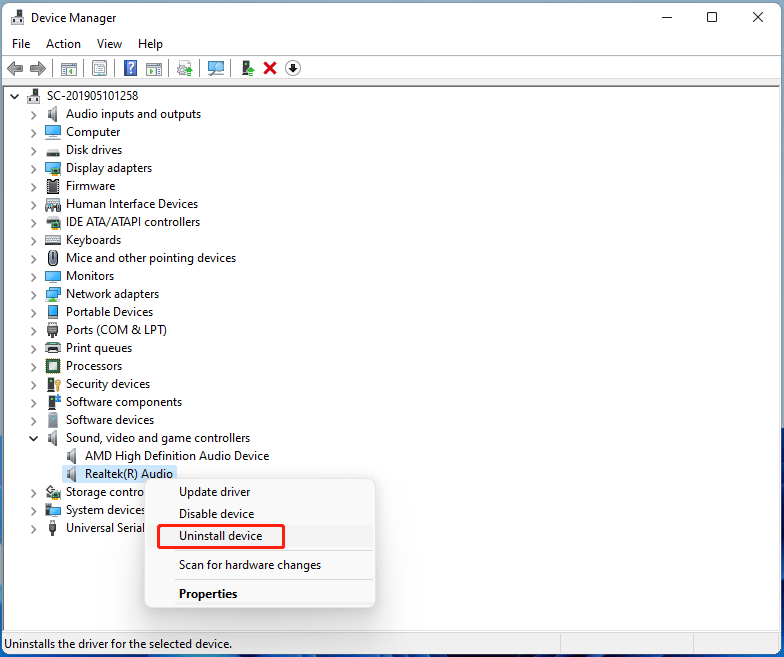
Solution 2: Reinstall the Software
If the first solution can’t help you out, you can reinstall that software to have a try.
- Right-click Start and then go to Settings > Apps > Apps & features.
- Find the program that keeps crashing and click the 3-dot menu next to it.
- Select Uninstall.
- Click the Uninstall button from another pop-up interface.
- Click Yes and follow the on-screen guide to uninstall the software from your computer.
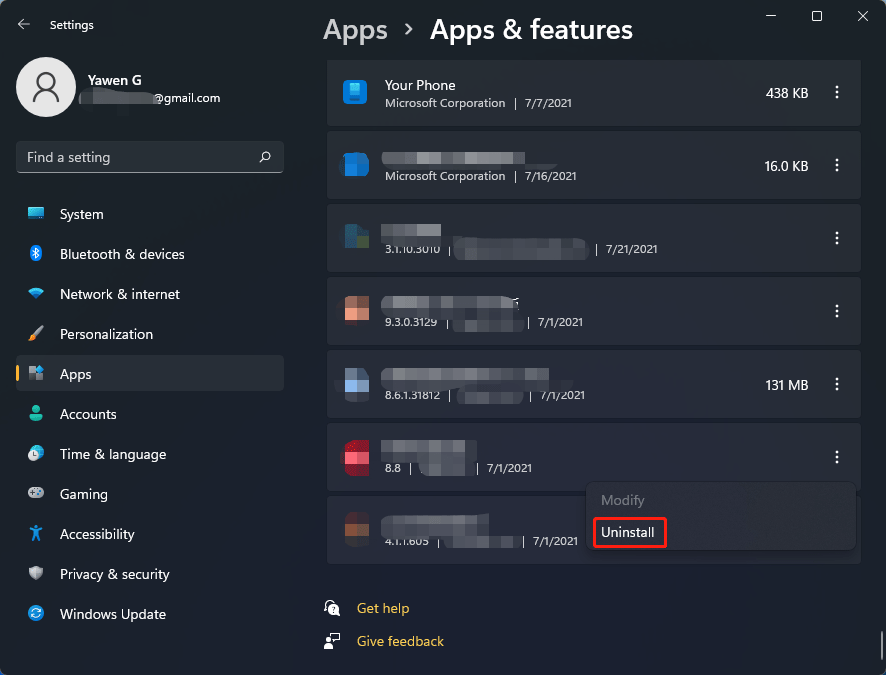
After uninstalling, you can download the setup file and install it again. Then, you can check whether the issue disappears.
Solution 3: End All the Instances of the Program via Task Manager
The instances of the program that are running in the background can also cause the issue of software keeps crashing. You need to end all the instances of that program in Task Manager to solve the issue.
- Right-click Start and select Task Manager. You can also use other methods to open Task Manager in Windows 11.
- Right-click the target program and select End task to force close it.
- You can also scroll down to find all the services that are related to this software and force end them using the same method.
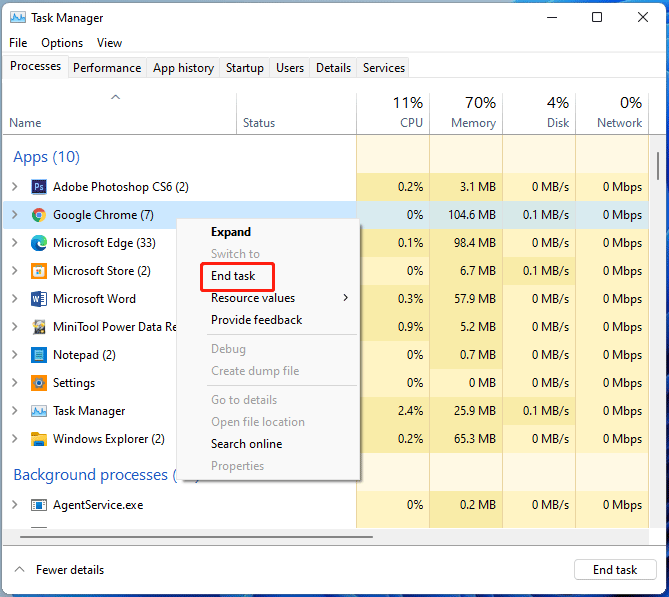
Solution 4: Use Windows Troubleshooter
Windows troubleshooter is also a useful tool to fix program crashes in Windows 11.
Here is a guide on how to troubleshoot the possible Video Playback issue:
- Right-click Start and go to Settings > System > Troubleshoot > Other troubleshooters.
- Scroll down to find Video Playback and click the Run button next to it.
- On the pop-up interface, click I want to continue with this troubleshooter to continue.
- The tool begins to detect problems. You can follow the instruction to fix the issue.

Bottom Line
If your software keeps crashing in Windows 11, you can just try the methods mentioned in this post to solve the issue. There should be a suitable solution for you.
If you have other solutions or you want to solve some other related issues, you can let us know in the comments.
User Comments :