Microsoft draws the attention of the majority computer users since it announced the new Windows operating system - Windows 11. People can’t wait to try the Windows 11 Insider Preview build on their PC. However, many of them are in face of the same problem: Windows 11 update not working. How to solve the problem effectively?
Windows 11 is the latest major version of the Windows NT operating system developed by Microsoft and announced on June 24, 2021. Many new features and improvements are introduced to this new system, so many users can’t wait to experience the Windows 11 Insider Preview build. However, various Windows 11 update issues are reported during the using process. Windows 11 update not working is one of the most troublesome problems.
- Some users said their Windows 11 update not installing while others said their Windows 11 update not working suddenly after installation.
- In general, you should be able to get the new Windows 11 update after registering for the Insider Program and in Dev Channel. But some users reported Windows 11 update not showing up Insider Program.
Do you need to update to Windows 11? What’s changed most in it?
MiniTool Power Data Recovery TrialClick to Download100%Clean & Safe
How to Fix Windows 11 Update Not Showing
In general, you need to reinstall your system to move between Insider Program channels. Luckily, there’s an option in Settings to switch between them quickly for a short time. You can select it from the drop-down menu available in the Windows Insider Program settings. However, it’s not showing up on some users’ PCs. How to make it appear?
- Open the search feature by clicking on the search bar in the taskbar or pressing Windows + S.
- Type cmd into the textbox. Then, the Command Prompt will appear.
- Please click Run as administrator in the right pane. Also, you can right click on Command Prompt in the left pane & select Run as administrator from the pop-up menu.
- Click Yes to allow the app to make changes on your PC.
- Type bcdedit /set flightsigning on and press Enter.
- Wait until it says The operation completed successfully.
- Now, type bcdedit /set {bootmgr} flightsigning on and press Enter.
- Wait until it says The operation completed successfully.
- Restart your computer.
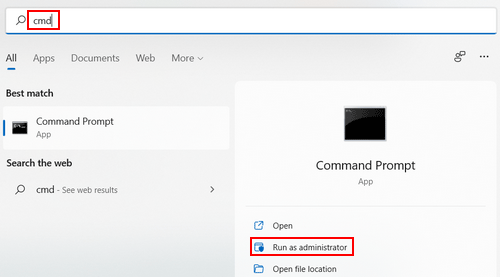
How to fix Windows 11 search not working?
How to Fix Windows 11 Update Not Installing
What to do when your Windows 11 update won’t install?
First, you should finish the following preparations and try again.
- Check whether your PC hardware meets the Windows 11 system requirements.
- Look for the TPM 2.0 support and enable it.
- Make sure the Secure Boot feature is enabled.
- Get a different installation media or create a new one.
- Find a new drive to be used for installing Windows 11 from scratch.
Methods for Troubleshooting Windows 11 Won’t Install
One: change Registry values.
- Run Registry Editor as administrator.
- Navigate to HKEY_LOCAL_MACHINE\SOFTWARE\Microsoft\WindowsSelfHost\Applicability.
- Complete the registry tweaks: BranchName (Type REG_SZ = String) = “Dev”, Ring (Type REG_SZ = String) = “External”, and ContentType (Type REG_SZ = String) = “Mainline”.
- Close Registry Editor and restart your PC.
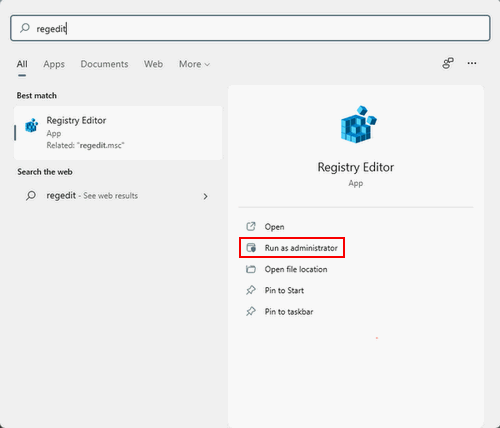
Two: change telemetry settings.
- Open Run -> type gpedit.msc -> click OK. (How To Fix Windows Cannot Find gpedit.msc Error?)
- Navigate to Computer Configuration -> Administrative Templates -> Windows Components -> Data Collection and Preview Builds.
- Change everything to allow as much telemetry as possible.
- Close the Local Group Policy Editor.
How to Fix Windows 11 Update Not Working
Some commonly used ways to troubleshoot Windows 11 update not working:
- Restart to apply installed updates.
- Remove external devices.
- Get more free space on disk.
- Try Windows Update again.
- Update third-party drivers.
- Check Device Manager for errors.
- Run Windows Update Troubleshooter.
- Rename folders: rename %systemroot%\softwaredistribution to %systemroot%\softwaredistribution.bak and rename %systemroot%\system32\catroot2 to %systemroot%\system32\catroot2.bak.
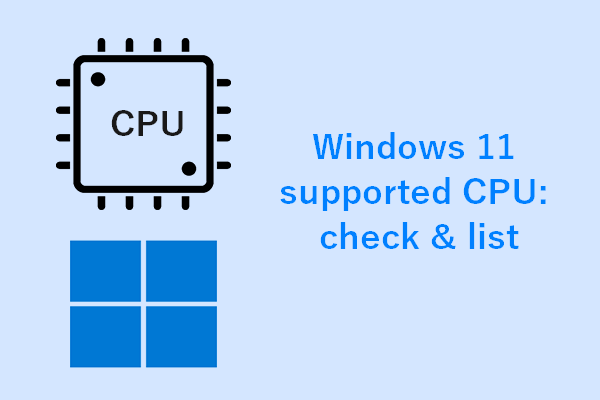
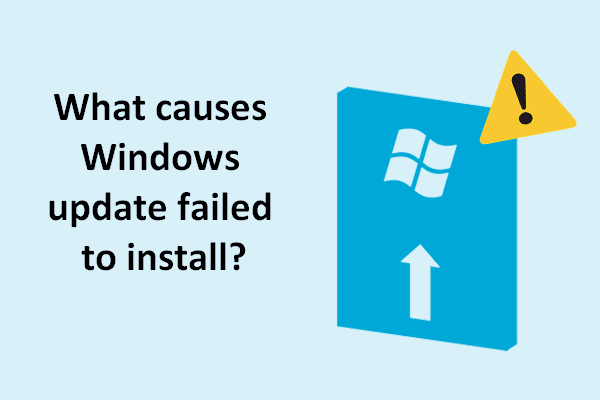
User Comments :