This article published by MiniTool group mainly focuses on Charter Spectrum Internet troubleshooting. It tells why Spectrum Internet is slow and how to improve its performance. Most methods are officially proved.
About Spectrum
Spectrum, whose full name is Charter Spectrum, is a trade name of Charter Communications. It is used to sell commercial and consumer Internet, telephone, cable television, and wireless services offered by the company.
The trade name was first introduced in 2014. Before that, the services mentioned above were marked mainly under the name of Charter. Following the acquisitions of Bright House Networks and Time Warner Cable by Charter, these acquisitions also assumed the brand of Spectrum.
What Does Spectrum Internet Troubleshooting Mean?
What is troubleshooting? To make it simple, troubleshooting is to discover why something does not work effectively and give suggestions for how to improve it.
Therefore, Spectrum troubleshooting Internet means to figure out why Spectrum network is so slow, unstable, can’t connect, etc., and fix the problems.
Troubleshooting Spectrum Internet
Now, let’s start to troubleshoot Spectrum Internet problems.
Why the Spectrum Internet Performance is Poor?
A lot of factors can affect the performance of the network including hardware factors and software factors. Hardware factors include the quality of the devices like wire/cable, WiFi router, etc. Software factors include quantity, property, type (functional, communicational, entertaining, etc.).
The following list some common causes that have a great impact on Spectrum network performance.
- Power outage
- System memory (RAM)
- File-sharing Programs: File-sharing programs, such as BitTorrent, use a huge amount of data during their processes. So, they can result in slow network speed.
- Firewalls: A firewall monitors all network traffic on your PC. Thus, a strict firewall can lead to slow connection speed.
- Viruses/malware/spyware/adware/ransomware/trojan/hijack…
How to Make Spectrum Internet Faster?
After Spectrum Internet troubleshooting, you know the reasons for poor network performance like slow speed. Then, what are the solutions?
Method 1. Close Idle Programs
If you experience low Internet speed while opening many applications, then, it is those programs that share your bandwidth and slow down the network speed of your computer. Thus, close the software you do not use currently.
Method 2. Upgrade RAM
The random-access memory (RAM) is a core processing unit within a PC. If it is old or small, even if you have a good bandwidth, your machine cannot make full use of the Internet. Therefore, upgrade your old or small RAM will also improve the performance of your Spectrum Internet.
Method 3. Avoid Using File-Sharing Programs While Doing Other Business
Just as described above, file-sharing software will take a large amount of data. So, if it is not urgent, you can use it when you do not have other business to do on the computer. Otherwise, you have to spend more time on your business while also get slow progress on the file-sharing program, leaving both tasks unfinished even after a long time.
Instead, if you do the two tasks one by one, it may cost you less time together compared with the time taken by doing the two tasks simultaneously.
Method 4. Reset Firewall to Default Settings
Just as mentioned in the above Spectrum Internet troubleshooting, firewall software will slow down your Internet speed. Yet, you do need at least one firewall program to ensure your network security. So, the compromise is to set the firewall to default settings. Below take resetting Windows 10/11 firewall for example.
Step 1. Click Start in the bottom left and select Settings.
Step 2. Choose Update and Security.
Step 3. Click Open Windows Security on the top.
Step 4. In the new window, select Firewall and network protection on the left panel.
Step 5. Click Restore firewalls to default.
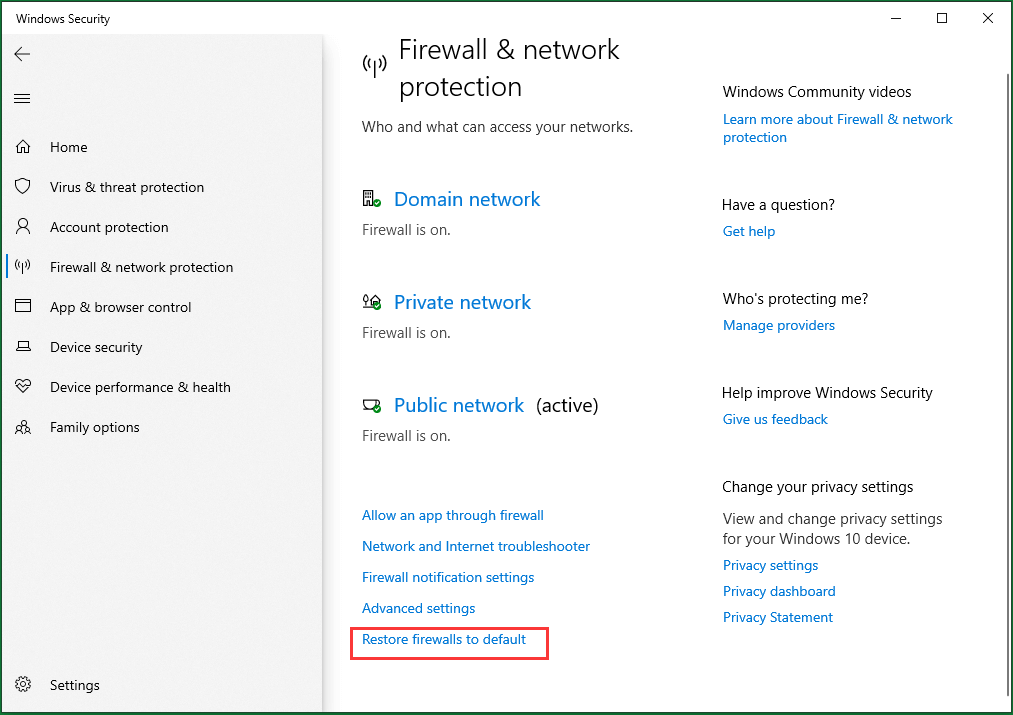
Then, follow the guidance to finish the task.
Method 5. Check for Harmful Software
Sometimes, when you are attacked by viruses, you will also experience a slow Internet speed for the viruses will also use your network to carry out their attacks. Then, you need to rely on an anti-virus program, such as Windows Defender, to find and kill the viruses.
Method 6. Keep Your Programs Up-to-date
Old hardware, such as RAM mentioned above, will eat much data. Similarly, old or outdated software will also occupy much bandwidth. The new refined programs use fewer Internet data compared with their old versions. Thus, update your old programs is also a way to speed up your machine.
Method 7. Make Sure Your System Meets the Minimum Requirements
The following minimum requirements are for Windows operating systems (OS).
1. OS: Window 8 or later
2. Network capability:
- 1 Gbps (1,000 Mbps) full-duplex Network Interface Card (NIC)
- An 802.11 AC router for speeds higher than 300 Mbps
- An 802.11 N router for WiFi speeds up to 300 Mbps
Method 8. Restart Computer or Device
Restart computer or devices will refresh them and improve the Internet performance known by Spectrum Internet troubleshooting. Especially for PC restart, it will close all running programs and services. So, the reconnection of the network will give you a faster speed as well as deal with other internet problems like unable to connect.
Method 9. Upgrade Spectrum Internet Speed
Speeds vary depending on location and package. You can try to find out whether you are eligible to upgrade your network speed or not.
Of course, you can test your speed before upgrading it. There are two ways; one is using a wired device like a computer connected to the modem with a Cat 5e or higher Ethernet cable; while the other is to download an app to test internet speed via wireless data.
Method 10. Reset Equipment
Resetting the equipment fix most Internet-related issues. The steps are below:
Step 1. Sign in to Spectrum with your username and password.
Step 2. On the Account Summary page, choose Services tab.
Step 3. Under the Services & Equipment, select Internet.
Step 4. Find the router or modem you’d like to reset and click Experiencing Issues?
Step 5. Choose Reset Equipment.
You can reset your modem using My Spectrum app, or sign in to Spectrum to use Spectrum Internet troubleshooting tool.
Method 11. Manually Reboot Router and Modem
Modem Only/ One-Piece Modem/ Router Combo (Gateway)
The following guide is for rebooting your standalone modem or gateway.
Step 1. Disconnect the power cable from the modem or gateway and unplug all batteries.
Step 2. Wait several minutes. Then, reconnect the power cord and reinstall all batteries.
Step 3. Wait several minutes until the modem is powered up and connected to the Internet. The sign is that the lights of the modem gradually turn on.
Step 4. Check the network connection and make sure it is working.
Modem with Separate Router
In such a case, you should reboot both the modem and router.
Step 1. Disconnect the power cable for both the modem and router.
Step 2. Remove all batteries for the modem.
Step 3. Wait several minutes and then reconnect the power cord to the modem and reinstall all of its batteries.
Step 4. Wait several minutes to allow the modem to be fully powered up and connected to the network.
Step 5. Reconnect power to the WiFi router and wait for several minutes.
Step 6. Check the Internet connection and ensure it’s working.
Method 12. Check Connections
If you are suffering from unstable internet, it is necessary for you to check for the cable connection. You should check the connection on the wall outlet, modem, computer, and router, whether they are securely connected or not.
If unfortunately, none of the above methods solve your problem, you can continue Spectrum Internet troubleshooting, or you may consider Spectrum service outage or just contact Spectrum for further advice via a phone number or online chat.
Related article: [4 Ways] How to Connect Roku to WiFi Without Remote?
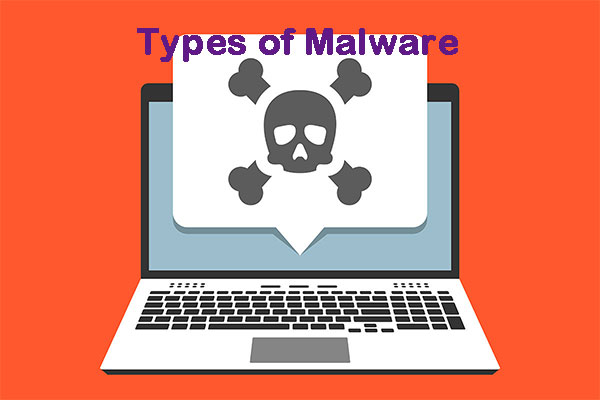

User Comments :