Split Fiction Black Screen
It can be quite frustrating to experience some issues in the game. Many players reported encountering the problem that the Split Fiction screen goes black. When this error happens, the game turns entirely black or even crashes, leaving players only their reflection on the screen. Are you among them? Fret not. This article offers a comprehensive guide to resolving the Split Fiction black screen error on PC. Continue reading to get more details.
Common Reasons for the Split Fiction Black Screen Error
Following a thorough review of numerous user complaints, I have found that the Split Fiction black screen issue can primarily be attributed to the following factors:
- Excessive server load
- Corrupted game files
- Outdated graphics drivers
How can you resolve the Split Fiction stuck on black screen error? After learning the causes for this issue, let’s dive into the proven methods.
How to Fix Split Fiction Black Screen on PC
First Steps: Try Some Basic Tricks
Before attempting other advanced solutions for the Split Fiction black screen problem, consider trying these fundamental fixes first:
- Restart the game
- Verify your network connection
- Run the game/client as administrator
- Close any background applications
- Update Windows
- Disable overlay
Way 1. Update Your Graphics Card Driver
Outdated graphics card drivers can lead to the Split Fiction problem, as they are essential for communication between your hardware and system operation. To update the driver, follow these steps using Device Manager:
Step 1. Right-click the Windows logo button on the taskbar and select Device Manager.
Step 2. Double-click the Display adapters section to expand it.
Step 3. Right-click your graphics card and select Update device.
Step 4. Select Search automatically for drivers and then follow the on-screen prompts to complete the process.
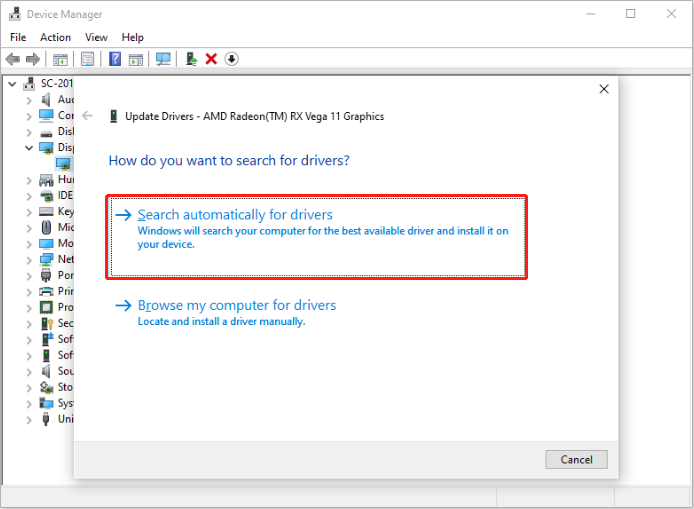
Way 2. Verify the Game Files
Corrupted or missing game files can trigger the Split Fiction black screen error. To detect and fix these files, you may want to use the file repair option that is integrated into Steam
Step 1. Open Steam and choose Library from the top menu.
Step 2. Right-click on Split Fiction and select Properties.
Step 3. Navigate to Installed Files and choose Verify integrity of game files.
Way 3. Delete the Config File to fix the Split Fiction black screen error
The config file may contain corrupted data or outdated settings that may lead to performance issues, like the Split Fiction black screen error. Therefore, consider deleting the configuration file associated with the game.
Step 1. Navigate to the Split Fiction save file location.
Step 2. Locate the config file, right-click it, and select Delete. Advertently, select Rename to add a .old suffix.
MiniTool Power Data Recovery FreeClick to Download100%Clean & Safe
Way 4. Delete the Game Save File
In addition, you can choose to delete the whole game file that may have corrupted data. Follow these instructions to do it:
MiniTool ShadowMaker TrialClick to Download100%Clean & Safe
Step 1. Go to the game directory: C:\Users\[Windows Username]\AppData\Local\SplitFiction.
Step 2. Right-click on the “SplitFiction” folder and choose Delete.
Step 3. Now, launch the game to check whether the issue is gone.
Way 5. Allow Split Fiction Through the Firewall
Split Fiction might be blocked by the Firewall, causing the black screen error. Adding it to the Firewall’s exceptions list will help the game connect to the server reliably.
Step 1. Press Win + I to access Windows Settings and go to Update & Security > Windows Security > Firewall & network protection.
Step 2. Choose Allow an app through firewall.
Step 3. Click Change settings. Check the boxes for Private and Public next to Split Fiction to include it, or select Allow another app and input the game’s path. Then, click OK.
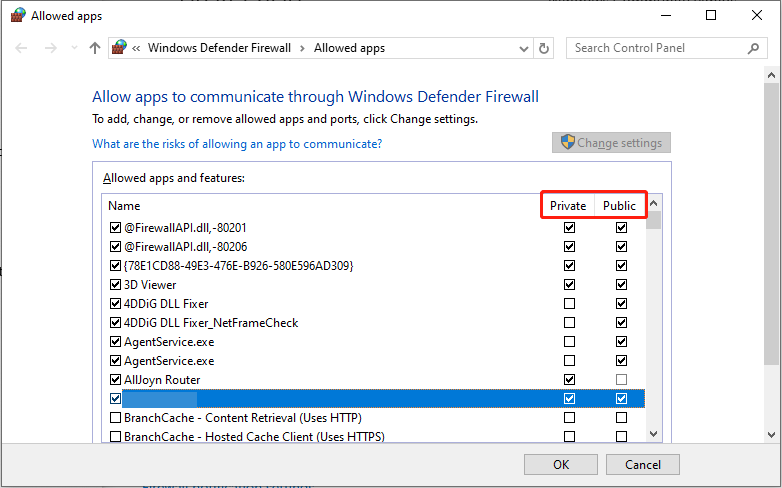
Way 6. Modify Game Launch Options
At times, adjusting the launch settings for the game can resolve black screen problems. Here’s how to modify the launch option for Slit Fiction:
Step 1. Right-click Split Fiction in your Steam library and choose Properties.
Step 2. Navigate to the General tab, under the Launch Options section, type -dx11 or -dx12.
Way 7. Install the Latest Microsoft Visual C++ Redistributable
Corrupted or missing Visual C++ Redistributable files can cause compatibility issues like Split Fiction’s black screen. In such situations, you can install the latest version of Visual C++ Redistributable to resolve the issue.
Way 8. Clear the Download Cache to fix the Split Fiction black screen error
The temporary files in Steam may be corrupted or outdated, which can affect normal functionality. Clearing the download cache can help eliminate glitches and improve overall performance, potentially resolving issues such as the black screen.
Step 1. Open Steam, click the word Steam at the top left, and select settings.
Step 2. Go to the Downloads tab, and then click on Clear Cache Clear next to Download Cache.
The Last Word
Now, you have a grasp of multiple solutions and tips to cope with the Split Fiction black screen error on PC. We sincerely hope that one of them can do the trick for you. Have a nice day!
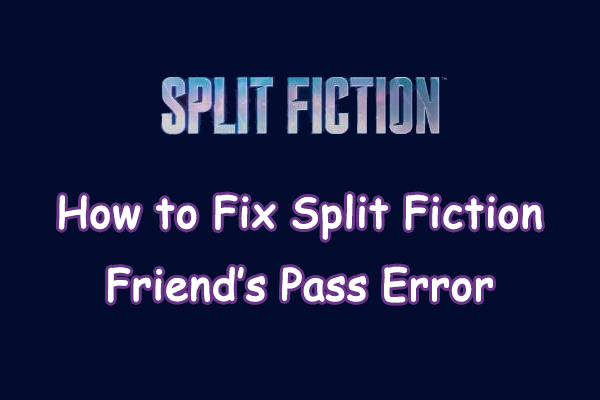
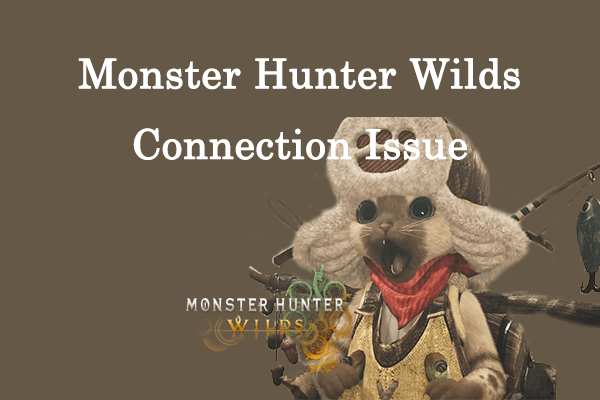
User Comments :