Just like It Takes Two and A Way Out, Split Fiction also allows players to cross-platform and use the Friend’s Pass to play together. This post on MiniTool offers several practical solutions to help resolve the Split Fiction Friend's Pass error on PC.
Split Fiction Friend’s Pass Error
Split Fiction also supports Frend’s Pass feature that allows two guys to go through the game on their own system with only one of them having to purchase the game. It’s a rather pleasant concept, isn’t it? However, it performs well when it’s functioning properly. Right now, it appears that a few players are experiencing the Split Fiction Friend’s Pass error.
Some players have an error while trying to download Split Fiction Friend’s Pass. Instead of the game, they see a message:
“An error occurred while processing your request: There was a problem adding this product to your Steam account.” Or “An error occurred while processing your request: Friend’s Pass is unavailable in your region”
Some may encounter Friend’s Pass not working in Split Fiction, which is a Configuration error. If you want to take advantage of this great deal, here’s how to fix Split Fiction Friend’s Pass error on Windows.
How to Fix Split Fiction Friend’s Pass Error on Windows
Workaround 1. Verify Game Files
To ensure your game functions optimally, it’s important to repair or verify its files depending on the client you are using.
>> On Steam:
- Launch Steam and click Library from the top menu.
- Right-click Split Fiction and select Properties.
- Select Installed Files and click Verify integrity of game files.
>> On EA App:
- Navigate to My Collection.
- Select Split Fiction, and then click on the three dots (tile dots) to find and click the Repair option.
Additionally, if you experience issues related to the application itself, you can clear the EA App’s cache. To do this, go to the top left corner of the app, click on the menu icon, select Help, and then choose App Recovery. This will help refresh the app’s performance and resolve potential errors.
Workaround 2. Run Steam/EA App as an Administrator
The reason you are encountering the “There was a problem adding this product to your Steam account” error when trying to install or add Friend’s Pass to your Steam account is due to insufficient administrative rights. To resolve the Split Fiction Friend’s Pass error, run Steam or EA App with administrator privileges by following these steps:
Step 1. Close the Steam application or EA App.
Step 2. Right-click on the Steam/EA App shortcut on your desktop and select Properties.
Step 3. Navigate to the Compatibility tab.
Step 4. Enable the Run this program as an administrator option and click the Apply button.
Step 5. Restart Steam or EA App, add Friend’s Pass using your account, and it will be added successfully.
Workaround 3. Close Unnecessary Background Programs
Check any additional applications that might be hindering the performance of the EA App or Split Fiction. It’s advisable to close any unnecessary programs running in the background via Task Manager, as they can consume valuable system resources such as CPU, memory, and bandwidth. This will help ensure that the EA App and your games run smoothly and efficiently.
Workaround 4. Download Friend’s Pass through the EA App
To resolve issues with downloading Friend’s Pass, particularly if you encounter the “Configuration error” during installation or receive a notification stating “Friend’s Pass is unavailable in your region,” follow these steps to successfully install the pass using the EA App.
Step 1. Launch the EA App and log in to your EA account.
Step 2. Navigate to the dedicated area for game downloads and look for Friend’s Pass. By selecting the pass through the EA App, you should be able to bypass the configuration issues and any regional restrictions that were previously causing difficulties. This method not only simplifies the installation process but also ensures that you have the most up-to-date version of the pass.
Workaround 5. Run the System File Checker Tool
Corrupted system files can lead to the Split Fiction Friend’s Pass error. Utilizing both the System File Checker (SFC) and the DISM tool can fix damaged files and restore the integrity of the system.
Step 1: Type cmd in the Windows search bar.
Step 2: Right-click on Command Prompt and choose the Run as administrator option.
Step 3: When the User Account Control prompt appears, click Yes.
Step 4: Next, copy and paste the following command and press Enter:
sfc /scannow
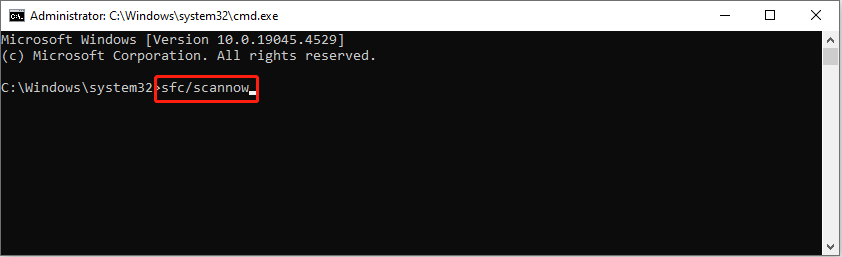
Step 5: Wait for the scan to complete. If Windows detects any violations of system file integrity, it will attempt to rectify them. Following this, execute the next set of commands, pressing Enter each time:
DISM /Online /Cleanup-Image /CheckHealth
DISM /Online /Cleanup-Image /ScanHealth
DISM /Online /Cleanup-Image /RestoreHealth
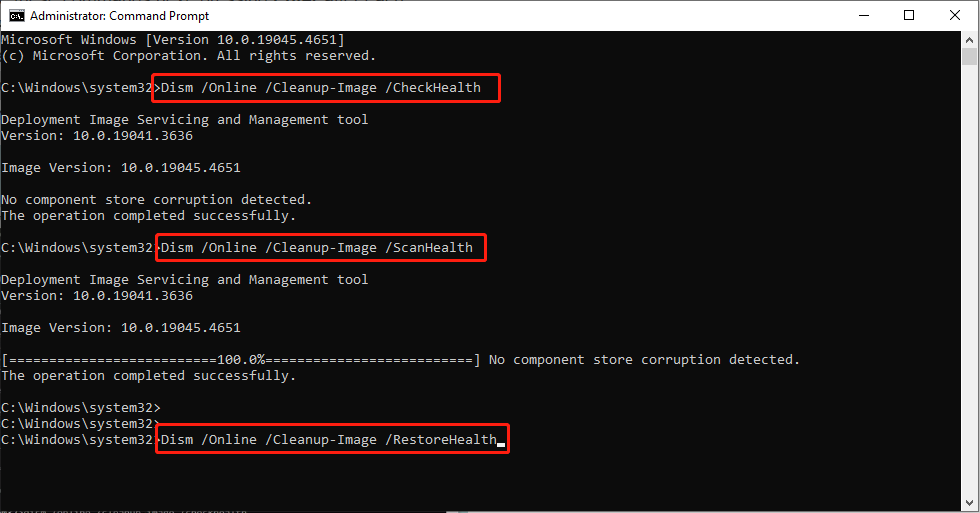
Step 6: Close the Command Prompt and restart your computer.
Workaround 6. Invite Your Friend Through Family Sharing
To play Split Fiction, the second player needs to have the Friend’s Pass installed on their PC to receive an invite and download the main game. However, if you’re unable to set up the Friend’s Pass, there’s an alternative method available. Use Steam Family Sharing to send the invite. Here’s the way:
Step 1. Include your friend in your Steam Families, which will allow them to access your game library.
Step 2. Have them download and install Split Fiction.
Step 3. Once that’s done, launch Split Fiction and send the invitation to your friend.
Step 4. This way, both of you can enjoy Split Fiction, and the issue with the Friend’s Pass will be resolved.
Workaround 7. Clean Boot
A clean boot is utilized to identify and resolve certain problems in Windows. When facing issues with the computer being slow to launch applications, like Split Fiction, EA App, or Friend’s Pass, you might want to consider performing a clean boot.
Step 1: Press Win + R to open the Run dialog, type msconfig, and press Enter.
Step 2: In the General tab, select Selective startup and uncheck Load startup items.
Step 3: In the Services tab, check Hide all Microsoft services and then click Disable all.
If you continue to experience problems after following these steps, consider checking your internet connection or reaching out to EA Support for additional assistance.
MiniTool Power Data Recovery FreeClick to Download100%Clean & Safe
How to Use the Friends Pass in Split Fiction
After downloading and installing the Split Fiction Friend’s Pass, you may want to know how to use it to play with your friend. Please follow the steps:
Step 1: One player must acquire a copy of Split Fiction on any platform.
Step 2: The player who did not buy the game needs to download the Friend’s Pass on their respective platform by visiting the game’s store page.
Step 3: After installation, both players should start the game.
Step 4: Next, have the game owner choose Play Online. Then, have them click on the Invite Friend option.
Step 5: Afterward, that player should send an invitation to their friend on the friend list with whom they wish to play.
- If playing with someone on the same platform, select the option to invite a friend through that platform.
- If playing with someone cross-platform, choose the option to invite someone through your EA friend list. Also, keep in mind that Xbox and PlayStation users need to enable cross-play in their console settings if they haven’t done this previously.
Step 6: Finally, the player using the Friend’s Pass should click Accept when the invitation appears on their screen.
In Conclusion
In a nutshell, this post almost covers all the proven solutions to fix the Split Fiction Friend’s Pass error. You can give them a shot. Hope you can get your game back on the track.
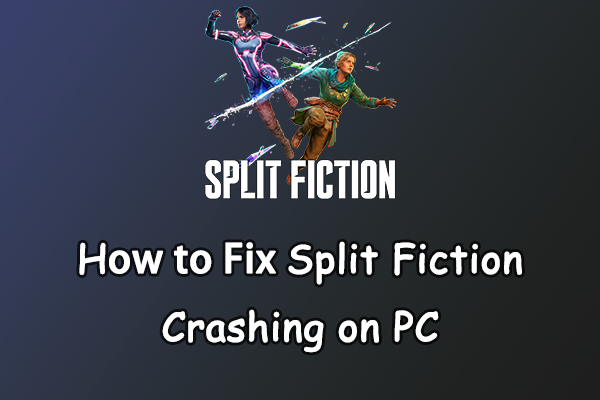
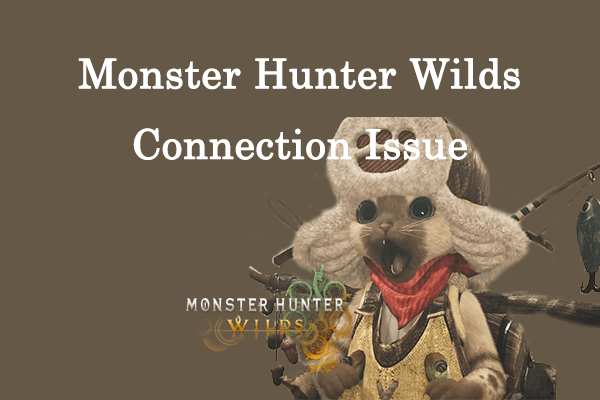
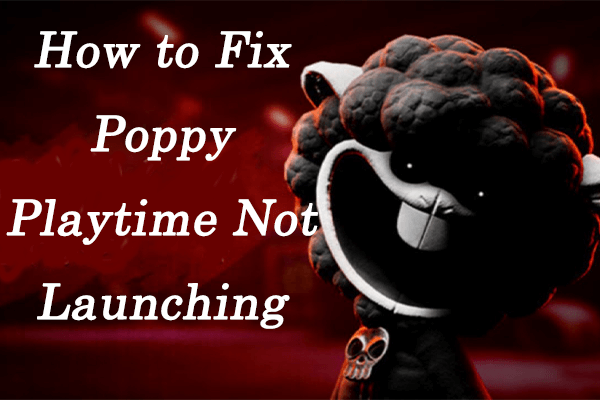
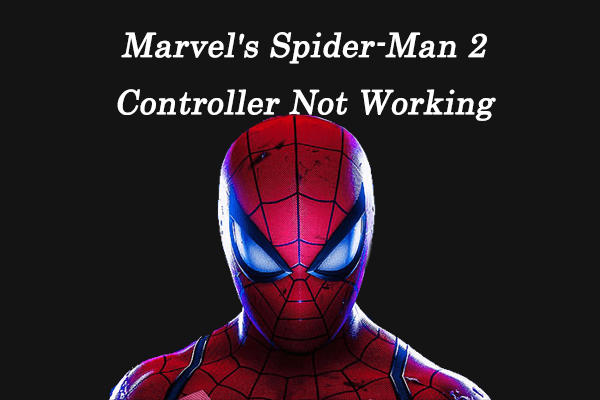
User Comments :