Many people recently encounter the “Spotify keeps pausing” issue on their Windows and Andriod. When they use it to play music, Spotify will pause every or two songs, and they need to click play to continue. Now, this post from MiniTool provides some solutions.
You may wonder – why does Spotify stop playing. Unluckily, now the reasons for the issue are not clear. However, this post provides some useful and feasible solutions for you whether you encounter the “Spotify keeps pausing” on Windows Pc or Android phone.
Spotify Keeps Pausing on Windows
If you encounter the “Spotify keeps stopping” issue on Windows 10, you should read the content in this part.
Solution 1: Check Network and Restart Your Router
As the “Spotify keeps pausing” error is related to your network, you should check the network cables and routers at first. You need to make sure that the cables are in the right place. If you are using Wi-Fi, you can restart your router. If this doesn’t work, move to the next solutions.
Solution 2: Reinstall Spotify
Then, you can try to reinstall Spotify. After reinstalling the program, the “Spotify randomly stops” issue should get fixed. To clean reinstall Spotify, you can follow the steps below:
Step 1. Type control in the search box and click the best match Control Panel to open it.
Step 2. In the Control Panel window, select View by Category on the upper right corner and then click Uninstall a Program under the Programs section.
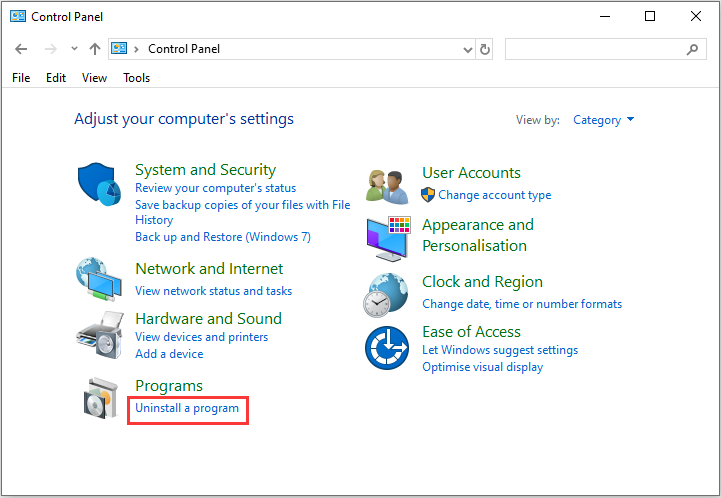
Step 3. Locate the Spotify entry on the programs list. Right-click the game and select Uninstall. Then confirm any dialog boxes which may appear.
Step 4. Follow the on-screen instructions to uninstall Spotify from your PC.
Step 5. Open File Explorer, navigate to the following path, and then delete the Spotify folder in the Roaming folder.
C:\Users\YOURUSERNAME\AppData\Roaming\Spotify
Step 6. Download Spotify again from their official website and follow the instructions to install it on your PC.
After reinstalling the game, check if that “Spotify keeps pausing” gets resolved. If not, try the next solution.
Solution 3: Sign out the Account
Then, you can try to sign out the account from all the devices. Here is how to do that:
Step 1: Go to the Spotify official website and log in.
Step 2: On the Account Overview page, scroll down and click the Sign Out Everywhere button.
This force signs you out of every instance of Spotify on all your devices.
Now, the “Spotify keeps pausing” issue should be fixed.
Spotify Keeps Pausing on Android
If you are an Android user, you should read this part.
Solution 4: Revoke Access to Sonos
You should revoke access to Sonos. Follow the steps below.
Step 1: Log in to Spotify.
Step 2: Go to Account > Apps.
Step 3: Click Revoke Access next to Sonos.
Solution 5: Disable Battery and Power Saving Mode
The last method for you is to disable battery and power saving mode.
Step 1: Go to Settings > Battery.
Step 2: Tap the menu button and select Battery optimization.
Step 3: Open the dropdown menu at the top and select All apps.
Step 4: Select the Spotify app and choose Don’t Optimize.
Final Words
Have you got the Spotify keeps pausing error? How to fix Spotify keeps pausing? After trying these solutions mentioned above, you can easily get rid of the trouble.
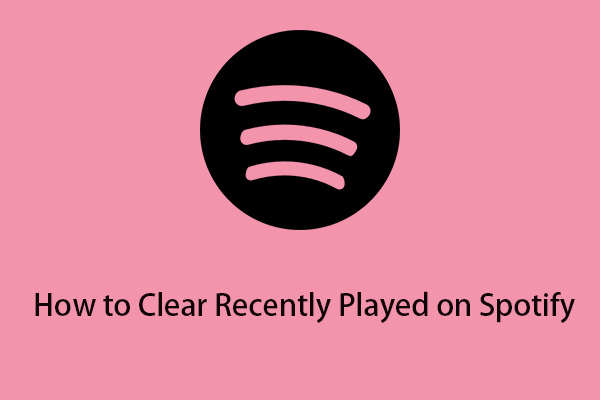

User Comments :