If your SSD is not loading games faster on Windows, you’ve come to the right place. This comprehensive guide on MiniTool Software explains why SSD slow to launch games and how to address this annoying problem.
Issue: SSD Slow to Launch Games
For gamers, SSD is a better choice than HDD because SSD usually provides faster data access time and less game loading time, giving you a smoother gaming experience. However, some users have encountered the problem that the game still starts slowly on the SSD.
“I have a 480 GB SSD that is only a few years old, and I only have a couple of games stored on it. I've noticed over the past few weeks that loading in at least one game is a lot slower than I feel it should be - slower than others who have the game installed on older PCs on HDDs. Why and how to fix it?"forums.tomshardware.com
The problem of “SSD slow to launch games” may be caused by multiple reasons such as insufficient storage space, SSD temperature being too high, inappropriate operating mode, and so on.
Now, you can try the methods listed below to get this problem resolved.
Possible Solutions: Games Loading Slow on SSD
Solution 1. Optimize the SSD
Insufficient SSD storage space is a major cause of the slow loading of games on SSD. To address it, you can optimize the disk by cleaning up junk files and uninstalling unnecessary apps.
To complete these tasks, you can use MiniTool System Booster, an all-in-one tune-up PC software. It can help free up disk space by cleaning up hidden junk files and unnecessary clutter for the Internet, Windows, registry, programs, etc. Besides, it is effective in speeding up CPU, RAM, and disk resources when launching high-demand games.
You can use this software for free within 15 days.
MiniTool System Booster TrialClick to Download100%Clean & Safe
Step 1. Launch MiniTool System Booster to go to its main interface.
Step 2. In the Performance section, choose Deepclean from the drop-down menu.
Step 3. You will have the option to perform multiple cleanup tasks such as Internet cleanup, Windows cleanup, and registry cleanup. You need to hit the START CLEAN button to start cleaning.
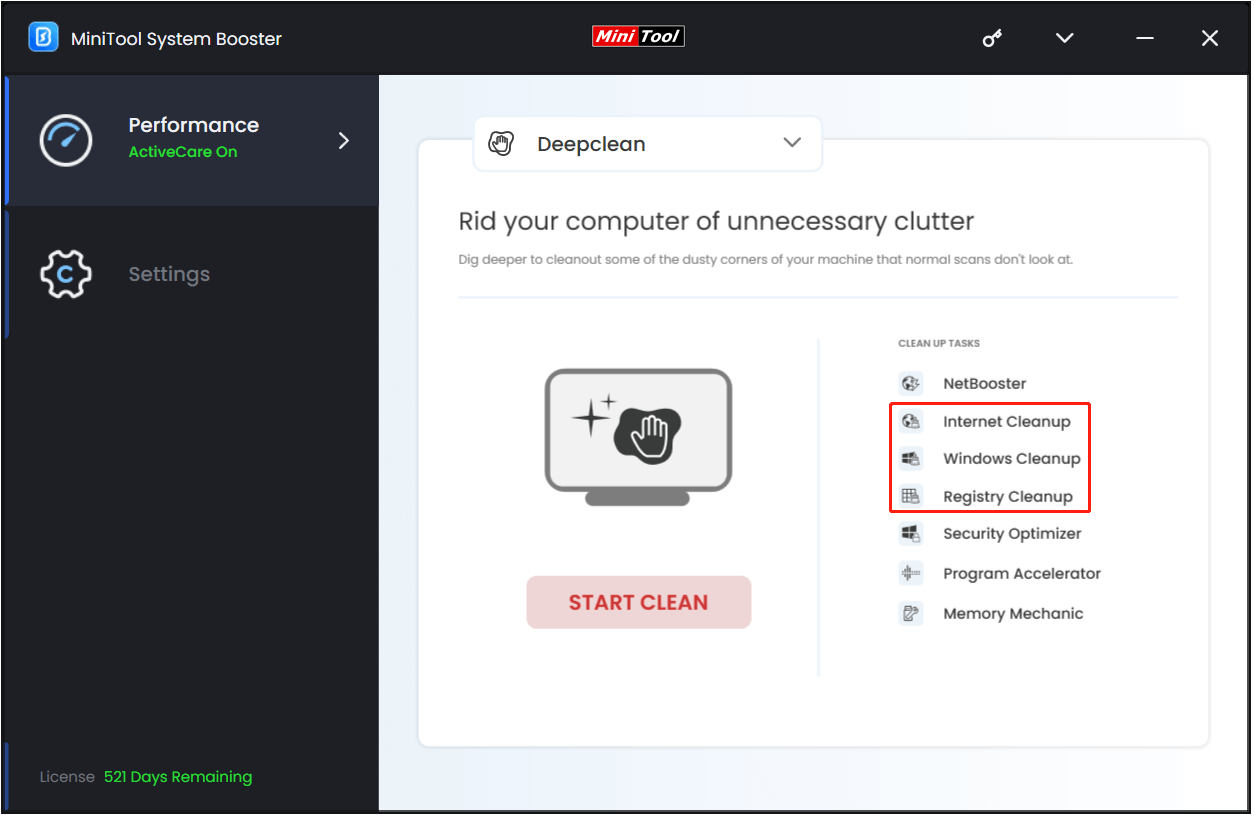
Solution 2. Check the Disk Temperature
Excessively high SSD temperature may reduce data transfer speed and disk performance, resulting in slower game loading. You can use the free hard drive health check software CrystalDiskInfo to check the SSD temperature.
If the SSD temperature is too high, you can use fans, radiators, or a better chassis to improve heat dissipation and prevent the disk from running under high load for a long time.
See Also: SSD Temperature Range: How to Prevent Your SSD From Overheating
Further Reading:
High disk temperature may lead to data loss. If you need to perform SSD data recovery, MiniTool Power Data Recovery can be a great assistant. It is a professional and green file recovery tool that can assist you in recovering almost all types of files, including documents, photos, videos, audio, emails, and so on.
MiniTool Power Data Recovery FreeClick to Download100%Clean & Safe
Solution 3. Update SSD Firmware
SSD firmware is critical to maintaining disk performance levels and extending disk life. To resolve the “games loading slow on SSD” issue, you can update the SSD firmware. You should confirm your SSD manufacturer or brand details, and then download utility software made by the corresponding SSD manufacturer to check and update SSD firmware.
Solution 4. Enable the AHCI Mode
Windows supports different operating modes such as AHCI, IDE, RAID, SATA, and NVMe. Most SSD disks perform better in AHCI mode. So, you can try to enable AHCI from BIOS and check if your games load faster.
Bottom Line
Why is SSD slow to launch games? What measures can you take to improve SSD performance? This post details these questions above, and you can try the approaches one by one.
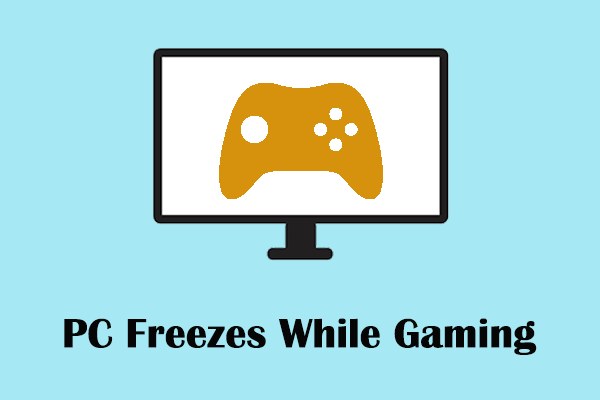
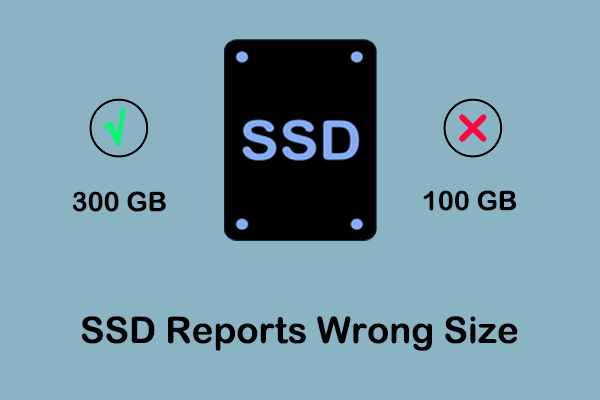
User Comments :