If you are a Windows user, you must be familiar with Microsoft Edge, the pre-installed browser on the Windows operating system. Are you troubled by the Microsoft Edge reappearing on your computer after uninstallation? This MiniTool post shows you how to stop Microsoft Edge from installing automatically.
People tend to uninstall the equipped browser, like Microsoft Edge, when they find their preferred one. But many people are troubled by the automatic installation of Microsoft Edge after uninstalling it. This might be because the Edge is included in Windows updates. Thus, when you update the Windows system, Microsoft Edge is installed together. Here, I will explain two ways for you to stop Microsoft Edge from installing automatically.
MiniTool Power Data Recovery FreeClick to Download100%Clean & Safe
Way 1: Tweak Windows Registry to Prevent Reinstalling
You can change Windows Registry keys to stop Microsoft Edge from installing automatically. But you should be careful when modifying registry keys because it will change Windows settings right away. Wrong settings will cause irreversible damage to your computer. You’d better back up the registry key before changing it.
Step 1: Press Win + R to open the Run window.
Step 2: Type regedit into the text box and press Enter to open Registry Editor.
Step 3: Navigate to HKEY_LOCAL_MACHINE > SOFTWARE > Microsoft. Right-click on the Microsoft folder and select New > Key.
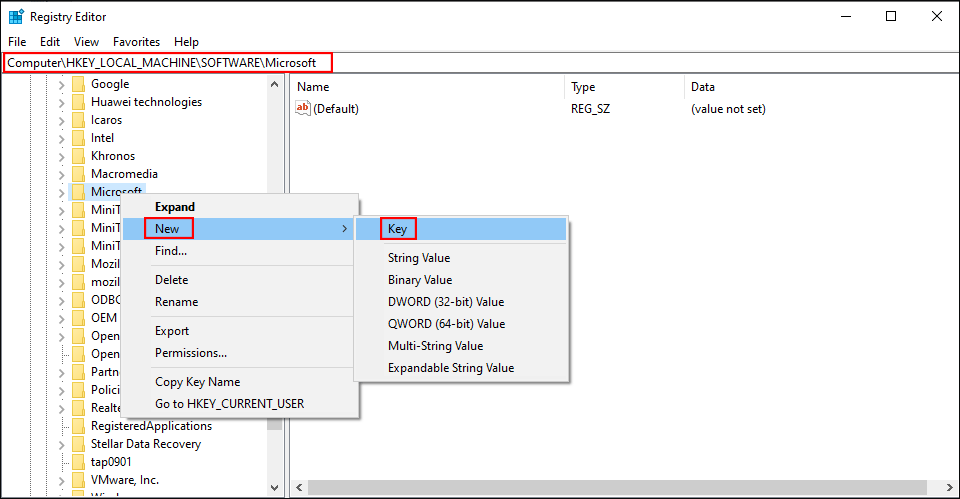
Step 4: Rename this new key as EdgeUpdate.
Step 5: Right-click on the blank space on the right pane, and choose New > DWORD (32-bit) Value.
Step 6: Change the name of this subkey to DoNotUpdateToEdgeWithChromium.
Step 7: Double-click on it, then change the Value data from 0 to 1.
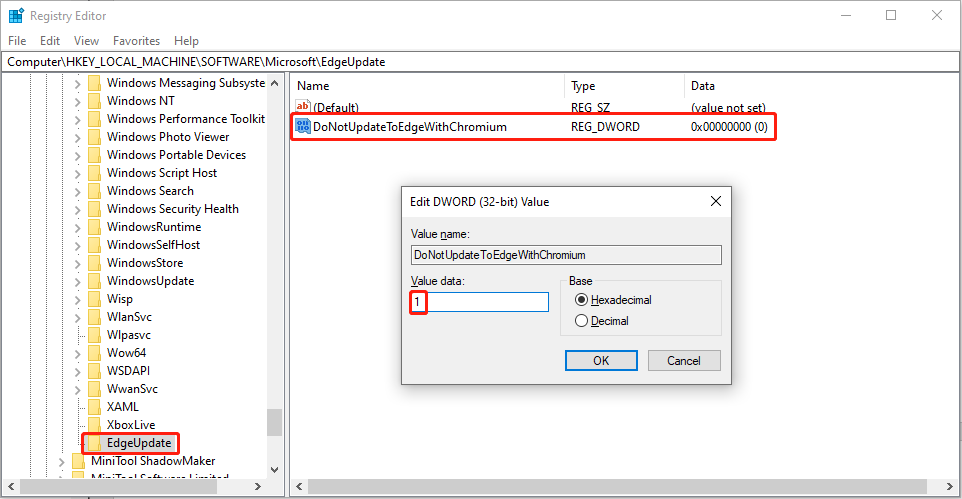
Step 8: Click OK to save the changes.
If this method doesn’t help prevent Edge from reinstalling, you can try the following two methods to disable Microsoft Edge.
Way 2: Turn Off Internet Explorer 11
Since Windows Edge is one of the system resources, it is hard for you to completely remove it from the computer. Disabling it is one way for you but it may cause other Windows features to work improperly. If you still want to disable Microsoft Edge, you can follow these steps.
Step 1: Type Control Panel into the Windows search bar and hit Enter to open the window.
Step 2: Go to Programs > Programs and Features > Turn Windows features on or off.
Step 3: Uncheck the Internet Explorer 11 and click Yes in the prompt window.
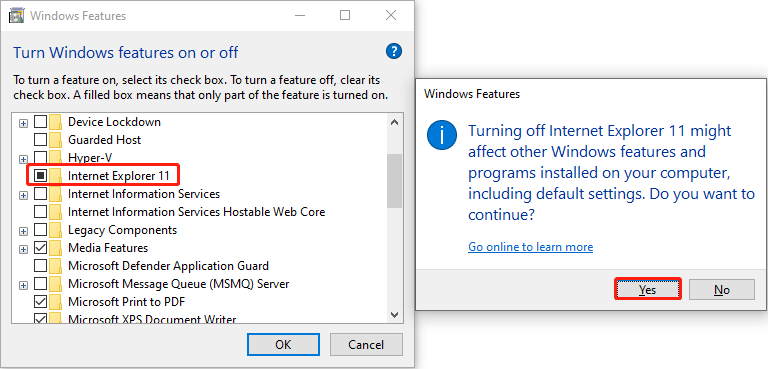
Way 3: Disable Microsoft Edge in File Explorer
Step 1: Press Win + E to open File Explorer.
Step 2: Shift to C:\Windows\SystemApps\Microsoft.MicrosoftEdge_8wekyb3d8bbwe.
Step 3: Add DISABLE to the Microsoft.MicrosoftEdge_8wekyb3d8bbwe folder. The changed name should be Microsoft.MicrosoftEdge_8wekyb3d8bbweDISABLE.
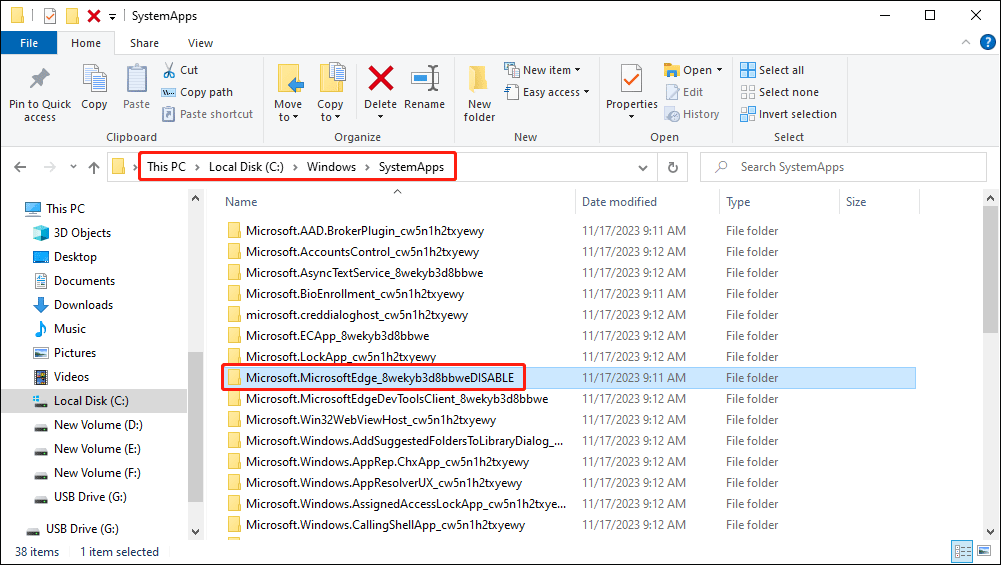
Afterward, Microsoft Edge will not open. You can reverse the change by removing DISABLE from the folder name.
Bottom Line
This is all about how to stop automatic Edge installation and disable Microsoft Edge. You can follow the above steps to have a try. Additionally, if your files are accidentally lost/deleted, try MiniTool Power Data Recovery to get them back.
MiniTool Power Data Recovery FreeClick to Download100%Clean & Safe
Feel free to let us know your problems with MiniTool software via [email protected].
User Comments :