“The engine is not found” error is common when running a backup task in Cobian Backup. How can you solve the issue? Find possible fixes from this post on MiniTool. To back up your computer well, run one of the best Cobian Backup alternatives, MiniTool ShadowMaker. Learn details in this comprehensive guide.
Engine Not Found in Cobian Backup
Cobian Backup, a free file backup program, helps safeguard your data by backing up files and directories to a drive on your computer, a network drive, or even an FTP server. The latest product is Cobian Backup 11 (Gravity). It is compatible with Windows XP, 2003, Vista, 2008, Windows 7, Windows 8, and Windows 10.
Currently, it has been discontinued, and Cobian Reflector is the successor. But you can still install and use Cobian Backup. However, the common error “the engine is not found” may block you from running it for file backup. The error message keeps popping up.
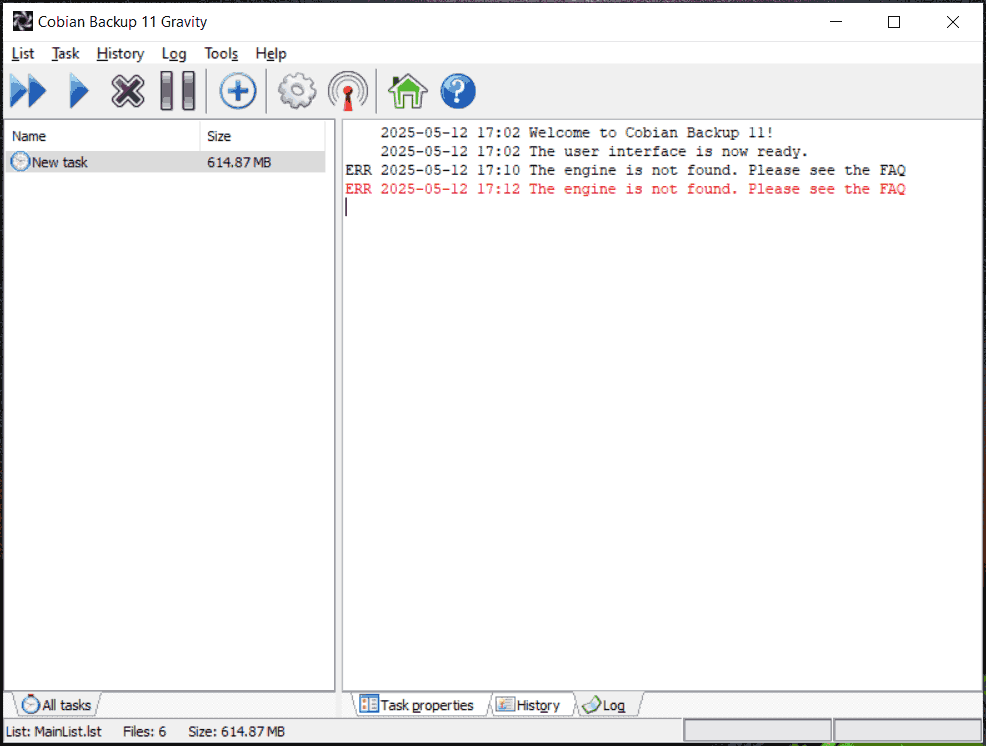
According to Cobian Help, getting the error “the engine is not found” followed by “the engine has been found” is a completely normal thing. This backup program checks to see if the engine/the service is started when loading the user interface. It can take some time to run the service when starting your PC. So, overlook it.
However, if you only receive the message “the engine is not found” and it shows in light red, this is a problem. In the interface of Cobian Backup, you are asked to see the FAQ. There, you can find some cases and fixes. Let’s explore them.
Cases of The Engine Is Not Found
Case 1: You install Cobian Backup as a service, meaning the service hasn’t been started. In case you set up the service to run under some account, and you changed the logon password or entered the incorrect password, then you can go to EventViewer to find the description of the error.
Solution: Re-enter the user name, correct password, and restart the service. Do this by Tools-Service and Application Control.
Case 2: You start the service under an account that uses an empty password. A service fails to boot with an empty password.
Case 3: If you change the password of the account that is running the service, Cobian Backup may work fine for some time, and then suddenly pops up the engine not found error.
Solution: Re-enter the new password and restart the service.
Case 4: The app engine or service crashes for some reason.
Run MiniTool ShadowMaker for Data Backup
After trying some ways, if “Cobian Backup the engine is not found” still appears, the best way is to use another backup software to back up your files and folders. We suggest running MiniTool ShadowMaker, the best Cobian Backup alternative.
It functions properly in Windows 11/10/8/7 and Server 2022/2019/2016, providing the best backup & recovery solutions. In addition to file backup and folder backup, MiniTool ShadowMaker features system backup, disk backup, partition backup, file/folder sync, and disk cloning.
Importantly, automatic backups, incremental backups, and differential backups can be made easily by this utility. You won’t worry even though you forget to back up your crucial data.
Don’t hesitate. Download, install, and launch MiniTool ShadowMaker to get started.
MiniTool ShadowMaker TrialClick to Download100%Clean & Safe
Step 1: In its Backup page, click SOURCE > Folders and Files, choose the items you need to back up, and then click OK. By default, the software backs up the current operating system.
Step 2: Navigate to DESTINATION and select a location to save the backups. It can be your connected USB flash drive, external hard drive, a network drive, NAS, etc.
Step 3: To schedule a backup plan for regular backups, go to Options > Schedule Settings, turn it on, and finish the configuration. To make incremental or differential backups, meanwhile, delete old versions, click Options > Backup Scheme, enable this option, and choose a scheme.
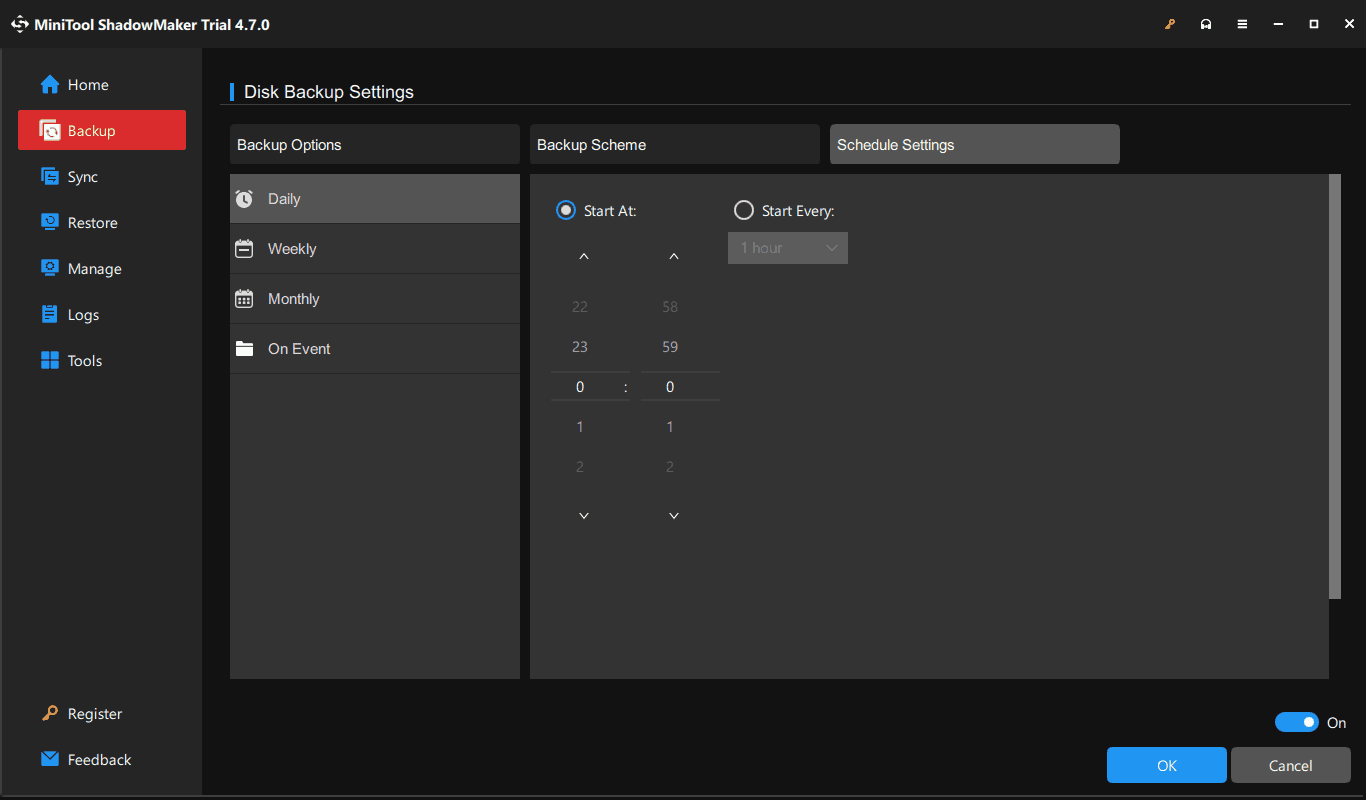
Step 4: Implement the backup by hitting Back Up Now.
Final Words
Do you receive “the engine is not found” when using Cobian Backup? How to fix it? Find details from this post. You had better run an alternative to Cobian Backup, such as MiniTool ShadowMaker, to back up your files, folders, system, and disks.
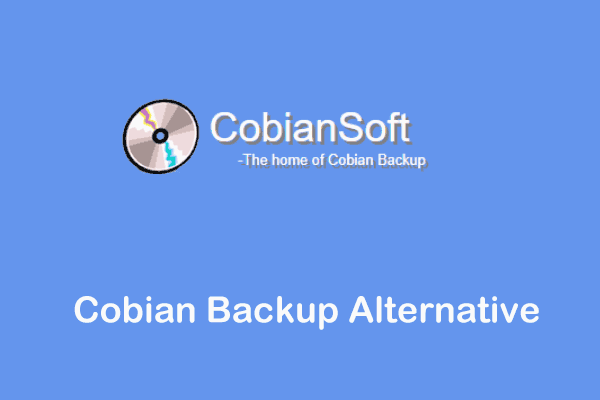

User Comments :