The Last of Us Part II Remastered Not Launching/Crashing
The Last of Us Part II Remastered is an enhanced version of Naughty Dog’s acclaimed action-adventure game. The remastered version brings many improvements and new features to the original game, allowing players to get a more immersive experience. Some gamers report that they are facing the problem of The Last of Us Part II Remastered crashing, which can prevent them from playing this game. If you are one of them, here are some fixes for you to deal with it.
How to Fix The Last of Us Part II Remastered Crashes at Startup
Fix 1: Check the Minimum System Requirements
When running the game, if the hardware and software configuration of your device (such as a computer or mobile phone) does not meet the minimum standards required to run the game, problems may occur, such as freezing, crashing, or failure to start. Open Steam and search for the game to check the minimum system requirements.
Fix 2: Verify Integrity of Game Files
Verify integrity of game files is a feature that ensures that game files are not damaged or missing, and is often used to troubleshoot issues with running games. When a game crashes, freezes, or fails to launch, verifying file integrity can help troubleshoot the issue.
Step 1: Open Steam and go to the Library tab.
Step 2: Find and right-click on the game to choose Properties.
Step 3: Switch to the Installed Files tab and click on Verify integrity of game files.
Fix 3: Install the Latest Visual Files
The Visual C++ Redistributable files (the latest Visual C++ files) contain runtime libraries required by many Windows applications. If these libraries are missing, the program may not start or may give an error.
Step 1: Visit the official Microsoft Learn page for the latest supported Visual C++ Redistributable downloads.
Step 2: Choose the appropriate version for your system architecture (ARM64, X86, or X64).
Step 3: Click on the provided link to download it.
Step 4: Run the installer and follow the on-screen instructions.
Fix 4: Free CPU Memory
Computer performance is also key to how well games run. Freeing up the CPU and memory can improve your computer’s performance and efficiency, allowing it to run programs and tasks more smoothly.
Step 1: Right-click on the Start button and choose Task Manager.
Step 2: Under the Processes tab, find the application that takes up the most CPU.
Step 3: Right-click on the application and choose End Task.
Fix 5: Close Background Applications
Background apps consume resources like CPU, memory, and battery. Closing these apps can free up resources and speed up your system. Improving device performance can fix the problem of The Last of Us Part II Remastered stuck on loading screen, making games run more smoothly.
Step 1: Press the Win + I keys to open the Settings app.
Step 2: Click on Privacy. In the General tab, turn off all the options under the Change privacy options section.
Step 3: Switch to the Background apps tab, toggle the On button to close all unnecessary software.
Fix 6: Remove Junk Files
Step 1: Press the Win + R keys to open the Run dialog.
Step 2: Type prefetch in the box and press Enter.
Step 3: Select all the files and right-click on them to choose Delete.
Step 4: Go back to the desktop and empty the Recycle Bin.
Fix 7: Run the Game as Administrator
If the game encounters errors or crashes directly when launching, running it as an administrator can bypass some system restrictions, thereby resolving related issues and ensuring that the game runs stably.
Step 1: Type the game name in the Windows search box, right-click on the best match, and choose Open file location.
Step 2: Right-click on the .exe file and choose Properties.
Step 3: Switch to the Compatibility tab and tick the box for Run this program as administrator.
Step 4: Finally, click on Apply > OK to make the change take effect.
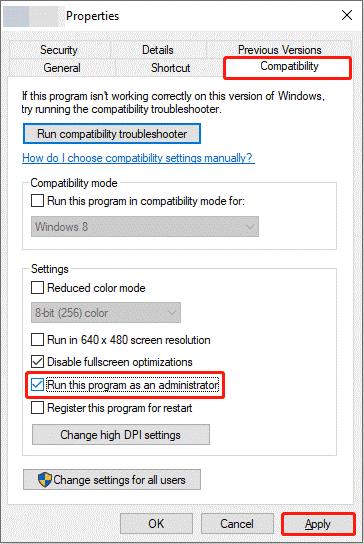
MiniTool Power Data Recovery FreeClick to Download100%Clean & Safe
Bottom Line
Now you know how to fix the problem of The Last of Us Part II Remastered crashing on Windows. Hope these methods are useful to you and can give you a pleasant gaming experience.
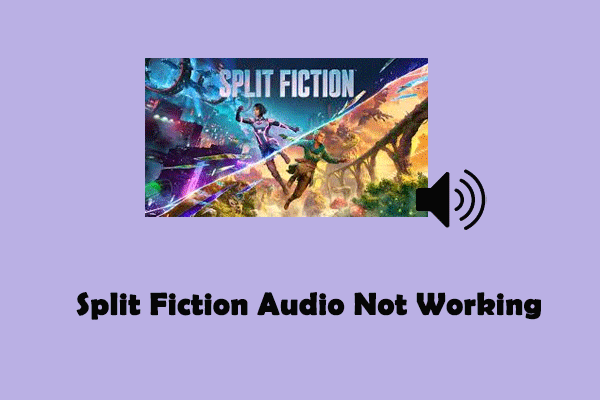
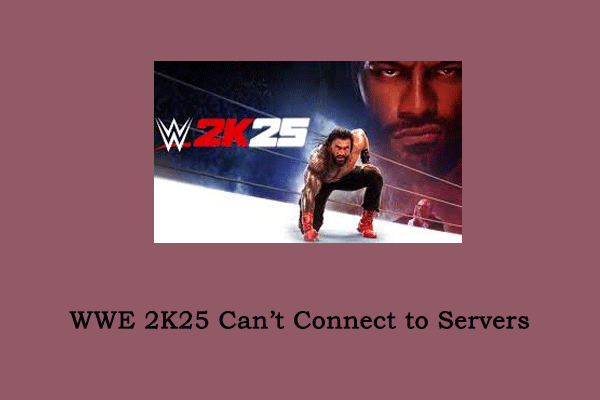
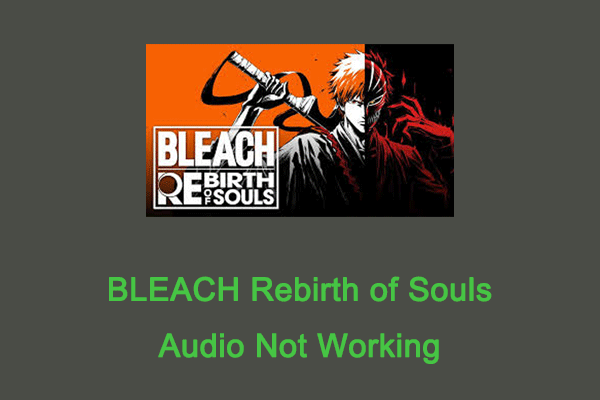
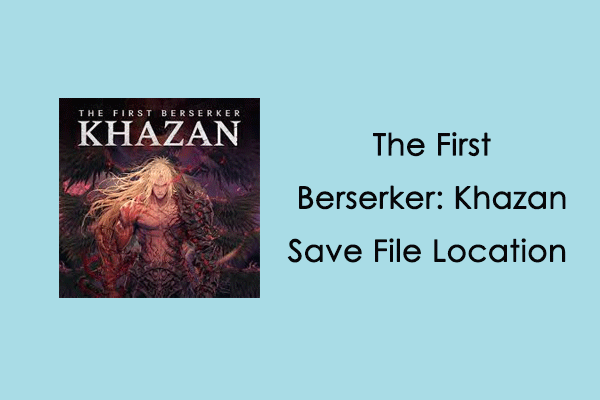
User Comments :