When you are using Firefox on Windows to browse a website, but you receive an error message saying that “The proxy server is refusing connections”, then you should read this post carefully. This post of MiniTool offers multiple useful methods for you to get rid of the error.
“The proxy server is refusing connections” error often appears when you try to open a website using Firefox. You may meet the error because you are using wrong or dead proxy configuration, or you are using some VPN service. What’s more, you could also meet the error because your computer is attacked by malware.
Then how to fix “the proxy server isn’t responding” error? The methods are shown below.
Method 1: Check Proxy Settings in Your Browser
Firefox allows you to set the proxy in different ways. However, if you have made any recent changes and then an error appears on the screen when opening any webpage, so you should check the proxy settings in the Firefox browser.
Here is the tutorial:
Step 1: Open your browser and then click the Menu to choose Options.

Step 2: In the General tab, scroll down to find Network Settings, then click the Settings… button next to it.
Step 3: A new window pops out, choose No proxy under Configure Proxy Access to the Internet, and then click OK to save changes.
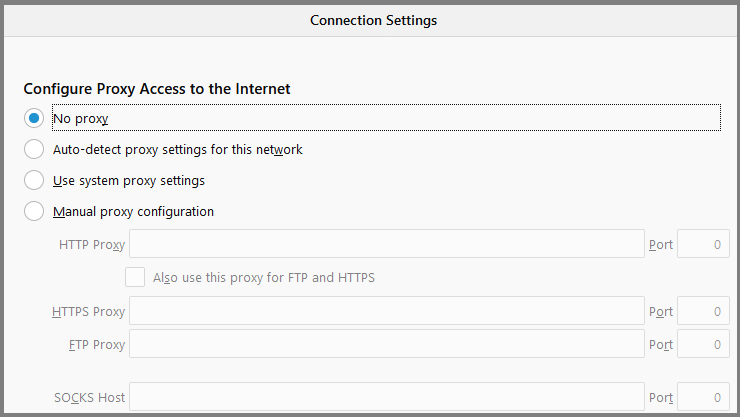
Now you can check if you still meet “the proxy server is refusing connections” error. If you want to use a proxy in Firefox, choose Manual proxy configuration; if your network has a proxy setting and you want to use it, choose Auto-detect proxy settings for this network.
Method 2: Disable Proxy Server for Your LAN
You could meet “the proxy server is refusing connections” error if your computer is attacked by malware, therefore, you can disable the proxy server for your LAN. Here is a quick guide:
Step 1: Press the Windows + R keys to open the Run box. Then, type inetcpl.cpl and click OK.
Step 2: Go to the Connections tab and click the LAN settings button.
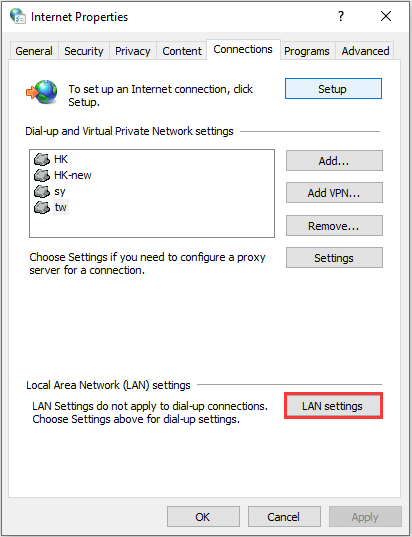
Step 3: Uncheck the Use a proxy server for your LAN box, and then click OK to save changes.
Now, you can open your browser to check if the error is fixed.
Related post: Proxy vs VPN: The Main Differences Between Them
Method 3: Disable Manual Proxy Setup from Settings
You can also try to disable manual proxy setup from Settings to get rid of “the proxy server is refusing connections” error. Here is the way to do that:
Step 1: Press the Win + I keys at the same time to open Settings. Choose Network & Internet.
Step 2: Go to the Proxy tab, enable the Automatically detect settings, disable Use a proxy server under the Manual proxy setup section.
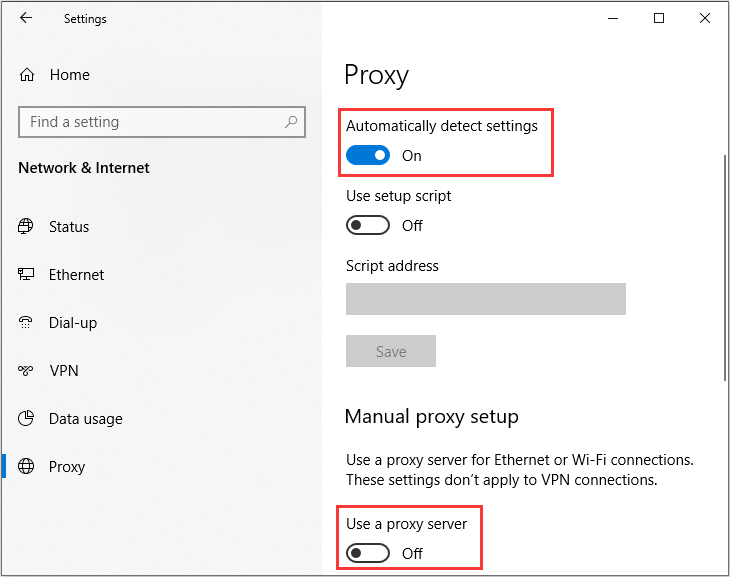
Now you can open your browser to check if the error is fixed.
Method 4: Check Your VPN
If you are using a VPN application, it is possible to get this error message – the proxy server is refusing connections. In this case, you should do the following:
- Temporarily disable VPN and check whether the website can be opened.
- Change the server, and then check whether the server is turned on.
- If it has no effect, change the VPN application.
Method 5: Scan PC for Malware
As we mentioned before, malware attack can cause “the proxy server is refusing connections” error message to appear, therefore, you need to scan your computer for malware. And if you want to remove the malware from your computer, read this post – How To Remove Malware From A Windows Laptop.
The End
This post has offered you several efficient methods to get rid of “the proxy server is refusing connections” error, so if you meet the error, try the methods mentioned above.

User Comments :