When you tried to opening a file from the external hard drive, you may encounter the error the requested operation requires elevation. This post shows how to solve this problem. In addition, you can visit MiniTool to find more Windows tips and solutions.
The error the requested operation requires elevation occurs when you are trying to open a file from the external hard drive or trying to launch a program.
It would be an annoying thing if you don’t know how to fix this problem. So in the following section, we will demonstrate how to fix the error 740 the requested operation requires elevation.
If you also have come across the error, please keep on your reading.
4 Ways to Solve the Requested Operation Requires Elevation
Now, we will show you the solution to the error the requested operation requires elevation Windows 10 one by one.
Solution 1. Turn off the UAC
The UAC settings may lead to the problem the requested operation requires elevation Windows 10. So, in order to solve the problem, you can try to turn off the UAC first.
Now, here is the tutorial.
Step 1: Press Control Panel in the search box of Windows 10 and choose the best-matched one to continue.
Step 2: In the pop-up window, choose Security and Maintenance to continue.
Step 3: Next, click Change Use Account Control Settings from the left panel to continue.
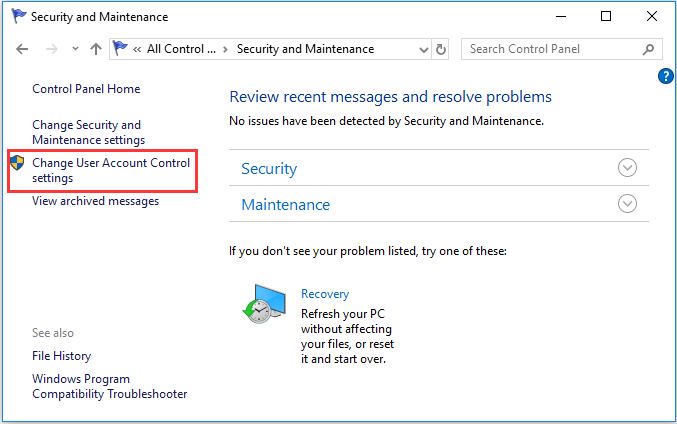
Step 4: In the pop-up window, drag the slider control to the Never notify and click OK to save the changes.
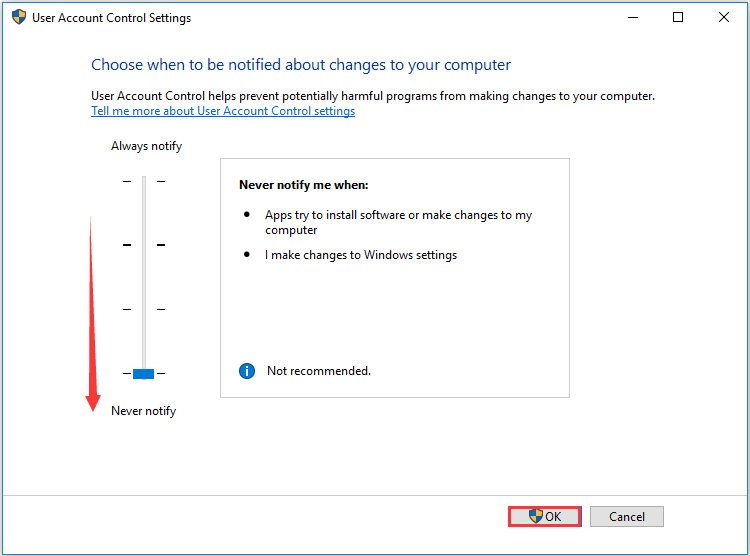
After that, reboot your computer and check whether the error 704 the requested operation requires elevation is solved.
For turning off UAC, you can read the post: How to Disable UAC in Windows 10? Here Are Four Simple Ways! to learn more ways.
Solution 2. Run the Program as the Administrator
As we have mentioned in the above part, the error the requested operation requires elevation may occur when running the program. So, in order to solve this problem, you can run the program as the administrator.
Now, here is the tutorial.
Step 1: Right-click the shortcut of the program you want to run on the desktop and choose Properties to continue.
Step 2: In the pop-up window, go to the Compatibility tab and check the option Run this program as an administrator to continue.
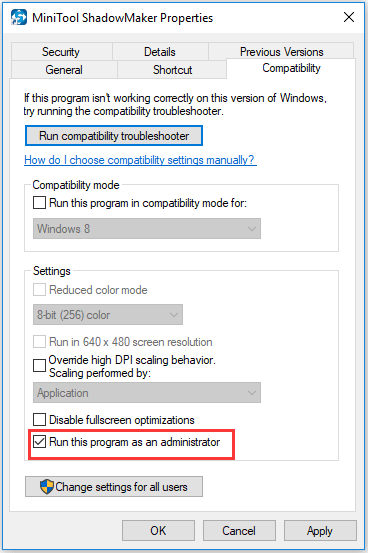
Step 3: At last, click Apply and OK to confirm the changes.
When all steps are finished, you can run the program again and check whether the issue the requested operations requires elevation is solved.
Solution 3. Change Folder Permission
If you encounter the error 740 the requested operation requires elevation when you are opening a file from the external hard drive, you can try changing folder permission to solve this problem.
Now, here is the tutorial.
Step 1: Right-click the folder you are want to open and choose Properties.
Step 2: In the pop-up window, go to the Security tab and click the Advanced button.
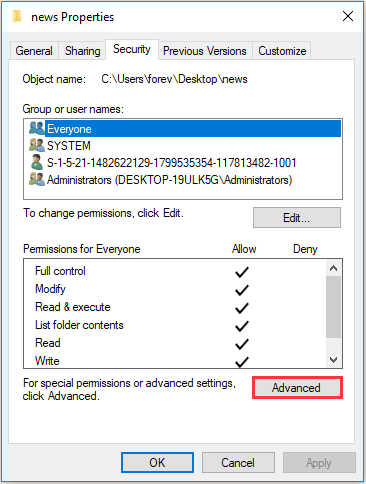
Step 3: Check the option Replace all child object permission entries with inheritable permission entries from this object. Then click Apply and OK to continue.
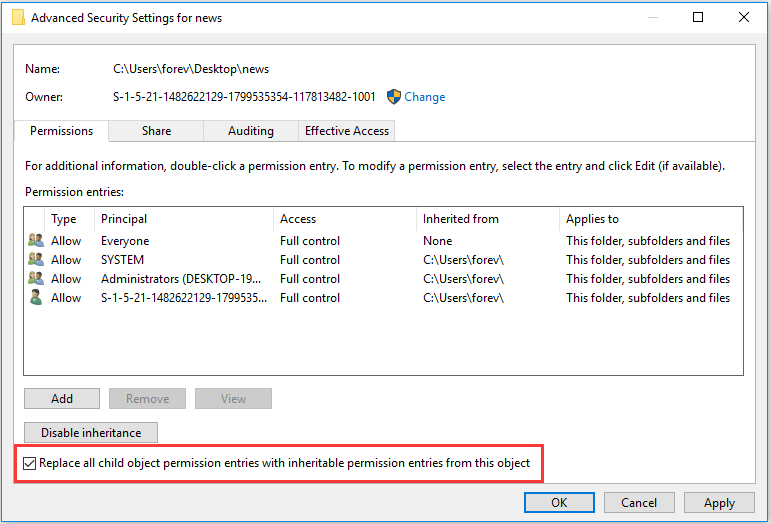
When all steps are finished, re-open the file again to check whether the issue of the requested operation requires elevation is solved.
Solution 4. Select Elevate Without Prompting in GPEDIT
The fourth solution to fix the issue of the requested operation requires elevation is to select Elevate without prompting in GPEDIT.
Now, here is the tutorial.
Step 1: Press Windows key and R key together to open Run box, then type gpedit.msc in the box and click OK to continue.
Step 2: In the Local Group Policy Editor window, navigate to the following folder:
Computer Configuration > Windows Settings > Security Settings > Local Policies > Security Options
Step 3: On the right panel, you can find the policy User Account Control: Behavior of the elevation prompt for administrators in Admin Approval Mode and double-click it to continue.
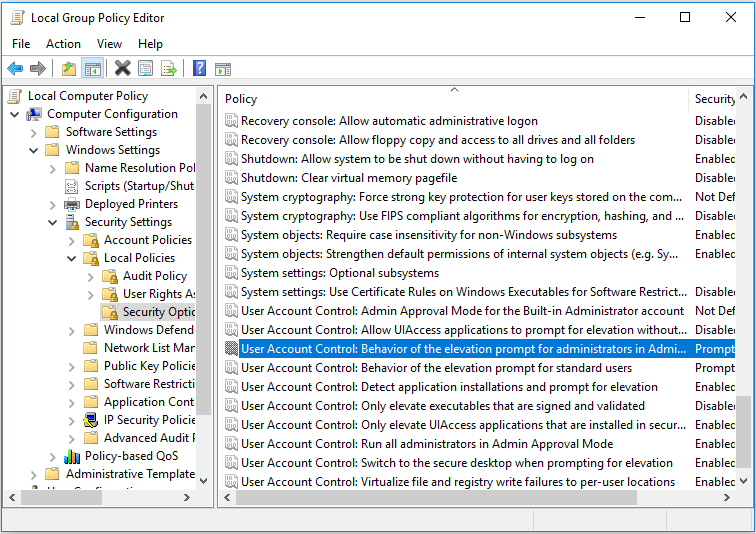
Step 4: In the pop-up window, select the Elevate without prompting from the drop-down menu and click Apply and OK to save the change.
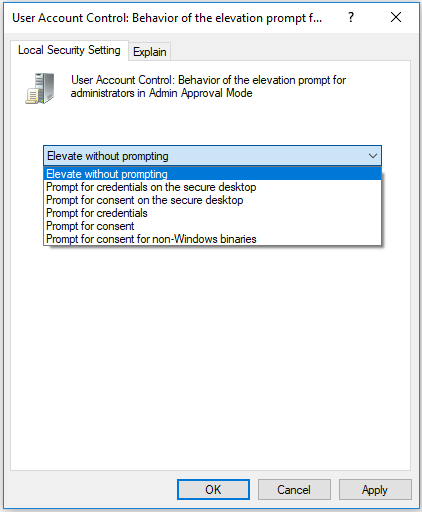
When all steps are finished, reboot your computer to take effect and check whether the error 740 the requested operation requires elevation is solved.
Final Words
To sum up, this post has introduced 4 ways to solve the error 740 the requested operation requires elevation. The error may occur when you are open the file or the program. If you encounter the same error, try these solutions.
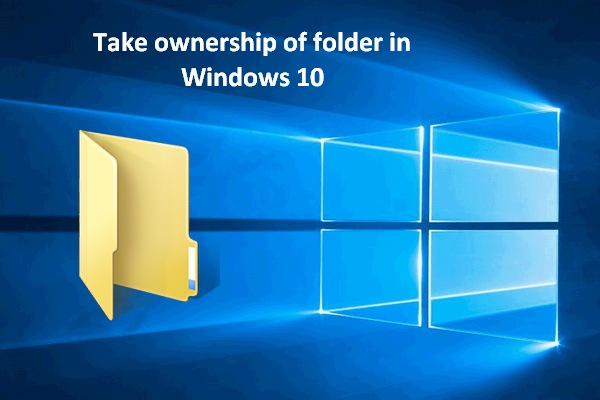
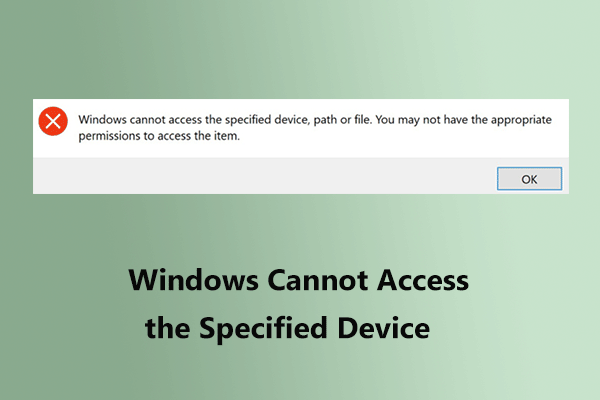
User Comments :