When you attempt to download apps that can’t be found in the Microsoft Store in third-party software, you might receive this error message: This app package is not supported for installation. Can you still download apps? How to get rid of this error message? This post on MiniTool will tell you.
Although the Microsoft Store provides plenty of software, it doesn’t cover all in fact. Therefore, you may use AppxPackag, Msixbundle, or other software to obtain the package that is unavailable in the Microsoft Store. However, it is possible for you to find the package can’t be used and comes with an error message: This app package is not supported for installation.
This error message usually occurs because of incorrect package versions, unsupported installers, insufficient installation permission, etc.
If you encounter the MSXI install failing error, you can read this post and try the following methods to install the package successfully.
How to Fix This App Package Is Not Supported for Installation
Fix 1: Enable Developer Mode in Settings
Considering the safety of Windows systems, it usually bans users from downloading apps from unknown or third-party software. If you are sure the source and the package are trusted, you can enable the Developer mode to sideload.
Step 1: Press Win + I to open Windows Settings.
Step 2: If you are a Windows 10 user, select Update & Security, then switch to the For developers tab. For Windows 11, you can select Privacy & security from the left pane in the Settings window.
Step 3: Look for the Developer Mode section and toggle the switch to On to enable the Developer Mode.
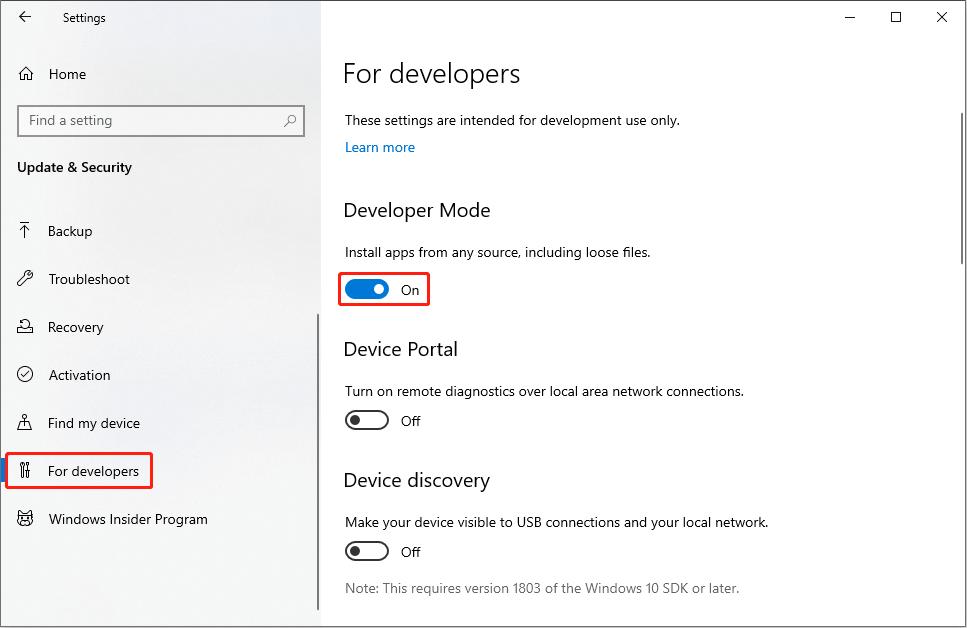
Step 4: Click Yes to confirm the choice.
Fix 2: Trust the Install Certificate
You are probably getting the This app package is not supported for installation message when sign into the package with a certificate that is not trusted by your computer. In this case, you need to import the security certificate of this package to the trusted list of the computer, then you can run the package as normal.
For specific steps to import the certificate, please go to this page.
Compared with troubleshooting the error, installing apps in other ways to circumvent the error is a good choice. Here are two methods for you to install packages.
Fix 3: Install Packages Using PowerShell
If you fail to install an app by using the third-party software, try this method. You can run Windows PowerShell to locate the correct path of the app package and install it successfully.
Step 1: Right-click on the Windows icon and select Windows PowerShell (Admin) from the context menu.
Step 2: Type the following command line and hit Enter.
Add-AppxPackage -Path File Path
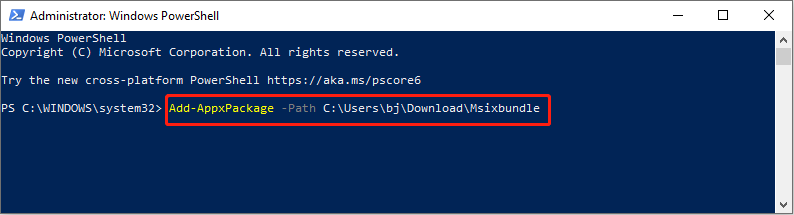
Step 3: Wait for the process to end to finish installing the app.
Fix 4: Install MSXI Packages with App Installer
App Installer is an official app for you to install MSIX or APPX format packages. You can easily get the wanted package via this installer without getting the failed message. Follow with the next steps.
Step 1: Open the Microsoft Store to download and install App Installer.
Step 2: Once finished, you can find the needed package and click on the Install button.
Step 3: This process might need a few minutes to download the corresponding dependencies. When the process is finished, the newly installed app will launch automatically.
Bonus Tip
You should be careful enough to download and install files or packages from third-party software or websites. In case the downloaded files come with viruses or are incompatible with your computer settings, they might cause errors on your computer, lead to file loss, or even break down your computer.
If your files are lost after running the downloaded file, please recover them as soon as possible. Generally speaking, the lost files are not sent to the Recycle Bin; thus, you need to seek help from professional data recovery software, such as MiniTool Power Data Recovery.
This free file recovery software provides a secure data recovery service that will cause no damage to your original files. It is capable of recovering photos, videos, documents, audio files, and other types of files from various data storage devices. You can try this software to find more powerful features.
MiniTool Power Data Recovery FreeClick to Download100%Clean & Safe
Bottom Line
When you try to sideload apps, the error, This app package is not supported for installation, will occur from time to time. Hope you can successfully solve this problem with one of the above methods.

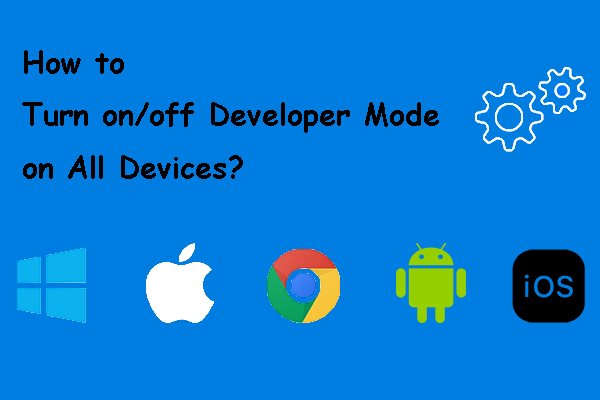
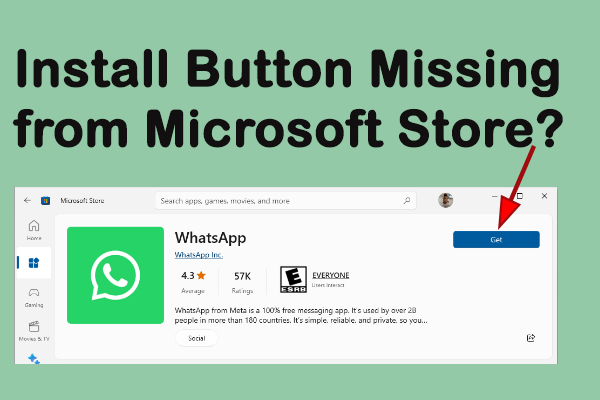
User Comments :