You may encounter the “this build of Vanguard is out of compliance” issue when attempting to launch Valorant on Windows 11. Why does the error message appear? How to get rid of the error message? This post from MiniTool gives details.
Valorant is a free first-person hero shooter that comes from Riot Games. It is compatible with Windows 11/10/8/7 and this game is popular with many players all over the world. However, many users report that they encounter issues when playing it such as Valorant Vanguard anti-cheat, Valorant black screen, etc.
Today, we are talking about another issue – This build of Vanguard is out of compliance. Why does the issue appear? The following are some possible reasons:
- Interference with third-party software
- Corrupted game files
- Outdated game version
- Malware or viruses infected
Tip: Vanguard is Riot's security system that requires permission to read your computer data to ensure a level playing field. Vanguard is an anti-cheat module for the VALORANT application.
Then, let’s see how to get rid of the “Valorant this build of Vanguard is out of compliance” issue.
Fix 1: Update the Windows
Check to see if any new versions of Windows are available, then update your Windows and restart your PC. After that, check if the “this build of Vanguard is out of compliance” issue has gone.
Step 1: Press the Windows + I keys together to open Settings.
Step 2: Go to Updates & Security.
Step 3: Click the Windows Update section, and click the Check for updates button to check if there are any new updates. Then Windows will search for available updates. Just follow the on-screen instructions to finish the process.
Fix 2: Repair the Game Files
If the game files are corrupt on your PC, you may also encounter the “this build of Vanguard is out of compliance” error. Thus, you can try to repair the game files to fix the issue. Here’s the guide:
Step 1: Open the Riot client. Click the profile icon, and select Settings.
Step 2: Go to Valorant and click Repair.
Fix 3: Run Valorant in Compatibility Mode
If Windows update conflicts with Valorant or some Valorant game client compatibility issue appears, leading to the “this Vanguard build is out of compliance” issue, you can try to run Valorant in compatibility mode to fix this issue.
Step 1: Right-click Valorant and choose Properties.
Step 2: Under the Compatibility tab, check the Run this program in compatibility mode for box.
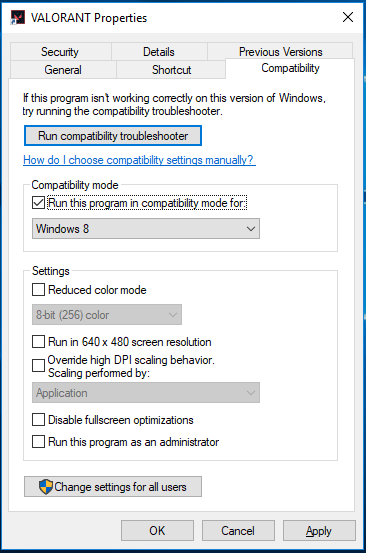
Step 3: Click Apply and OK to save the change.
Fix 4: Enable Secure Boot
Secure boot is a security standard by Microsoft that ensures your device boots using only the software trusted by the manufacturer. Enabling the secure boot can help fix the “this build of Vanguard is out of compliance” error. Here’s how to do that:
Step 1: Go to the BIOS settings on your system
Step 2: If you don’t see Secure Boot, set CSM (Compatibility Support Module) to Off to make it visible
Step 3: Change Secure Boot Mode from Standard to Custom, and then switch back to Standard immediately.
Step 4: Choose Yes.
ASUS and GIGABYTE motherboards:
- Enter the BIOS settings.
- If the Boot mode is CSM or Legacy, change it to UEFI.
- Go to the top menu, navigate to the Secure option, and disable it.
- Change the Secure Boot mode to custom.
- Change the mode back to standard.
- Set the BIOS to factory defaults or restore defaults and confirm the changes.
- Re-enter the BIOS settings and enable Secure Boot again.
- Confirm any message that appears, save changes, and exit the BIOS.
- Now Secure Boot should be activated successfully.
MSI motherboards:
- Access the BIOS settings.
- If the Boot mode is set to CSM or Legacy, change it to UEFI.
- Navigate to the Security option, then go to Secure Boot and disable it.
- Change the mode back to standard.
- Go to Settings, then Advanced, and finally enable Secure Boot.
- Save the modifications and exit the BIOS.
Fix 5: Make Sure TPM 2.0 Is Running
Sometimes users disable the TPM 2.0 protection module on their systems and forget to turn it On again. You had better check if the TPM 2.0 is running.
Step 1: Open the BIOS screen and go to the Settings tab.
Step 2: There, you should see Trusted Computing. Click on it.
Step 3: Now, you must see the Security Device Support option.
Step 4: Double-click and switch it to Enable mode.
Fix 6: Reinstall Vanguard
You can also try to reinstall Valorant to get rid of the “this build of Vanguard is out of compliance” issue on Windows 11/10. Here are the steps:
Step 1: Press the Windows + I keys together to open Settings. Then, go to Apps > Apps & features.
Step 2: Then, scroll down the menu in the right panel to find Valorant. Click it and choose Uninstall. Then, follow the on-screen instructions to uninstall it.
Step 3: After that, go to its official website to download and reinstall it.
Final Words
To sum up, this post has shown 6 ways to fix the “this build of Vanguard is out of compliance” issue. If you come across the same error, try these solutions. If you have any different ideas to fix it, you can share them in the comment zone.
Besides, if you want to find a system backup program, you can try MiniTool ShadowMaker. It’s a professional backup and restore tool, which supports Windows 11/10/8/7. It allows you to create a regular backup and it supports different backup types. Now, download it to have a try!
User Comments :