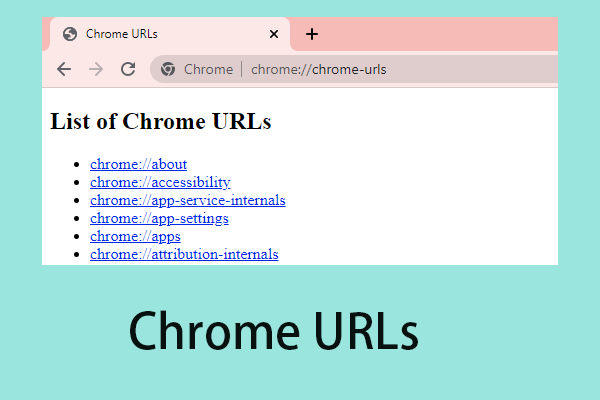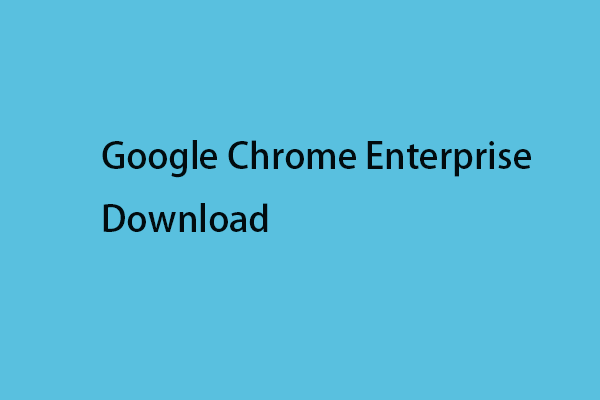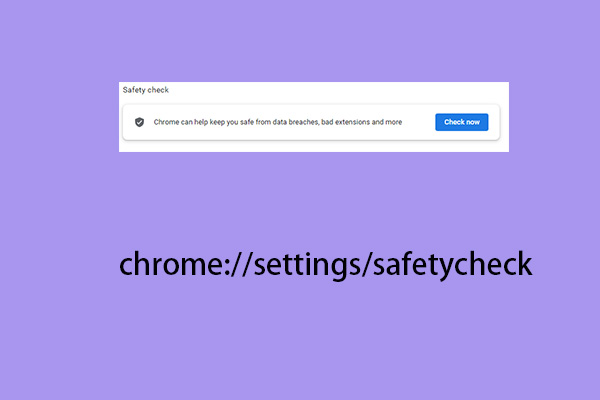When you open a website on Google Chrome, the “this plug-in is not supported” issue may appear. The content on the webpage fails to load but shows the error message instead. Now, you can read this post from MiniTool to find some methods to fix the error.
What does “this plug-in is not supported” mean? It means that the issue may be related to the Flash plugin in Google Chrome. It means there is a problem with the browser’s Flash settings. Flash may be corrupted, or affected websites may be rejected from using Flash.
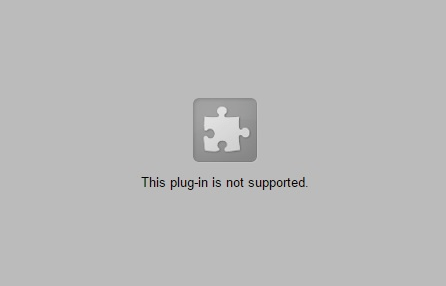
In the following sections, we walk through the useful methods to fix the “this plug-in is not supported” issue.
Fix 1: Enable Flash in Google Chrome
The “plug-in not supported” error may be caused by that Chrome application is currently not enabling Flash. Thus, you need to enable it to fix the annoying issue. Follow the steps below:
Step 1: Click the Google Chrome icon on your taskbar to open it.
Step 2: Input the following text into the address box- chrome://settings/content. Then, press the Enter key.
Step 3: Scroll down and locate Flash to click it. Then, click the Allow sites to run Flash parameter.
Step 4: You can click the Ask first parameter. Then, you have enabled Flash in Google Chrome successfully.
Fix 2: Install the latest Flash player
You can also try to install the latest Flash player to fix the “this plug-in is not supported” issue. The steps are as follow:
Step 1: Open Google Chrome. Copy and paste the following address in the address bar: chrome://components/, and press Enter.
Step 2: You will access the new page which lists all the components installed in Chrome. Just find Adobe Flash Player and click Check for update. If any update is checked, you could get Flash updated.
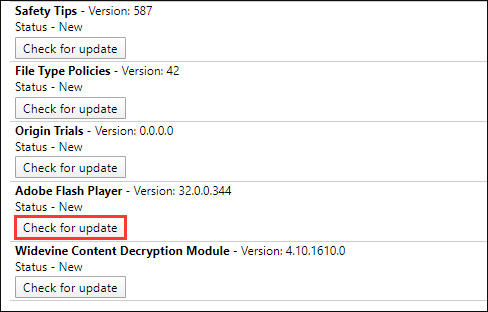
If the plug-in problem persists even after updating Flash, or if Flash cannot be updated for some reason, you need to uninstall Flash and restart your computer, then install Flash again.
Fix 3: Clear the Browsing Data
Sometimes, the corrupted Chrome cache can cause the “this plug-in is not supported” issue. So, you can try clearing it to fix the problem. Here is a guideline below for you.
Step 1: In the Chrome page, press Ctrl + Shift + Delete keys at the same time to open the Clear browsing data window.
Step 2: Go to the Advanced tab and select All time from the drop-down menu.
Step 3: Check the Browsing history, Download history, Cookies and other site data, and Cached images and files boxes.
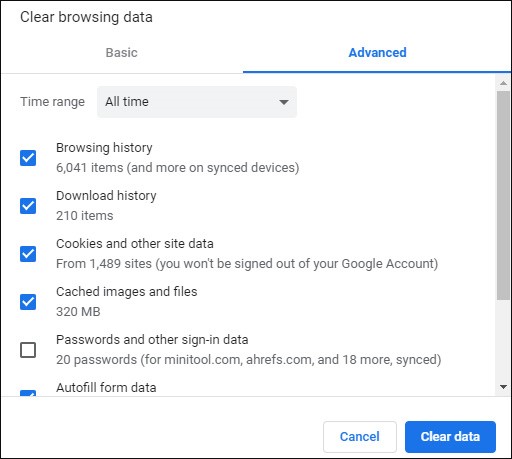
Step 4: Click the Clear data button to apply this change.
Fix 4: Update Google Chrome
If the issue still exists, you can try to update Google Chrome to fix the issue. Here is how to do that:
Step 1: Open Google Chrome. Click the three dots in the top-right corner to open the Settings menu.
Step 2: Go to Help > About Google Chrome. Then Chrome will scan to check if there is a new version available.
Step 3: If Chrome detects a new version, restart the browser to take effect.
If all of the fixes don’t work, you had better try another browser, such as Internet Explorer.
Final Words
To sum up, this post introduced 4 feasible methods to fix the “this plug-in is not supported” issue. If you encounter the same issue, you can refer to this post. Besides, if you have better methods to fix the error, you can share it in the comment zone.