This essay delivered by MiniTool Software Ltd mainly reviews the Toshiba official security tool for its Canvio Series external hard drives. It covers its definition, background, features, download, as well as usage. Read the below contents to learn the details.
What Is Toshiba Storage Security Software?
Toshiba Storage Security Software enables users to secure their Toshiba CANVIO Series hard drive with a unique password and stops unauthorized users from accessing private information. It allows you to configure password protection and data encryption functions to protect your files and folders.
Password Protection
Toshiba Storage Security Software creates a Secure Area on the target device that needs a password to access. So, it prevents unauthorized access and use of your data by others. It also builds an Unsecured Area that can be reached without a password.
Secure Area
An area on the storage device that can only be accessed on a computer on which the Toshiba Storage Security Software is installed. If the device is connected to a PC that already has the security application, the app will launch automatically and present you with the password input dialog. Just type the correct password and get access to the device’s Secure Area.
To gain access to the Secure Area on a machine that doesn’t have the Toshiba security software installed, you need to install it using the installer stored in the Unsecured Area of the device.
Unsecured Area
Unlike accessing the Secure Area, you can access the unsecured area normally without installing the Toshiba security program.
Toshiba Storage Security Software Download
Toshiba security software applicable models are the following ones. An asterisk mark (*) in the model is an alphanumeric character.
- Canvio Advance (HDTCA******A)
- Canvio Advance (HDTC9******A)
- Canvio Alu / Alumy (HDTH3******B)
- Canvio Premium (HDTW2******A)
- Canvio Slim (HDTD3******A)
The specs of Toshiba storage security program:
- Software version: 1.40.0410
- Release date: April 20, 2020
- OS compatibility: Windows 10 (2004/20H2/21H1, 32/64 bit) and Windows 8.1 (32-bit/64-bit)
Toshiba security software download (13.1MB) >>
Toshiba security software user manual (7.96MB)>>
Toshiba security software release notes (417KB)>>
- The supported OS excludes Windows 10 Education, Pro Education, Enterprise, Enterprise LTSB, S mode, and mobile version as well as Windows 8.1 Enterprise and Windows RT 8.1.
- Software support language: English, German, Spanish, French, Italian, Portuguese, Simplified Chinese, Japanese.
- Manual support language: English, German, Spanish, French, Italian, Portuguese.
How to Use Toshiba Storage Security Software?
Next, we will talk about how to make use of the Toshiba Security Software to configure password protection function and create a Secure Area on the destination device. If you forget your password, you won’t be able to access any data on the storage device. To reuse the device, you have to reformat and erase all data on it.
Therefore, you are recommended to back up necessary data on the target storage device to another place with a reliable backup software like MiniTool ShadowMaker before configuring the password protection. Because there is a risk of data loss if you configure password protection to the storage device even if data transfer is enabled.
MiniTool ShadowMaker TrialClick to Download100%Clean & Safe
Just follow the below steps to configure the password protection function.
1. Connect the storage to your computer and launch the Toshiba Storage Security Software.
2. Choose the device that you want to protect, select whether to enable Encryption or not, and click Apply.
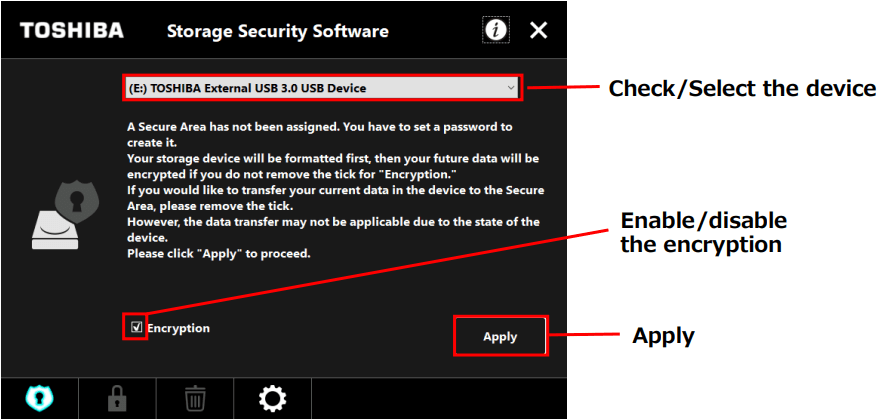
Note: By checking Encryption, all data on the device will be erased. If you want to keep the data, DO NOT tick the Encryption. Unchecking the Encryption option permits you to transfer your data on the device to the Secure Area. However, your data can’t be transferred if you create multiple partitions on the device, change the device format to others instead of NTFS, or there is not enough free space.
3. If you choose to untick Encryption, a dialog box will pop up asking for your confirmation about data transfer, just click Yes to continue.
4. The CAUTION dialog will appear. Read the information carefully and tick the Acknowledged > Next.
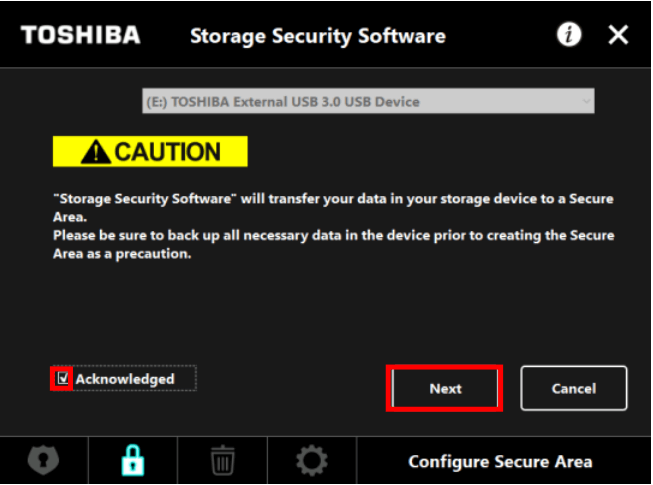
5. Enter your password (4-21 characters long) and password hint and click Apply.
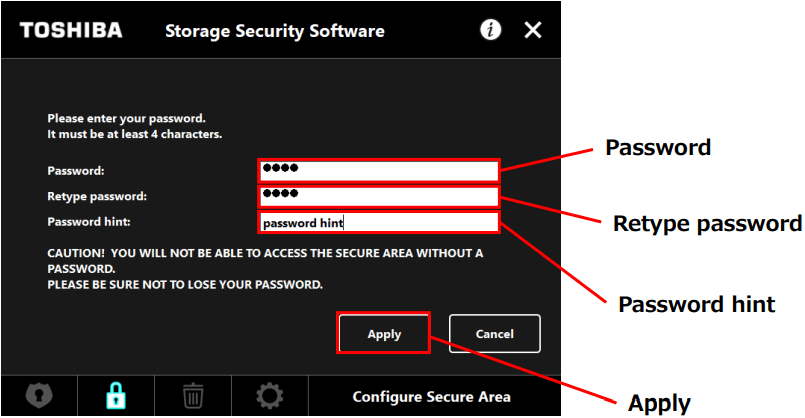
6. Check Acknowledged and click OK to start configuring password protection, creating Secure Area, and transferring data.
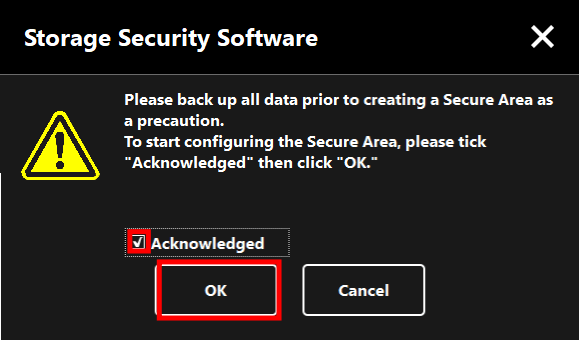
Wait until the configuration completes. Make sure the computer does not go into sleep, standby, or hibernate mode during the process. Otherwise, it may damage the device. Also, abortion is not allowed.
Once done, you will be required to enter the set password to unlock the protected storage device.
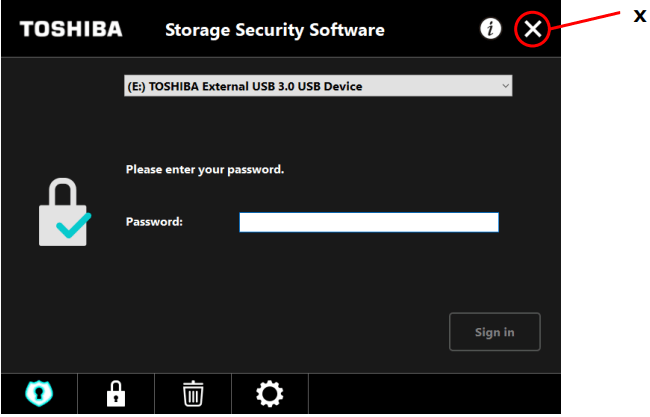


User Comments :