If you wonder how to get Trails through Daybreak 2 save file location on your computer, we will show you some ways to help you access it in this guide from MiniTool. Without further ado, let’s get started.
Trails Through Daybreak 2 Save File Location
The Legend of Heroes: Trails through Daybreak 2 is a single-player third-person JRPG game in the The Legend of Heroes series. Not long ago, with the release of the second installment of the Trails through Daybreak saga, players gathered together by a common impulse. What will the new journal be like? While playing Trails through Daybreak 2, somehow, you may want to resume your game progress without starting the game from the ground up or modify your game settings and preferences. To accomplish this goal, this guide is about to teach you how to find Trails through Daybreak 2 save file location and config files.
Where Are Save Files of Through Daybreak 2?
Usually, game saves hold the in-game progress made for you and all the customization values needed to run the game are saved in config files. You can find the two important components in the player folder on your computer.
Next up, let us show you the two ways of accessing Trails through Daybreak 2 save file location.
Option 1. By the Run Window
Step 1. Press Win + R to bring up the Run dialog.
Step 2. To locate the folder, type %USERPROFILE%\Saved Games\Falcom\Kuro and press Enter to continue. The path %LOCALAPPDATA%\Falcom\Kuro can lead you to access the configuration files.
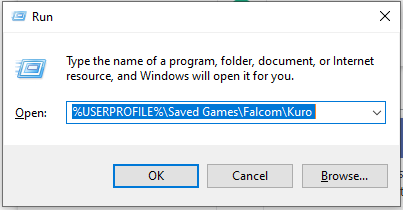
Option 2. By the File Explorer App
Step 1. Press Win + E to open File Explorer.
Step 2. Copy and paste the following path in the address bar.
Local Disk > Users > username > AppData > Roaming > FALCOM
Then it will take you to find Trails through Daybreak 2 game saves. Deleting the game files can help you reset your progress and clear your in-game settings.
Related article: Lost Records: Bloom and Rage Save File Location & Data Backup
How to Back up Trails Through Daybreak 2 Game Saves on PC?
Accidental game progress losses like Trails through Daybreak 2 save file missing could really make players feel desperate. All your hard work and time come to nothing. To prevent such a case, it’s strongly suggested you back up Trails through Daybreak 2 game saves.
When it comes to backup, you can resort to some reliable backup software like MiniTool ShadowMaker. It is tailored to back up and restore crucial files, targeted partitions, entire disks, and even the system on Windows 11/10/8/8.1/7. Have a try now.
MiniTool ShadowMaker TrialClick to Download100%Clean & Safe
Now, I’ll provide a detailed tutorial on how to backup game files using MiniTool ShadowMaker.
Step 1. Download and install this freeware on your computer.
Step 2. Click on Keep Trial to enter its main interface and then go the Backup tab.
Step 3. In the SOURCE module, select the game folder as the backup source and then navigate to DESTINATION to select a storage path for the backup.
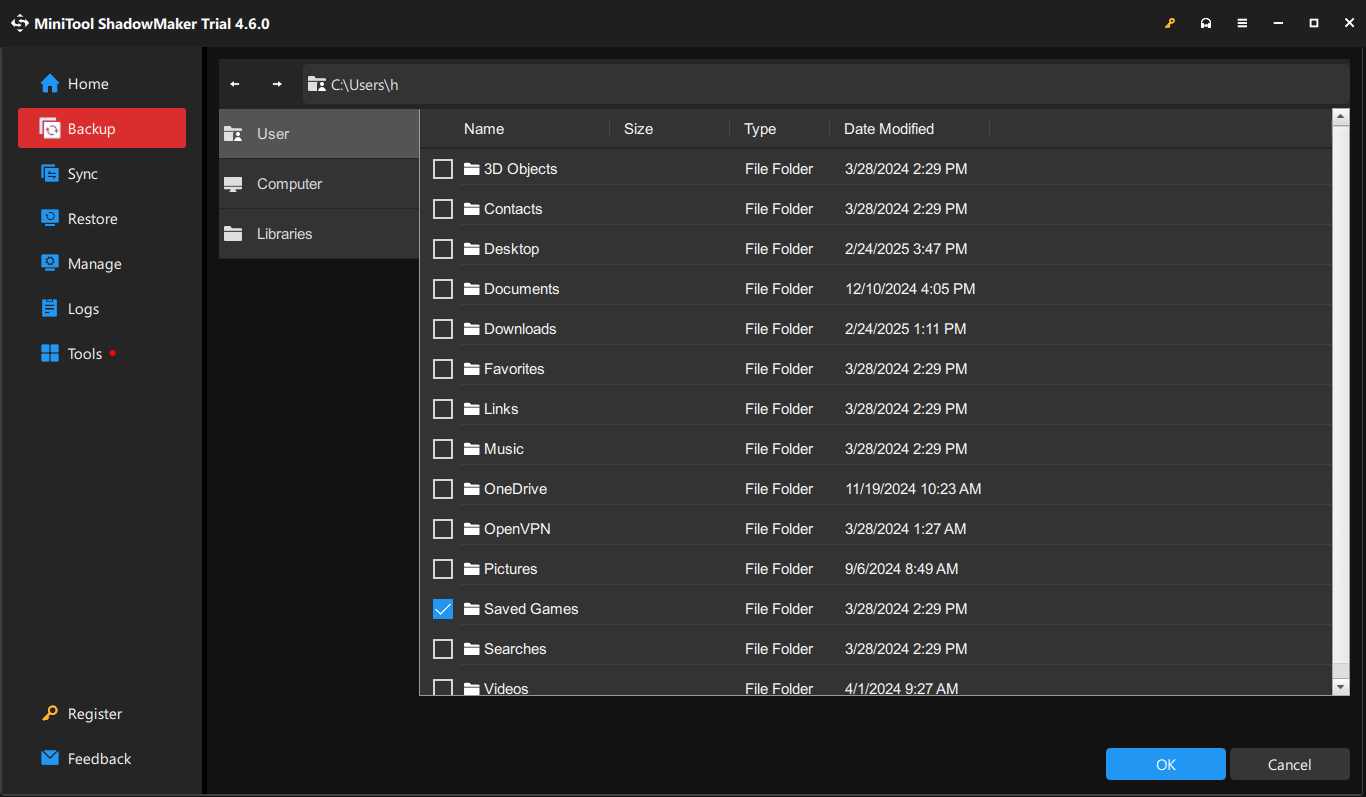
Step 4. Click on Back Up Now to start the task at one or delay it with the Back Up Later button.
When Trails through Daybreak 2 save file missing occurs, you can restore your game progress with the backups.
Final Words
This guide provides 2 ways to find Trails through Daybreak 2 save file location and a handy tool – MiniTool ShadowMaker – to protect them from losing. In this way, you are able to change or reset your game progress or settings as per your preference.
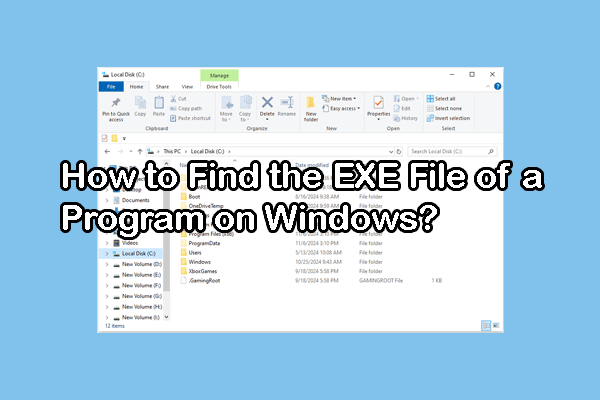
User Comments :