The highly anticipated narrative adventure game, Lost Records: Bloom and Rage, has been released on multiple platforms. When playing this game, knowing the Lost Records: Bloom and Rage save file location can be crucial. Whether you want to back up your progress or transfer your saves to another device, accessing the save file is necessary. In this guide, I will show you where to find the saved files on your PC and how to back up them to keep your game progress safe.
Where to Find Lost Records: Bloom and Rage Save File Location
Here are two ways to access the saved game files: using File Explorer or the Run command.
Use File Explorer:
- Press the Windows + E key combination to open File Explorer.
- Navigate to this path: C:\Users\username\AppData\Local\Bloom&Rage\Saved\SaveGames. The saved game files are located in your unique Steam ID folder and are in the .sav file format.
Use Run:
- Press Windows + R to open Run.
- Type %USERPROFILE%\AppData\Local\Bloom&Rage\Saved\SaveGames and press Enter.
Now that you know where your saved game files are stored, the next step is to make a full game file backup to prevent data loss due to system crashes or other reasons. In the following section, I will show you two ways to back up Lost Records: Bloom and Rage game files.
How to Back up Lost Records: Bloom and Rage Game Files
Way 1. Utilize MiniTool ShadowMaker
MiniTool ShadowMaker is a powerful data backup software that is specially designed for the Windows operating system. It is good at backing up files/folders or partitions/disks effortlessly. It is very suitable for game data backup since it supports automatic file backup. For frequently updated game files, this means you do not have to worry about manually updating the game data or risking data loss if you forget.
Moreover, you can download the MiniTool ShadowMaker Trial edition, which supports a 30-day free trial. Thus, you can verify if it is suitable for you without any financial overhead.
MiniTool ShadowMaker TrialClick to Download100%Clean & Safe
Step 1. Launch MiniTool ShadowMaker and click Keep Trial, and then you will get its main interface.
Step 2. Go to the Backup tab. In the right panel, you can see two tabs: SOURCE & DESTINATION. Click SOURCE > Folders and Files to choose the data you want to backup. Next, hit DESTINATION and select a location to store the backup files.
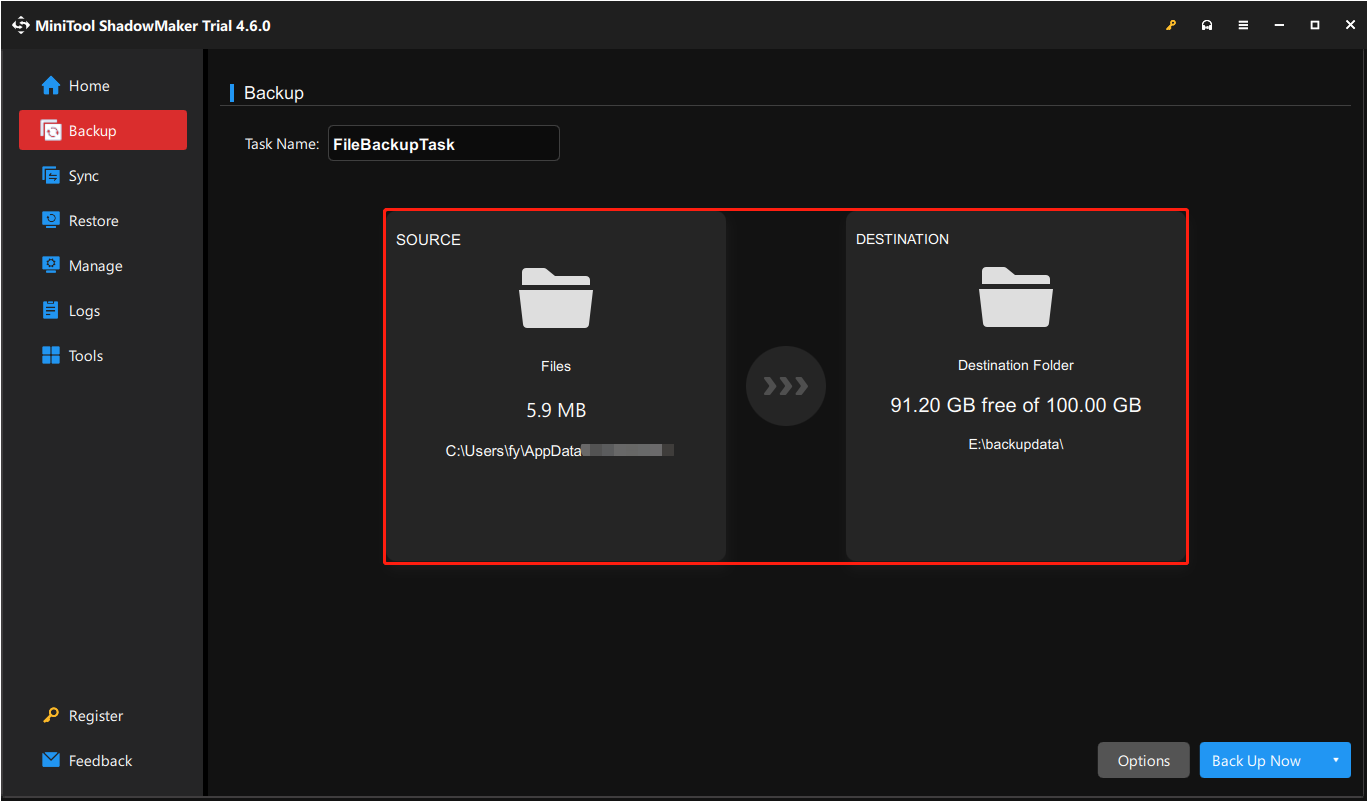
Step 3 (optional). If you want to enable and configure automatic backup, click the Options button in the lower right corner. Go to the Schedule Settings tab, turn it on, and set up the backup interval.
Step 4. Click on Back Up Now to start the backup process.
How to restore the backup files? Go to the Restore tab, and then click the Restore button next to the target backup image.
Way 2. Use File History
File History is a Windows built-in file backup tool that can help back up files of your user profile. File History does not back up the contents of the AppData folder by default. So, you need to manually add the game folder to the backup list.
Open Windows Settings, and navigate to Update & Security > Files backup. Under Back up using File History, click More options. In the new window, click Add a folder under Back up these folders, and then select the target game folder.
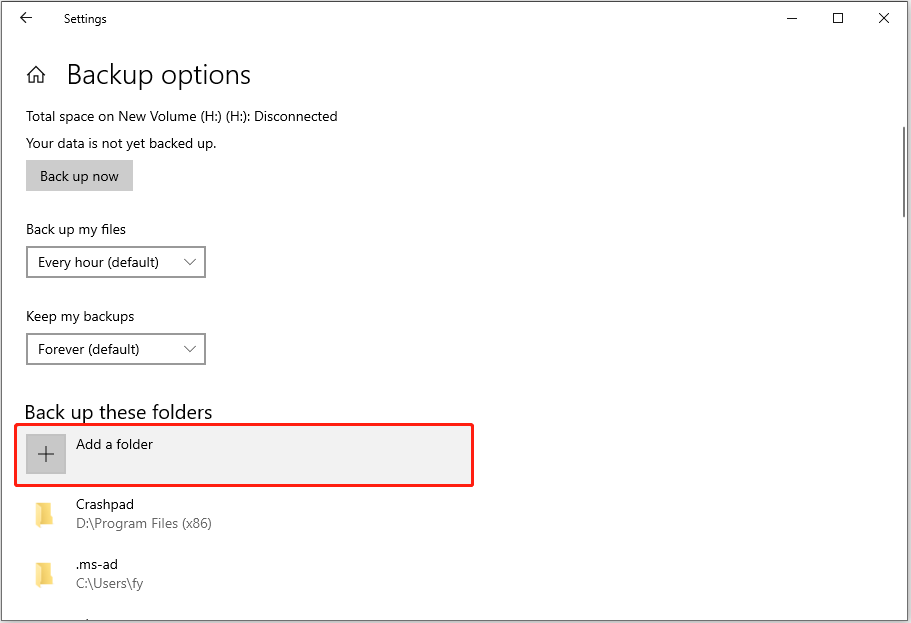
Next, you can specify the time interval and other backup information. Finally, click Back up now to start this process.
Read More:
If your game files are missing and you do not have any backup, you can use MiniTool Power Data Recovery to scan the drive or folder where the game files are stored to find them. This reliable file restore tool supports recovering 1 GB of files for free.
MiniTool Power Data Recovery FreeClick to Download100%Clean & Safe
Bottom Line
After reading this article, you should already know where to find the Lost Records: Bloom and Rage save game location and how to back up the game data with MiniTool ShadowMaker and File History. I believe your game files will be well-protected with these methods.

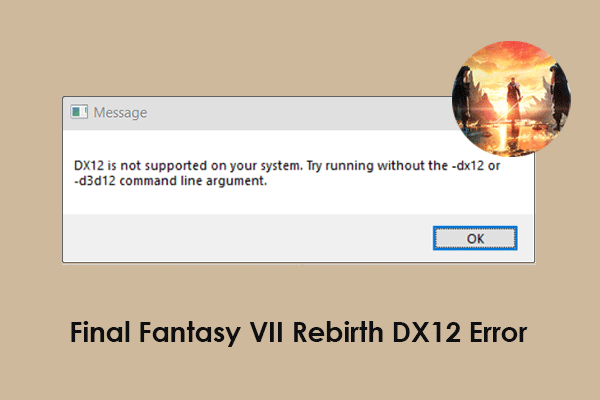
User Comments :