If you want to turn on or off some Windows features, you can type optionalfeatures.exe in the search box to open Windows Features and then make a selection. But, at times, you may find that turn Windows features on or off blank. If Windows features blank appears, do you know how to fix it? MiniTool Solution will show you some available solutions.
Turn Windows Features on or off Blank or Empty
Why Do You Need to Use Windows Features?
Windows is always equipped with many features. Sometimes, you may find that there are some errors. If you don’t need to use that Windows feature, you can just turn off that feature to kill the error. Or perhaps, the Windows feature you want to use is turned off and you need to turn it on.
No matter which situation you are facing, you just need to turn Windows features on or off based on your own requirements. How to do this job?
How to Open Windows Features?
You can use these two methods to open Windows Features:
- Go to Control Panel > Programs and Features > Turn Windows features on or off.
- Type exe in the search box and press Enter.
Windows Features will begin to load the features on your computer. If everything is OK, you will see the following interface with a Windows features list. These features include Hyper-V, Guarded Host, Data Center Bridging, and more.
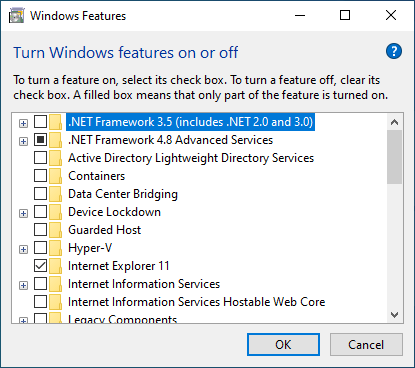
Then, you can select a feature to turn it on or clear the checkbox to turn it off. But, sometimes, you may find that Windows Features not loading the features you want to see. That is, turn Windows features on or off blank or empty on Windows 7 or Windows 10.
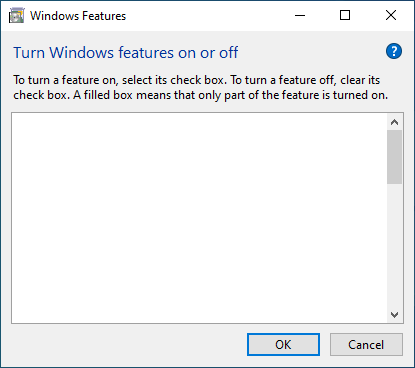
This issue can happen no matter you are using Windows 10 or Windows 7. When you are also bothered by it, do you know how to fix this issue? Now, we will show you some solutions to fixing Windows features not loading.
Solution 1: Perform a System Restore
If you have created a system restore point, you can perform a system restore to revert your computer to a previous point when the Windows Features can work normally.
Solution 2: Run System File Checker
The Windows features blank issue can also be caused by corrupted Windows system files. To rule out this issue, you can run System File Checker to replace the corrupted Windows systems files.
Solution 3: Create a New Administrator
Some users reflect that the turn Windows features on or off blank issue disappears after creating a new administrator. So, you can also try this method to see whether it is helpful.
Solution 4: Set Windows Modules Installer as Automatic
Here is a guide to do this job:
- Press Win + R at the same time to open Run.
- Type msc and press Enter.
- Find Windows Modules Installer and double-click on it.
- Change its startup status to Automatic.
- Press OK to keep the change.
Solution 5: Use Command Prompt
To get rid of Windows features not loading using Command Prompt, you can follow these steps:
1. Open Command Prompt.
2. Type the following command:
reg delete HKLM\COMPONENTS /v StoreDirty
3. Press Enter.
Solution 6: Use DISM
If the Component Store contains some corrupt information, you can also encounter the Windows features not loading. You can use DISM to fix the corruption in Component Store.
1. Open Command Prompt.
2. Type the following command:
DISM /Online /Cleanup-Image /RestoreHealth
3. Press Enter.
We hope these 6 solutions can help you get rid of the turn Windows features on or off blank/empty issue.
User Comments :