What Is the Unarc.dll?
Unarc.dll is a dynamic kink for library for Windows which can be used to some specific programs properly. So, if the unarc.dll is missing, the program can’t work normally and you may encounter the error of unarc.dll missing or the issue of the unarc.dll returned an error code.
So, in the following section, we will show you how to fix the error of the unarc.dll returned an error code with several solutions.
How to Fix the Unarc.dll Returned an Error Code?
In this section, the solutions to the unarc.dll error will be listed.
Solution 1. Reinstall the Program
If you encounter the problem unarc.dll returned an error code when running a program. You can choose to reinstall the program.
In general, to reinstall the program is able to fix this unarc.dll returned an error code issue.
If reinstalling program cannot fix the unarc.dll error, you can try other solutions.
Exclusive 50% OFF Revo Uninstaller Pro
Solution 2. Reregister the Unarc.dll File
The second way to fix the unarc.dll error is to reregister the unarc.dll file.
Now, here is the tutorial.
Step 1: Locate the current unarc.dll file on your computer and rename it as the unarc.bak.dll.
Step 2: Copy the unarc.dll from another normal computer and save it to the desktop.
Step 3: Move the file to the following folders according to the bit of the operating system.
- System32 folder on 32-bit operating systems
- SysWOW64 folder on 64-bit systems.
Step 4: Then, you need to register the new DLL file. Open the PowerShell and run it as administrator.
Step 5: Type the following command.
regsvr32 %systemroot%\System32\unarc.dll (for 32-bit operating system)
regsvr32 %systemroot%\SysWOW64\unarc.dll (for 64-bit operating system)
When it is finished, reboot your computer and run the application again to check whether the unarc.dll returned an error code is solved.
Solution 3. Update the Graphics Drivers
To solve the error unarc.dll returned an error code, you can also try updating the graphics driver.
Now, here is the tutorial.
Step 1: Press Windows key and R key together to open Run dialog. Then type devmgmt.msc in the box and click OK to continue.
Step 2: In the Device Manager window, select the driver you want to upgrade and choose Update driver from the context menu to continue.
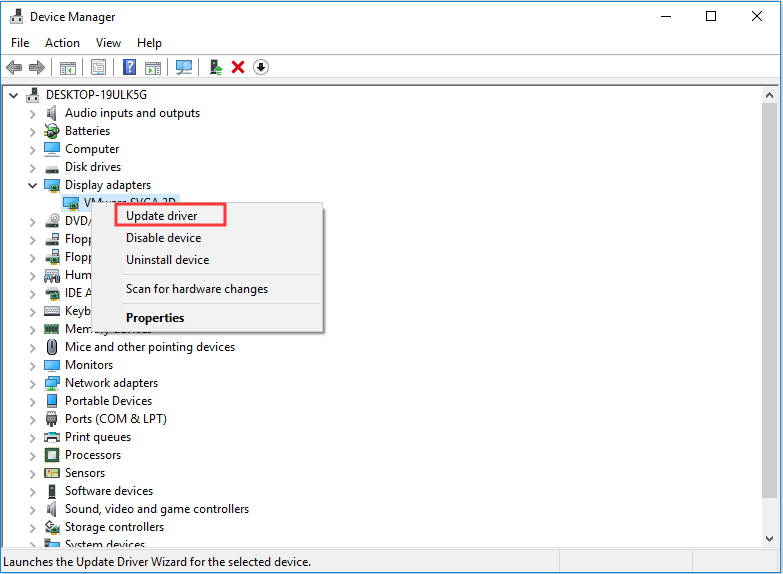
Step 3: Then choose Search automatically for updated driver software to continue.
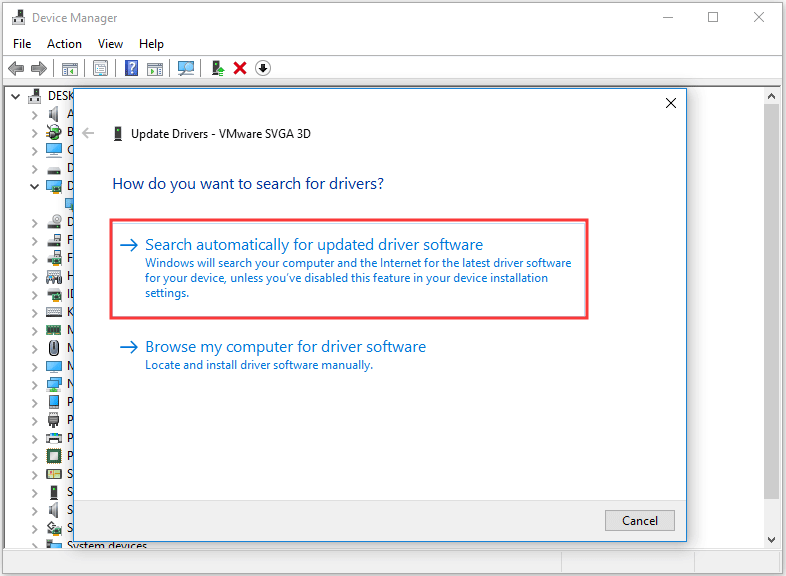
Step 4: After that, you can follow the wizard to continue.
When it is finished, reboot your computer and check whether the issue of the unarc.dll returned an error code is solved.
Solution 4. Perform a Clean Boot
To fix the unacr.dll error, you can try to perform a clean boot. To perform a clean boot can help you to identify which startup items or third-party applications give rise to the error the unarc.dll returned an error code.
Now, here is the tutorial.
Step 1: Press Windows key and R key together to open Run dialog, then type msconfig in the box and click OK to continue.
Step 2: In the pop-up window, go to the Services tab and check the option Hide all Microsoft services. Then click Disable all to continue.
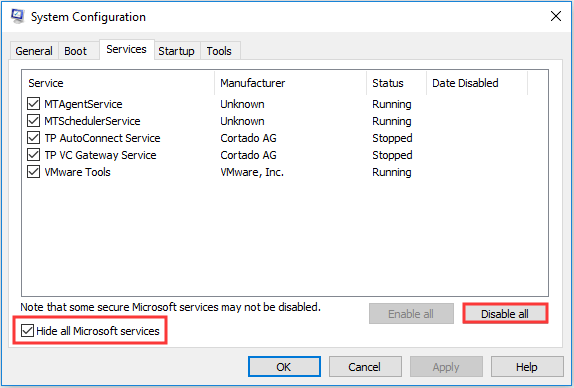
Step 3: Then go to the Startup page, and then click Open Task Manager to continue.
Step 4: Select the startup item you don’ t need and click Disable to continue.
After that, reboot your computer and check whether the issue of the unarc.dll returned an error code is solved. If it is, you can reboot your computer in a normal state, then disable the startup item one by one and find out which item leads to the unarc.dll error.
Final Words
To sum up, this post has introduced what the unarc.dll is and how to fix the unarc.dll returned an error code problem. If you have any better solution to fix this unarc.dll error, please share it in the comment zone.
User Comments :