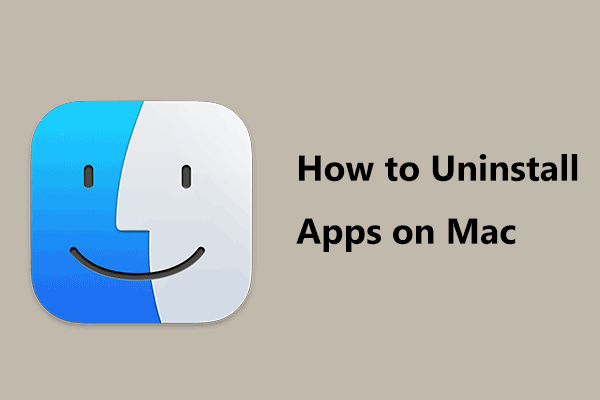Anaconda is an open-source distribution of the Python and R programming languages built for data science and help to create an environment for different package versions. Anaconda is available on Windows, macOS and Linux.
Due to some reasons, you may choose to uninstall Anaconda from your computer. It is easy to install Anaconda on your Windows PC or Mac, but it is complicated to remove it, let alone cleaning up all the traces it leaves on your hard drive. Uninstalling Anaconda from Mac or Windows is not the simple uninstallation of this distribution itself but includes the related files.
If you are looking for the ways to completely uninstall Anaconda, you are in the right place and let’s see what you should do.
MiniTool System Booster TrialClick to Download100%Clean & Safe
How to Uninstall Anaconda Windows 10/11
There are two ways to help you remove Anaconda from your Windows computer and they are using anaconda-clean and Uninstall-Anaconda.exe.
Use Anaconda-Clean to Uninstall Anaconda
To fully remove all traces of the configuration files and directories and the program itself, you can use the anaconda-clean program.
To use this way, make sure your PC can run conda. Open Anaconda Prompt in Windows and run conda to the command line. If you get the error message saying ‘conda’ is not recognized as an internal or external command, operable program or batch file, this means Anaconda hasn’t been added to the PATH environment.
To solve this issue, you can find solutions from this post – Solve: Conda Is Not Recognized as an Internal or External Command. Then, start the uninstallation by following the instructions below.
Step 1: In the Prompt window, run conda install anaconda-clean to install the anaconda-clean package.
Step 2: Type one of the commands:
anaconda-clean
anaconda-clean –yes
If you use the first command, you are asked to confirm the deletion before deleting each file or directory. If you use the –yes argument, you can remove all the files and directories of Anaconda without being asked to confirm the deletion of each one.
Anaconda-clean can create a backup of directories and files (that may be deleted during the process of uninstallation) in a folder called .anaconda_backup in the home directory - C:\Users\username. You can delete that folder.
Besides, you need to do some things:
- Go to Control Panel > Uninstall a program. Locate Anaconda, right-click on it and uninstall it.
- Open File Explorer, go to anaconda3\envs and anaconda3\pkgs to delete these folders in your user folder.
Uninstall Anaconda via Uninstall-Anaconda.exe
In the installation folder of Anaconda, there is an executable file called Uninstall-Anaconda.exe. It can be used to uninstall Anaconda. Just go to C:\Users\<your_username, double-click on this uninstaller, and follow the on-screen instructions to remove this distribution from your Windows 10/11 PC. After that, you also need to delete anaconda3\envs and anaconda3\pkgs folders.
How to Uninstall Anaconda Mac
If you are using macOS, how to uninstall Anaconda on Mac?
You can also use the anaconda-clean tool. Just open Terminal in your Mac and run these commands – conda install anaconda-clean and anaconda-clean or anaconda-clean –yes. To remove the entire Anaconda directory, you can run the command – rm -rf ~/anaconda3 in Terminal. To remove anaconda backups, run rm -rf ~/.anaconda_backup.
Besides, you can uninstall Anaconda from Mac via Finder – use Activity Monitor to quit all the processes of Anaconda, go to Finder > Applications to find Anaconda, and move it to Trash. Navigate to the Go menu, click Go to Folder, and delete some related files:
- ~/Library/Receipts/io.continuum.pkg.anaconda-client.bom
- ~/Library/Receipts/io.continuum.pkg.anaconda-client.plist
- ~/Library/Receipts/io.continuum.pkg.anaconda-project.bom
- ~/Library/Receipts/io.continuum.pkg.anaconda-project.plist
- ~/Library/Receipts/io.continuum.pkg.anaconda-navigator.bom
- ~/Library/Receipts/io.continuum.pkg.anaconda-navigator.plist
- ~/Library/Receipts/io.continuum.pkg.anaconda.bom
- ~/Library/Receipts/io.continuum.pkg.anaconda.plist
Final Words
That’s the basic methods to uninstall Anaconda. Hope these methods here can help you to remove this distribution from your PC. If you have any idea on how to uninstall Anaconda on Mac & Windows, leave a comment below to tell us.
![[Fixed] Fatal Python Error: Unable to Load the File System Codec](https://images.minitool.com/minitool.com/images/uploads/2022/03/unable-to-load-the-file-system-codec-thumbnail.png)