Unsupported PCs will be unable to test Windows 11 Insider builds. If you are one of them, what should you do then? In this post, MiniTool Software will show you some related information you may be interested in.
Unsupported PCs Will Be Unable to Test Windows 11 Insider Builds
Since the release of the first Windows 11 Insider preview build 22000.51, many unsupported PCs were upgraded to Windows 11 via the Dev Channel in the Windows Insider Program. But this doesn’t mean that you can test Windows 11 Insider preview builds all the time on an unsupported device.
Recently, Microsoft shows a warning with a red flag on these unsupported computers when navigating to Settings > Windows Update > Windows Insider Program:
Your PC does not meet the minimum hardware requirements for Windows 11. Your device is not eligible to join the Windows Insider Program on Windows 11. Please install Windows 10 to participate in the Windows Insider Program in the Release Preview Channel.
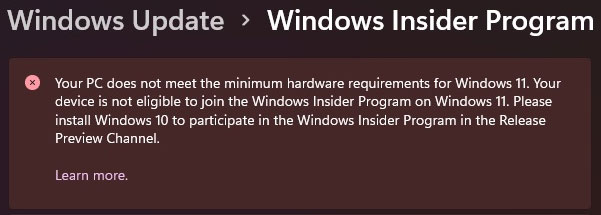
What Does This Warning Mean?
Microsoft has updated the requirements for Windows 11 preview builds. Due to this, if your computer is equipped with an unsupported processor or module, it won’t be able to get new Windows preview builds anymore. That is, ineligible Windows 11 PCs in the Dev Channel will be kicked out of Windows Insider Program. You need to go back to Windows 10 on your computer.
If you still want to join the Windows Insider Program after reinstalling Windows 10, you need to select the Release Preview Channel. In this way, you can test the Windows 10 21H2 Insider preview builds.
However, Microsoft also said that these unsupported PCs can still receive cumulative updates until the official release of Windows 11. While the company may change it anytime. If you still want to get updates, it’s time to roll back to Windows 10.
What’s the Result? What Should You Do if You Run Windows 11 on an Unsupported PC?
As you know the Windows Insider preview builds are some test builds that have many issues and bugs. Insiders can test them and report bugs & issues they found to Microsoft to help improve Windows 11.
If you are running an unsupported PC and it can’t receive the updated builds, your computer will be at risk all the time and you can’t enjoy the new changes and improvements. So, the wise choice is to roll back to Windows 10.
How to Roll Back to Windows 10 from Windows 11?
Method 1: Go back to Windows 10
If you just update to Windows 11 within 10 days, you can just go back to Windows 10 in Settings.
It is very easy to do this:
- Go to Start > Settings > System.
- Scroll down the system list and find Recovery. Then, click it to continue.
- If the Go back button is available, it means that you can roll back to Windows 10 using this method. Click Go back and follow the on-screen guide to roll back to Windows 10.
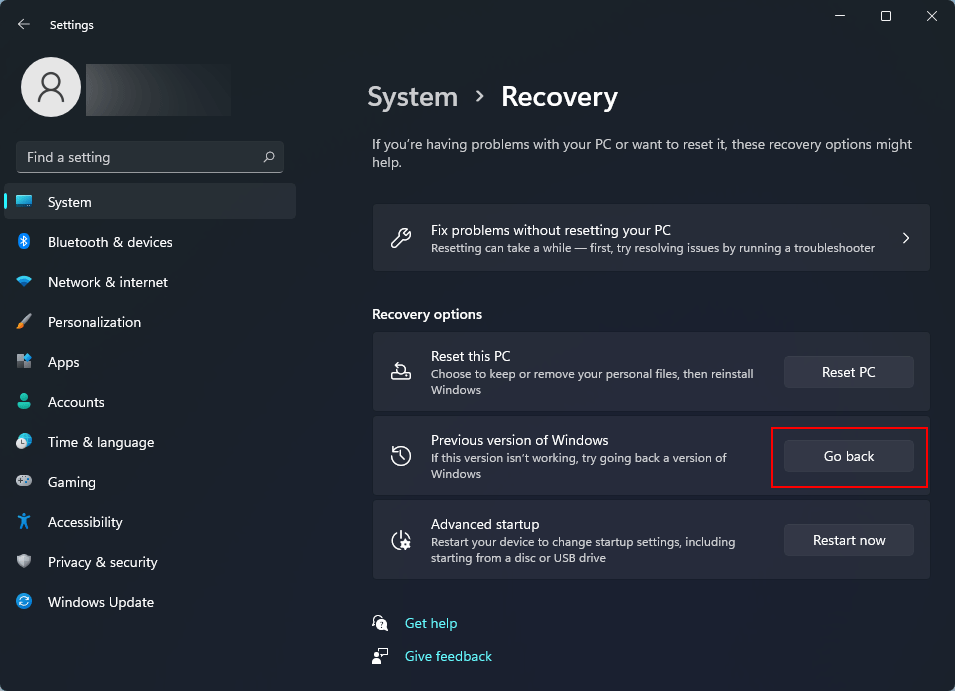
Method 2: Perform a System Restore
If you have created a system restore point before upgrading to Windows 11, you can restore to Windows 10 using this system restore point.
1. Click Search and search for create a restore point. Select the first result to open System properties.
2. Click System Restore.
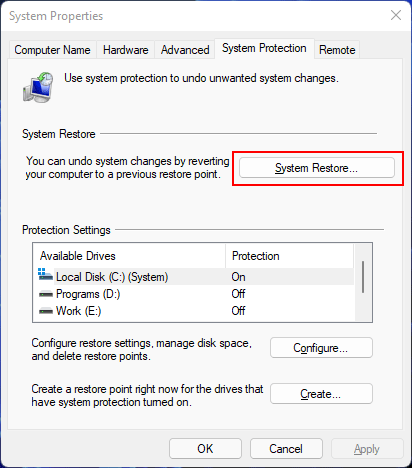
3. If your needed system restore point is selected by default, you can click Next to continue. If not, you need to check Choose a different restore point, click Next, and select another system restore point to continue.
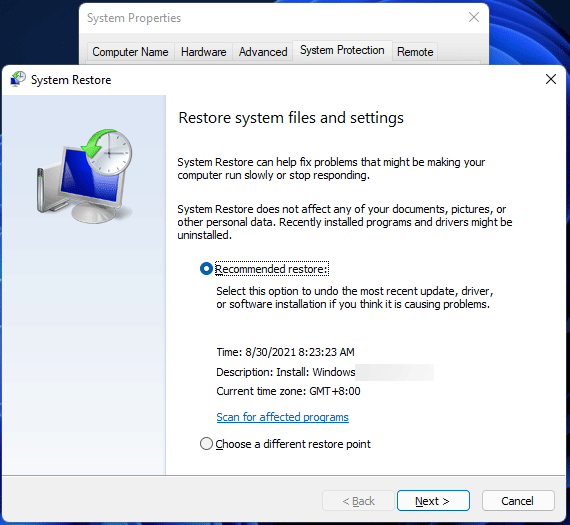
4. Click Finish.
The system restore process begins. You should wait until it ends. After that, your computer goes back to Windows 10.
Method 3: Clean Install Windows 10
Another way is to clean install Windows 10 on your computer. This method is not as difficult as imagined. At present, Windows 10 21H1 is the latest Windows 10 version. You can go to the Windows 10 software download page to get Windows 10 21H1 Media Creation Tool and use it to create a Windows 10 21H1 bootable USB drive. After that, you can clean install Windows 21H1 on your computer.
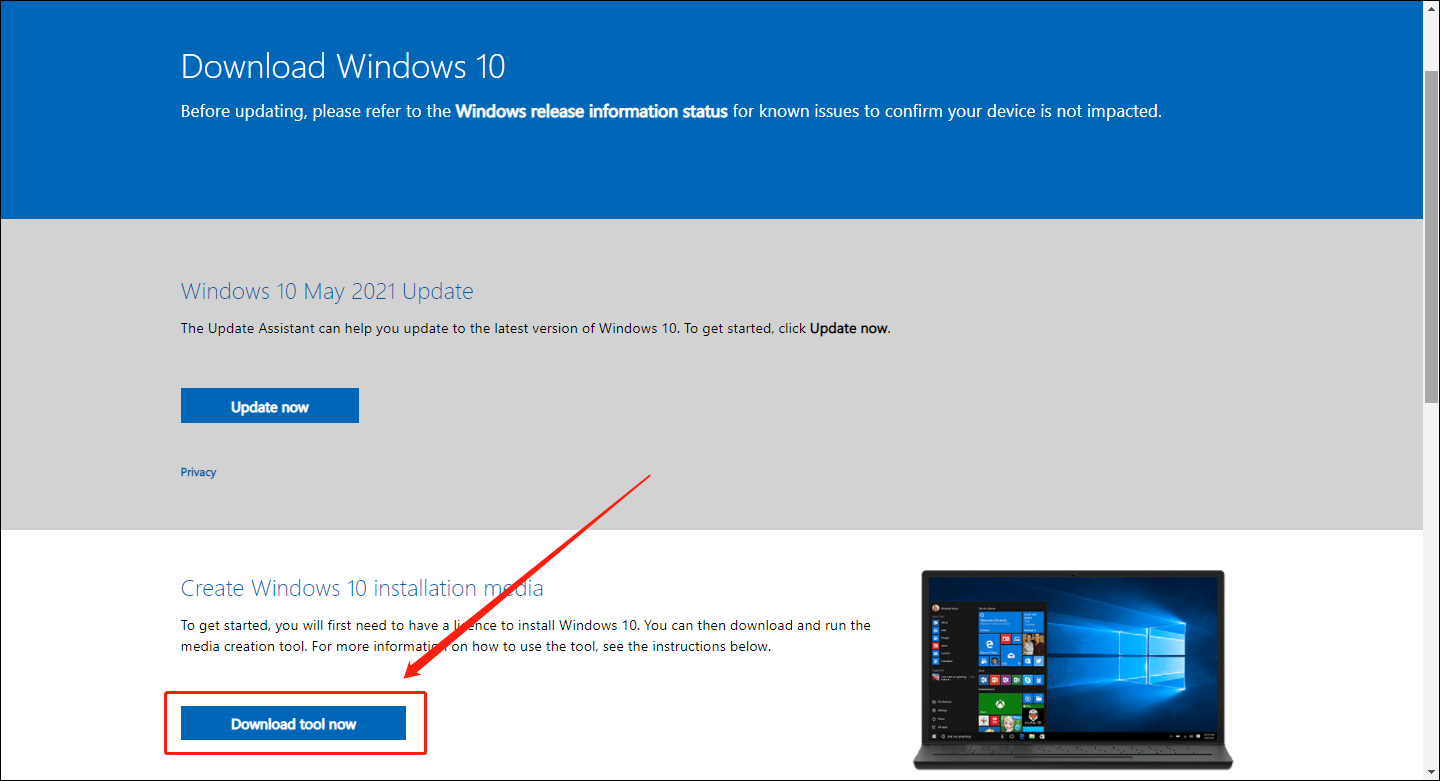
After going back to Windows 10, you can participate in the Release Preview Channel of the Windows Insider Program and switch to test Windows 10 Insider preview builds.
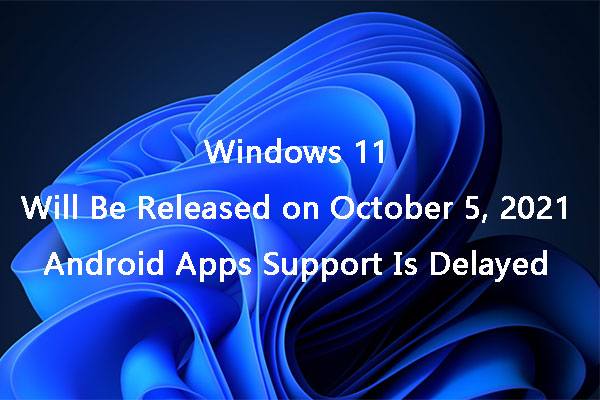
User Comments :