This post introduces some useful keyboard shortcuts for the Windows Taskbar. As a leading computer software developer, MiniTool software offers users free data recovery software, disk partition manager, Windows system backup and restore software, movie maker, video downloader, video converter, and more.
Using keyboard shortcuts, you can quickly navigate your computer and conduct operations on your Windows 10 computer. This post introduces some useful keyboard shortcuts for the Windows Taskbar.
Useful Keyboard Shortcuts for Start Menu
There are many keyboard shortcuts you can use with the Start menu.
Windows – you can press Windows key to open the Start menu or close Start menu.
Tab / Shift + Tab – there are three columns in Start menu: apps, folders, and tiles. You can press Tab of Shift + Tab keys to jump between the three columns. In a specific column, you can continue to use the Up, Down, Left, Right Arrow key to highlight the object and press Enter to open the object.
Search function in Start menu – you can press Windows key to open Start menu, and type anything you want to search. You can search in Start menu to launch an app, visit a window in Control Panel, etc.
Windows + X – you can press Windows + X keyboard shortcut to open Windows Power Users menu, and use the arrow keys to quickly open the powerful Windows built-in tools like Device Manager, Windows PowerShell, Event Viewer, Task Manager, Computer Management, Disk Management, etc.
Useful Keyboard Shortcuts for Opening Apps on Windows Taskbar
The apps located on the Windows Taskbar are automatically assigned with numbers from 1 to 0, from left to right. You can press Windows key + number key to launch the specific app. For example, the second app on my Windows Taskbar is Google Chrome. I can press Windows + 2 to launch Google Chrome. You can press the corresponding keyboard shortcut to toggle the app between a minimized and maximized state.
You can press Shift + Windows + number key to launch a new window of the app.
Keyboard + Mouse Shortcuts for Taskbar Apps
You can also use the keyboard keys along with mouse to perform some operation for the apps on the Windows Taskbar.
Shift + left click an app – this will open a new window of the app on the Windows taskbar.
Ctrl + Shift + left click an app – this can open the target taskbar app as an administrator.
Shift + right click an app – open the context menu for the target app.
Useful Data Recovery Software for Windows 10
If you wrongly deleted a file on your Windows computer or other drives, and can’t find it in the recycle bin, you can use a top free data recovery software to easily recover the file.
MiniTool Power Data Recovery is a professional data recovery program for Windows. You can use this tool to easily recover deleted/lost data from Windows PC or laptop, external drives incl. HDD, SSD, USB flash drive, SD card, memory card, and more.
This data recovery tool can help you deal with various data loss situations, e.g. system crash, file system error, hard drive corruption, etc.
Its operation is extremely easy. You can just connect your device to computer, launch MiniTool Power Data Recovery and select the target drive to scan, choose needed files from the scan result and save them to a new location.
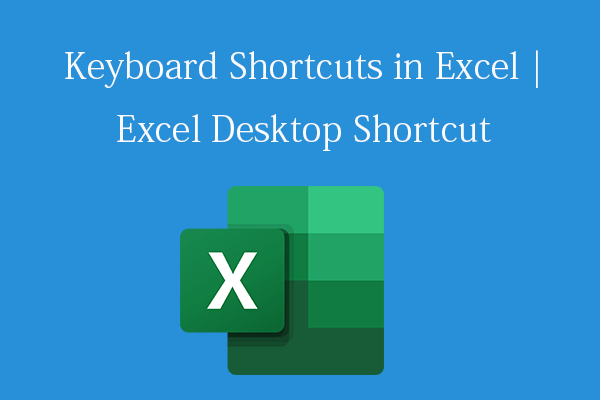
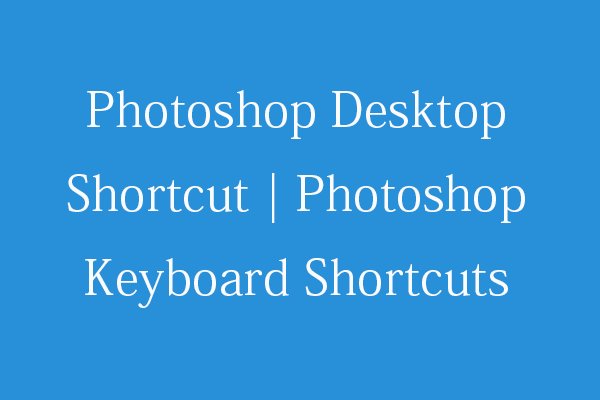
User Comments :