V Rising is an upcoming survival game where you can build your castle, hunt for blood, and rise in power. It’s a thrilling game. No one wants to be interrupted during the gaming so what should you do when the V Rising stuttering issue happens. This article on MiniTool will be helpful.
V Rising Stuttering and Lags
V Rising is popular among the market upon its publish and within one week, the sale has surpassed one million, its interesting picture scenes and brand new gameplay helping occupying the market at a fast speed.
V Rising has some errors and bugs that players have reported, such as V Rising server error, connection timed out error, and V Rising authentication error. The V Rising stuttering issue is also one the common errors that happen on V Rising frequently.
It is hard to ensure a good gaming experience when you encounter the V Rising lags or freezing. To fix V Rising stuttering, you can go to the next part in search of a guide.
Fix V Rising Stuttering
Fix 1: Check System Requirements
First of all, make sure your computer configuration can meet the demands of V Rising and try your best to meet the recommended system requirements.
Minimum System Requirements:
OS: Windows 10 64 bit
Processor: Intel Core i5-6600, 3.3 GHz or AMD Ryzen 5 1500X, 3.5 GHz
Memory: 12 GB RAM
Graphics: NVIDIA GeForce GTX 750 Ti, 2 GB or AMD Radeon R7 360, 2 GB
DirectX: Version 11
Storage: 7 GB available space
Recommended System Requirements:
OS: Windows 10 64 bit
Processor: Intel Core i5-11600K, 3.9 GHz or AMD Ryzen 5 5600X, 3.7 GHz
Memory: 12 GB RAM
Graphics: NVIDIA GeForce GTX 1070, 8 GB or AMD Radeon RX 590, 8 GB
DirectX: Version 11
Storage: 7 GB available space
Fix 2: Update Graphics Drivers
If your graphics drivers are outdated, it can cause V Rising FPS dropping, so you can try the following steps to update graphics drivers.
Step 1: Right-click on the Windows icon and choose Device Manager.
Step 2: Double-click on Display adapters and right-click on the graphics driver listed below to choose Update driver.

Step 3: Choose Search automatically for drivers in the pop-up window.
Then it will start updating and when it finishes, you can check if the V Rising lags are fixed.
Fix 3: Set High Priority in Task Manager
When you find V Rising stuttering, you can try to set the game high priority in Task Manager.
Step 1: Right-click on the Windows icon and choose Task Manager.
Step 2: Go to the Details tab and right-click on the V Rising game task to choose Set priority and then High.
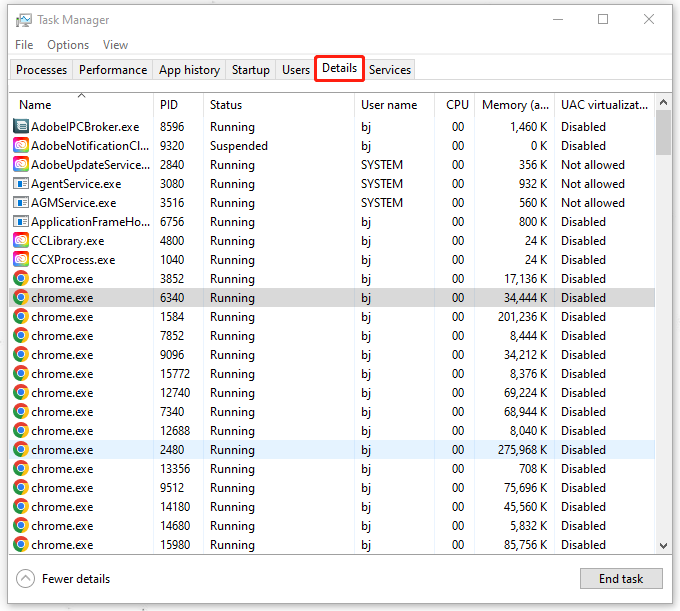
After that, you can open V Rising to check the issue.
Fix 4: Verify Integrity of Game Files
If the game files are corrupted or lost, V Rising FPS dropping and stuttering can happen, even freezing, so you can verify the integrity of game files to exclude the reason.
Step 1: Launch Steam and choose Library.
Step 2: Right-click on the V Rising game and choose Properties and then Local Files.
Step 3: Click on Verify Integrity of Game Files and wait the process for completing.
Then you can restart your computer and see if the V Rising stuttering issue is resolved.
Apart from the above methods, you can also choose to update V Rising or run the game as an administrator. Some users reported that these two fixes help resolve their issue.
Bottom Line:
These methods can help you get rid of the V Rising stuttering issue and if you encountered other similar issues, such as freezing, lags, or FPS dropping, you can try them too.


User Comments :