Valheim server not responding is a common issue when adding your friend’s server in the Steam server section. If you are plagued by this annoying problem, how can you get rid of the trouble? Take it easy and multiple solutions are introduced here by MiniTool.
Valheim Steam Server Not Responding
As a brutal exploration and survival game, Valheim gains much popularity among players. Like other games, Valheim also has some issues. When you play this game, you may run into some common situations, for example, Valheim dedicated server not showing up, Valheim incompatible version, etc.
Today, we show you another issue – Valheim dedicated server not responding. According to users, there is no problem after installing Steam and Valheim but after adding a friend server in Steam and adding the IP address & port number, a message appears saying “not responding”. On Valheim itself, you see the error “Failed to connect”.
What should you do to fix the problem of Valheim friends server not responding? You come to the right place and multiple solutions can be found below.
Fixes for Valheim Server Not Responding Steam
Restart Your PC
If there is a glitch or a bad data cache, perhaps Vaheim server not responding or Valheim server disconnected can happen. A simple restart may fix the error. Just click the Power icon and tap on Restart.
Restart Your Router
Valheim dedicated server not responding may be triggered by an internet connection issue. Try to restart the router. Follow the steps in this post – How to Restart a Router and Modem Properly.
Release and Renew IP Address
Valheim server not responding or Valheim server disconnected caused by the network issue can be also fixed by releasing & renewing the IP address.
1. Launch Command Prompt with admin rights.
2. Run these two commands and press Enter after each one.
ipconfig /release
ipconfig /flushdns
After that, try to connect to your Valheim server to see if the issue is fixed.
Run Valheim as Administrator
Valheim may fail to connect or run properly if there are no administrative rights. To get out of the trouble, grant it with admin privileges.
- In File Explorer, locate the valheim.exe file. Usually, the path is: C:\Program Files (x86)\Steam\steamapps\common\Valheim.
- Right-click valheim.exe and choose Properties.
- In the Compatibility tab, check the box of Run this program as an administrator and click Apply > OK.
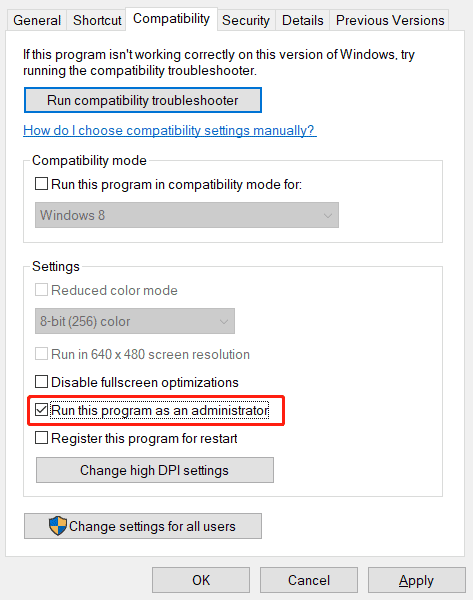
Then, run Valheim and join your server, you can play the game properly. If Valheim server not responding still appears, try other ways.
Verify Integrity of Game Files
Valheim dedicated server may not respond if the game files of Valheim are corrupted or missing. Go to check the integrity of game files to make sure the intact installation.
- On Steam, go to LIBRARY.
- Locate Valheim and right-click on it to choose Properties.
- Click LOCAL FILES > Verify integrity of game files. Steam will redownload and replace any corruption in game files.
Enter Correct Server Details in Steam
Follow the steps below to try this way to fix Valheim server not responding on Steam.
- Locate the dashboard of the Valheim dedicated server to check your IP address and port.
- Go to Steam > View > Servers > Favorites > Add a server and input the Quick Connect IP address and port (IP:port). If this couldn’t work, try the port: 2456, 2457, or 2458. See the example – 222.138.118:2456.
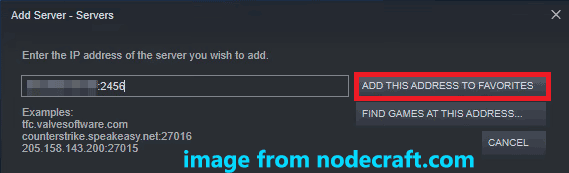
According to users, this way is also a good solution and have a shot now.
- Go to Control Panel > Network and Internet > Network and Sharing Center.
- Click your connection and click Properties.
- Uncheck Internet Protocol Version 6 (TCP/IPv6).
- Click OK to save the change.
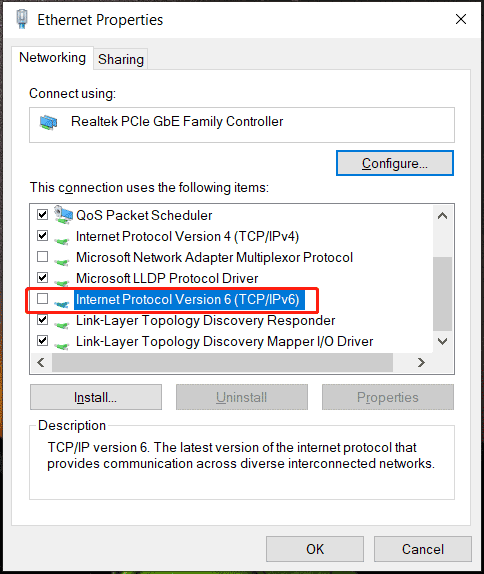
Update Network Adapter Driver
Sometimes a network adapter driver update can fix Valheim failed to connect or Valheim Steam server not responding. Just go to Device Manager, expand Network adapters, right-click on the connection and choose Update driver. Then, choose the first option to let Windows automatically install the latest version.
Final Words
After trying these ways above, the issue of Valheim server not responding could be fixed. If you have any other workarounds, tell us in the comment section.
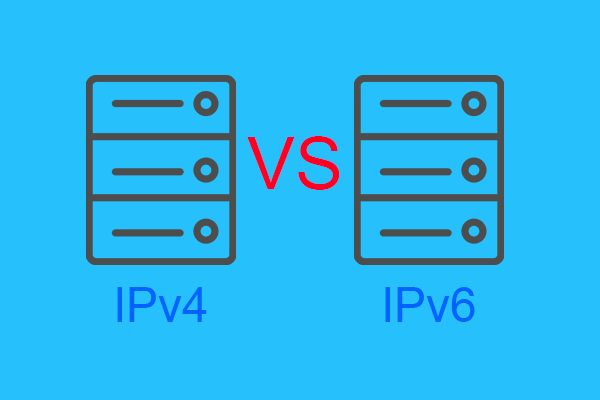
User Comments :