When you are seeing Vulakninfo running in your Task Manager, you may wonder what it is. Besides, you may also want to know is it safe. Now, you should read this post from MiniTool to get some information about Vulakninfo.
What Is Vulakninfo
What is Vulakninfo? It is a process that helps computer graphics to run correctly. It is bundled with graphics card driver software. Applications or games run the Vulkan API to enable hardware peripherals to communicate well with the graphics card or GPU for a better user experience. Vulakninfo is usually found in NVidia, Intel, and AMD GPU drivers.
Usually, once the display driver is updated, your Vulakninfo.exe will also be updated. You can find Vulakninfo32 and Vulakninfo64, where 32-bit is for 32-bit Windows and 64-bit is for 64-bit Windows.
Related articles:
- How to Install a Graphics Card in Your Computer? See a Guide!
- How to Update Graphics Card Drivers (NVIDIA/AMD/Intel)?
Is Vulakninfo Safe
Is Vulakninfo.exe safe? It is a safe file. It is not recommended to delete it since deleting it will cause the Vulkan API to stop working. If Vulakninfo.exe is consuming a lot of CPU resources or is found in a location other than C:\Program Files (x86)\VulkanRT\1.0.3.0\, it indicates that there is a malware infection.
You can also choose to check the CPU or disk or GPU usage in the task manager of Windows 10 to see if this Vulakninfo is taking up too much CPU or memory. If it does take up a lot of CPU or disk space, it means that Vulakninfo may have been infected by some virus or threatened application.
How to Fix the Vulakninfo Error?
Sometimes, Vulakninfo also has some errors, such as “Vulakninfo has stopped working”, “Vulakninfo – application error”, etc. If you encounter the Vulakninfo error, you can uninstall it permanently from Windows 10.
Now, let’s see how to fix the Vulakninfo error.
Option 1: Use Services
You can try to disable Vulakninfo in Services. Here is how to do that:
Step 1: Type services in the Search box to open it. Then, you need to click the Standard category.
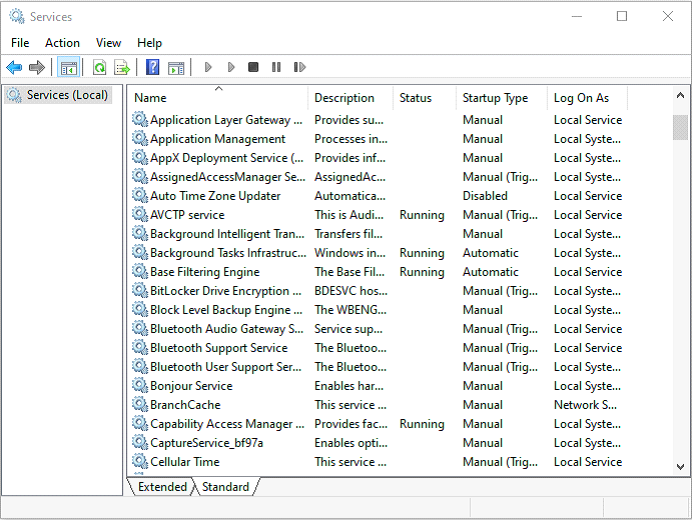
Step 2: Then, find Vulakninfo and right-click it to choose Properties.
Step 3: Under the General tab, you need to change the Startup Type to Disabled and click the Apply button. Then, you have disabled Vulakninfo successfully.
Option 2: Use Control Panel
Then, you can try to use Control Panel to uninstall Vulakninfo. Follow the steps below to uninstall it:
Step 1: Search for Control Panel in the Search box to open it.
Step 2: Navigate to the Programs and Features section and click it.
Step 3: Find Vulakninfo in the list and right-click it to choose Uninstall/Change.
Step 4: Follow the on-screen instructions to uninstall Vulakninfo.
Option 3: Use Third-party Software
You can also try to use the third-party program to uninstall Vulakninfo. Applications usually spread their files and settings in the whole system, put files in obscure locations and even populate your Registry with Settings that can be hard to track down. Though Windows built-in uninstall programs can finish the uninstallation task, they may be unable to complete it.
So, how to uninstall Vulakninfo? In this case, you need to utilize third-party software to uninstall it.
Final Words
To sum up, here is all information about Vulakninfo. You have known what it is and how to fix the issue of it. I hope that this post can be helpful to you.
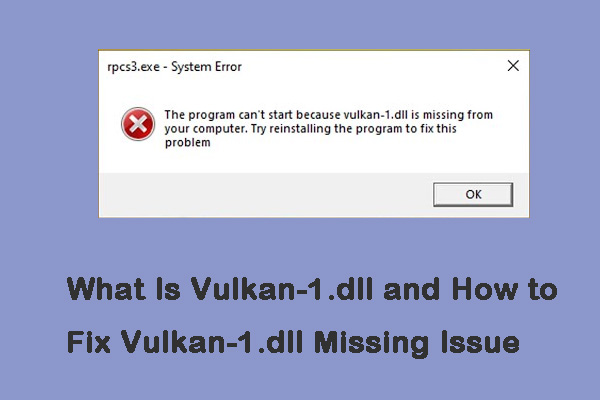
User Comments :