You may wonder if the wermgr.exe process is legitimate after discovering that the process keeps restarting and using a noticeable chunk of the internet bandwidth. You can go to MiniTool to find the answer and get more information about wermgr.exe.
What Is Wermgr.exe
The wermgr.exe executable represents the Windows Error Reporting Manager. This process is responsible for handling errors generated in the Windows operating system. The purpose of it is to send crashes and error reports to find out the reasons for your crashed program.
Some people complain that wermgr.exe is eating gigabytes of bandwidth. If you encounter bandwidth issues caused by the wermgr.exe process, you can shut down the process without any impact.
However, most malware programs are configured to mimic privileged system processes to avoid security scans, and the wermgr.exe process is one of the ideal targets. In this case, you should use a powerful malware removal software to scan your system.
How to Fix High CPU & Bandwidth Usage of Wermgr.exe
Once you eliminate the possibility of a virus infection, it’s time to fix the high CPU and bandwidth usage of the wermgr.exe process. The following are the methods.
Method 1: Install All the Pending Windows Updates
Microsoft has already fixed the “wermgr.exe consuming a lot of bandwidth” issue and there are many hotfixes on all the recent Windows versions ( 7, 8.1 and 10). Then you should make sure that your system is up to date with the latest Windows updates. Here is how to do it:
Step 1: Open the Run window and type control update, click OK to open Windows Update.
Step 2: Then click the Check for updates button and follow the on-screen prompts to install the pending updates.
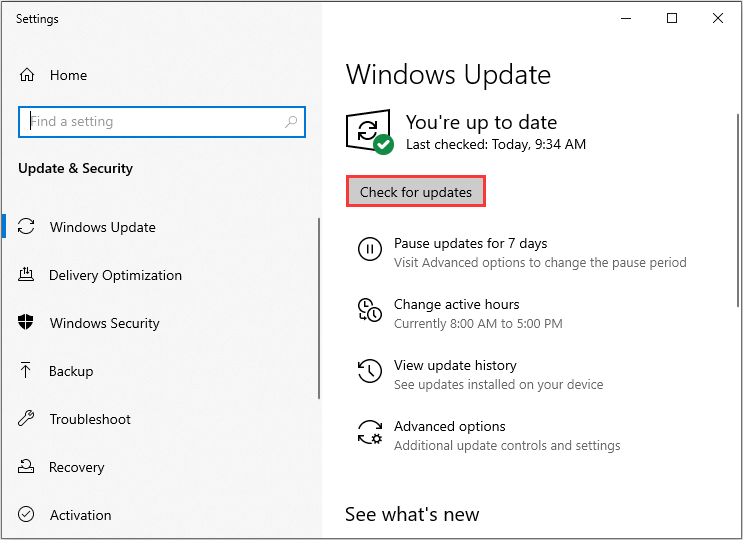
Then reboot your system and check whether the high usage of the wermgr.exe issue has been resolved or not.
Method 2: Uninstall the Problematic Application
This particular issue is most likely caused by a third-party program that you recently installed. If the problematic application crashes frequently, wermgr.exe will continuously collect error reports and affected files, then send them to Microsoft. In the end, it will consume a lot of CPU resources and Internet bandwidth.
If you have any suspects, you should uninstall them right now. Here are the steps:
Step 1: Press the Windows key + R key at the same time to open the Run window, type appwiz.cpl and click OK.
Step 2: Then uninstall the suspected applications and reboot your computer to see if the issue is gone.
Method 3: Disable Wermgr.exe
If the above methods don’t work, then you can try disabling wermgr.exe. Follow the steps down below:
Step 1: Press the Windows key + R key to open the Run dialogue box. Type services.msc and click OK to open the Services screen.
Step 2: Navigate to Windows Error Reporting Service, then right-click it and choose Properties.
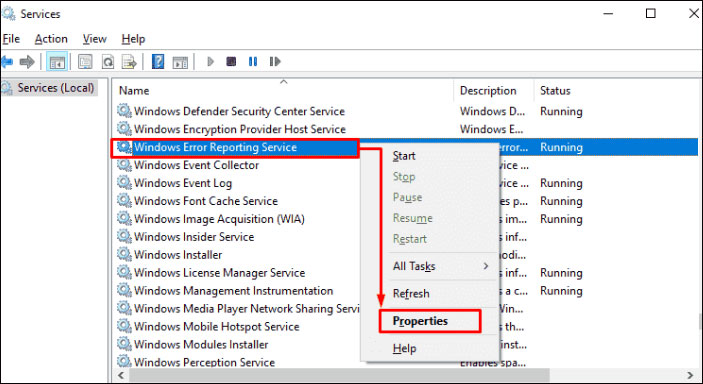
Step 3: Under the General tab, you should change the Startup type from Automatic to Manual.
Then reboot your system and you should no longer be able to spot wermgr.exe in Task Manager. Here is all the information on how to fix high CPU usage of wermgr.exe.
Final Words
From this post, you can know what Wermgr.exe is and how to fix the high CPU & Bandwidth usage of wermgr.exe. If you encounter this issue, you can try the methods above.

![[SOLVED] Windows Update Cannot Currently Check for Updates](https://images.minitool.com/minitool.com/images/uploads/2018/11/windows-update-cannot-currently-check-for-updates-thumbnail.jpg)
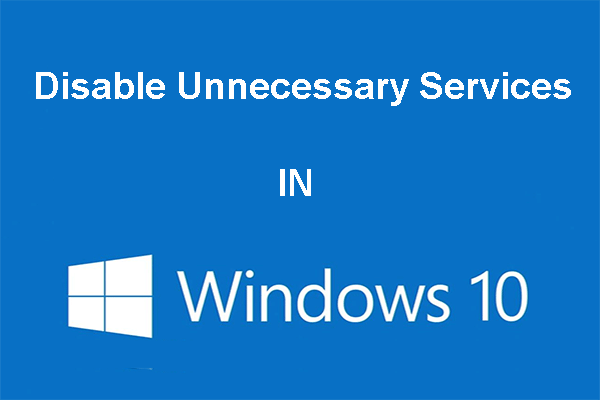
User Comments :