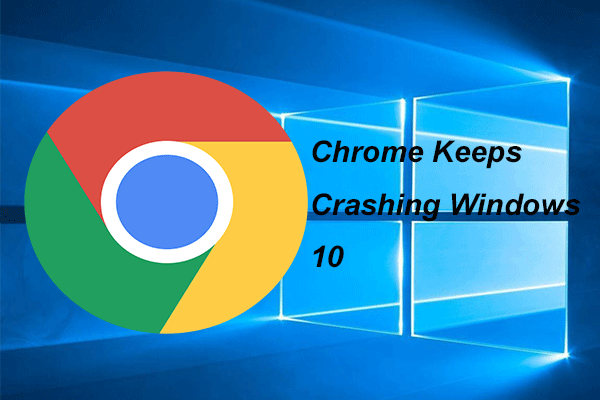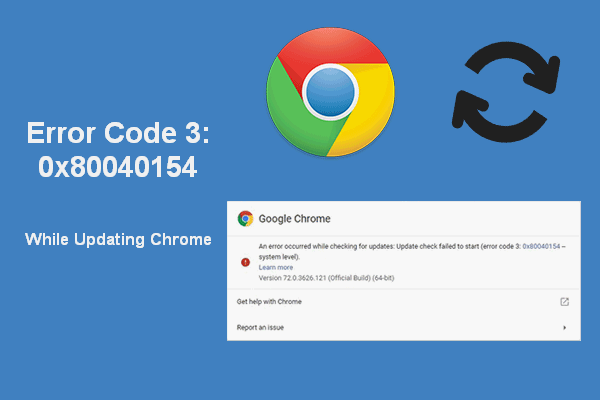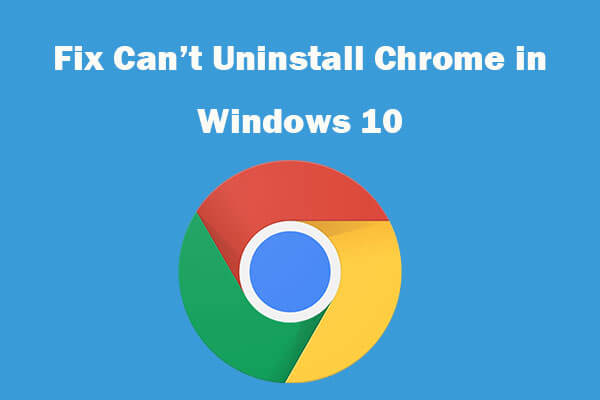What version of Chrome do I have? How to check Chrome version? If you are troubled by the same questions, this post from MiniTool will be very helpful to you. In addition, you can visit MiniTool to find more Windows tips and solutions.
Google Chrome is one of the most popular browsers around the world. Like most large software vendors, Google releases Chrome in different channels and tests out features in more unstable versions before they get to the release build which is used by hundreds of people every day.
So, some people want to know what version of Chrome they are using, whether they are using 32-bit or 64-bit Chrome and how to check Chrome version.
What version of Chrome do I have? If you have the same trouble, this post may help you because it shows how to check Chrome version.
What Version of Chrome Do I Have?
What version of Chrome am I using? This section shows you the answer.
Now, we will show you how to check Chrome version. Here is the tutorial.
- Click the three-dot menu to continue.
- Then choose Help > About Google Chrome.
- Then you will see a string of numbers which is the version of Chrome you are using.
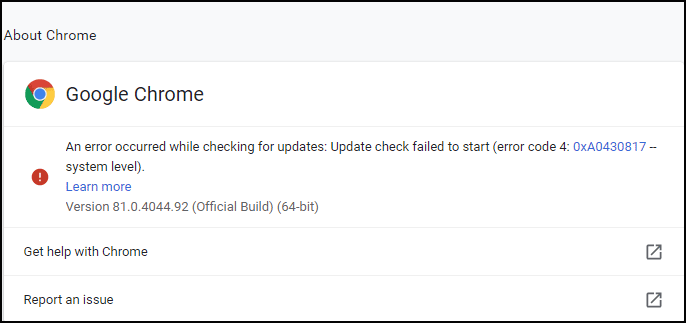
From the above part, you have known how to check Chrome version you are using. The standard edition of Chrome just is a number code for its version identifier. But if you see Beta, Dev or Canary after the number codes, it means that you are running a pre-release version of Chrome. Then you can upload or reinstall the official version.
How to Upgrade Google Chrome?
If you are using the lower version of Chrome or nonstandard version on your desktop and you want to go higher, you can download the latest version from the Google’s web site and install it on your computer.
After that, Google Chrome has been upgraded to the latest version.
32-Bit or 64-Bit: How Much Memory Can Chrome Use?
From the above section, you can see that Google Chrome has different bit versions including 32-bit and 64-bit. If you are using a 64-bit computer, the 64-bit Google Chrome would be the best choice.
Related article: What Version of Windows Do I Have? Check Version and Build Number
The 64-bit Google Chrome is able to access larger memory pools for better efficiency. In addition, 64-bit Google Chrome has several improved security features.
So, if you do not know which version you should install on your computer, you can check the computer version and download the corresponding Chrome version.
More opened tab in Chrome will consume more RAM. In Google Chrome, 15 tabs can range from 1GB to 2GB of memory used, depending on the media content.
Final Words
What Chrome version do I have? After reading this post, you may have known how to check Chrome version. If you have any different ideas of what version of Chrome you are using, you can share it in the comment zone.