WhatsApp is an internationally cross-platform instant messaging and voice-over-IP service, designed to facilitate users’ life. But sometimes error happens. What should you do when you encounter the “WhatsApp not sending messages” issue? This article on MiniTool Website will give you the answer.
Reasons for the “WhatsApp Not Sending Messages” Issue
When you are unable to send messages on WhatsApp, it may be the server issue or some intermittent Internet connection that makes the process fail.
Reasons can vary with different conditions. You may consider that based on the specific situations. For example, apart from your Internet issue, a regular update is required or some incompatibility issue can be triggered.
Some involuntary setting changes can also lead to the “WhatsApp not delivering” issue.
Next, you can learn some ways to troubleshoot the “WhatsApp not sending messages” error.
How to Troubleshoot the “WhatsApp Not Sending Messages” Issue?
Fix 1: Check the Internet Connection
A great Internet connection is a guarantee of the normal functioning of WhatsApp. So to ensure that, you can process the following methods:
- Disable your VPN and ad-blocker.
- Disconnect and reconnect your Internet.
- Restart your router and modem.
- Get closer to the Wi-Fi source.
- Use Ethernet cable instead of wireless.
- Close background running apps.
Fix 2: Restart Your Device
You can try to fix the “WhatsApp not sending messages” issue by restarting your device. Usually, long press the side button on your phone. You can choose Restart and test the WhatsApp message function again.
Fix 3: Turn off Data Saver Mode
Another way to troubleshoot the “WhatsApp not sending messages” error is to turn off Data Saver mode.
For Android users:
Step 1: In Settings, go to the Battery part.
Step 2: Turn off the Power Saving mode option.
For iOS users:
Step 1: In Settings, go to Mobile Data.
Step 2: Disable the Low Data Mode option.
Fix 4: Clear the Cache
Some corrupt files and data will appear on your device after a long-time accumulation of useless data and that will affect the use of WhatsApp. You’d better clear your cache regularly.
Step 1: Go to Settings and choose Apps.
Step 2: Locate WhatsApp and choose it.
Step 3: Tap on Storage and then choose Clear cache and Clear data.
Note: Some options may vary with different devices. Those steps can be your reference.
Fix 5: Leave the Beta Program
If you are using the experimental feature of WhatsApp, it could explain why your messages will not deliver on WhatsApp.
For Android users:
Step 1: Open your Google Play Store and search for WhatsApp.
Step 2: Get into the app details and then choose Leave Beta testing.
For iOS users:
Step 1: Open the TestFlight app and then choose WhatsApp.
Step 2: Then choose Stop Testing to leave the beta program.
After that, you can try your WhatsApp again.
Fix 6: Update WhatsApp
You need to keep your WhatsApp program up to date. The new version can fix some bugs or glitches in the old one or renew some services for your better experience.
Step 1: You can go to App Store or Play Store to search for WhatsApp.
Step 2: If there is an Update option next to the app, that means the program needs an update and you can tap on it to finish it.
Then you can try WhatsApp to see if the issue has been fixed.
Bottom Line:
After reading this article about troubleshooting the “WhatsApp not sending messages” error, you can get rid of this fault easily by following the above steps. Hope this article is useful for you.
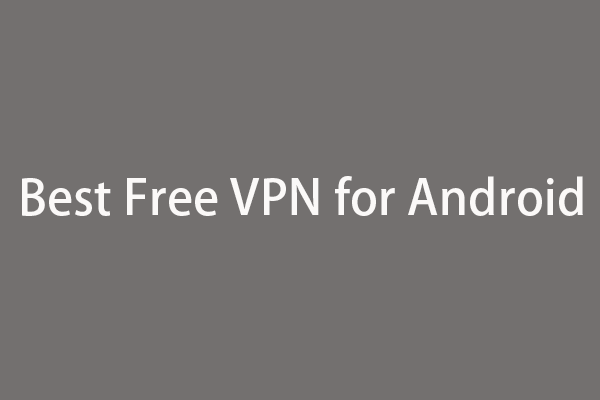
![How To Recover Deleted WhatsApp Messages on iPhone [Best Way]](https://images.minitool.com/minitool.com/images/uploads/2018/10/iphone-whatsapp-messages-recovery-thumbnail.jpg)
User Comments :