You live in a world where cyber-life becomes part of you. It is self-evident to see how important Wi-Fi can play its role in daily life. But sometimes, this technique can lose its efficacy and show you a Wi-Fi certificate error. This article on MiniTool Website can give you the answer to fix this error.
Wi-Fi Certificate Error on Windows
If you can’t connect to Wi-Fi or Wi-Fi stops running suddenly, the culprit may be the Wi-Fi certificate error that appears to hamper you from accessing the Internet.
But why it can happen? There is a set of potential reasons you may doubt the one to blame. For example, Wi-Fi security protocols may have been changed when the time on the PC is out of sync or the network adaptor has an issue.
At the same time, outdated network drivers can make Wi-Fi not work. When the webserver is misrepresenting the certificate’s identity, Wi-Fi not working can happen.
Next, this article will introduce solutions to the Wi-Fi certificate error by the string rather than the bow.
Solutions to the Wi-Fi Certificate Error
Solution 1: Update Network Drivers
You can get rid of the Wi-Fi certificate error by installing the latest version of drivers.
Step 1: Type Device Manager in the Start and open it.
Step 2: Locate your Network drivers and right-click on them. Choose Update driver.
Step 3: Then choose the Search automatically for drivers option.
If there is any version waiting to update, it will download and install automatically.
Besides, you can also download the latest version on the official manufacturer’s website.
Solution 2: Configure Time and Time Zone
When the time on the PC is out of sync, your Wi-Fi security protocols may follow to change, which can cause a Wi-Fi certificate error. Therefore, you need to check your time and time zone.
Step 1: Open the Time & Language option in Settings.
Step 2: In the Date & time part, you can check if your time and time zone are correct.
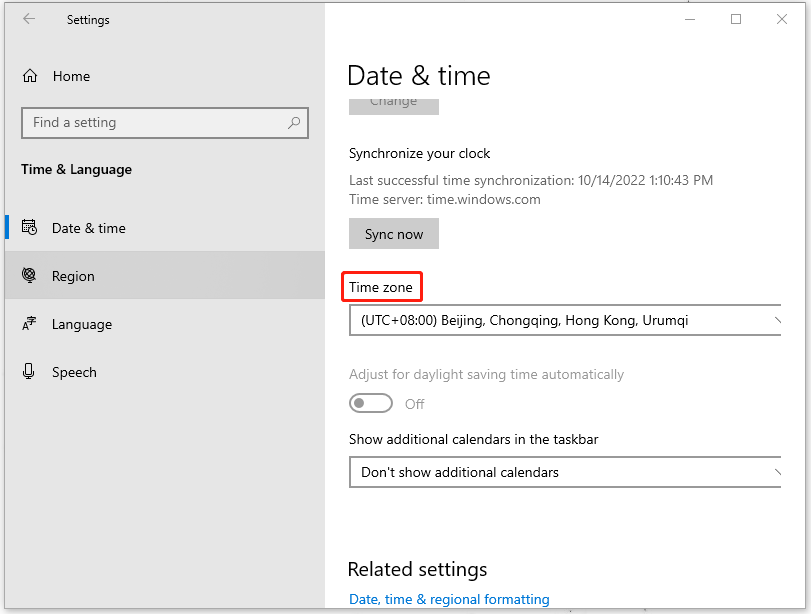
Step 3: If they are wrong, please set the time and time zone manually.
Solution 3: Enable Hyper-V
Hyper-V is a piece of virtualization program. Resort to it, we can resolve the Wi-Fi not working problem. So you can enable Hyper-V first and check if the issue is resolved.
Step 1: Press Win + R together to open the Run box and type OptionalFeatures.exe in the Run box to enter.
Step 2: In the Windows Features window, expand the Hyper-V category and check all of them (Hyper-V Management Tools and Hyper-V Platform). Then click OK.
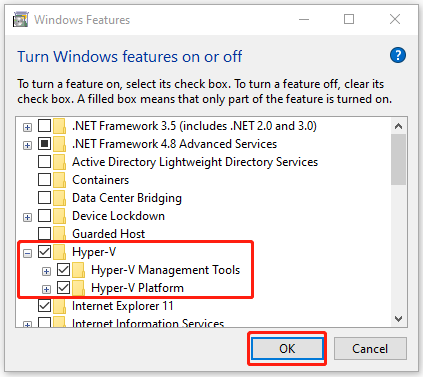
Wait for the process done and then reboot your PC. And then click on Start now to finish the installation of the required changes.
Solution 4: Reset Network
If the above solutions can’t tackle your trouble, then you can try this one.
Step 1: Open the Network & Internet part in Settings.
Step 2: On the Status page, scroll down and click Network reset.
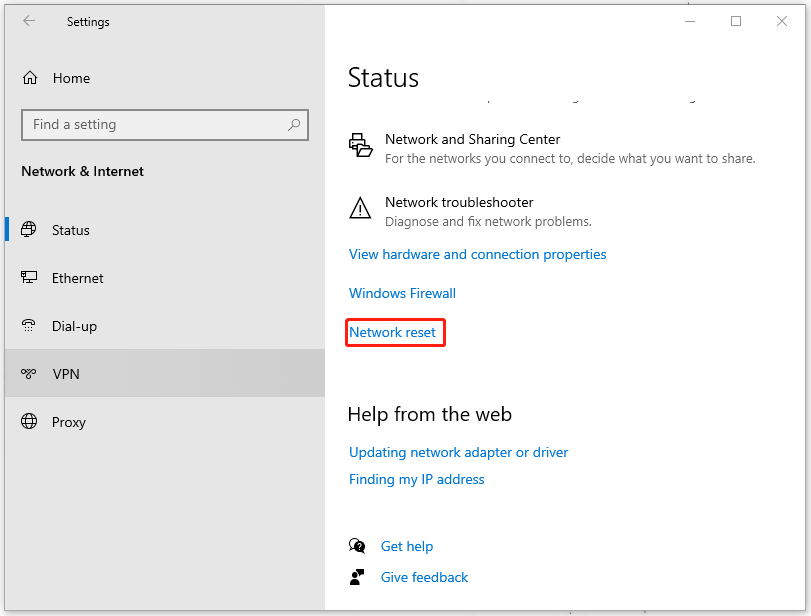
Step 3: Click the Reset now button.
Try to connect your Wi-Fi to see if the Wi-Fi certificate error exists.
Solution 5: Change Windows Time Properties
The key to resolving the Wi-Fi certificate error lies in the configuration of your Wi-Fi. Therefore, you need to proceed to change some settings on your system.
Step 1: Type services in the search box and open the best match one.
Step 2: Scroll down and right-click on the Windows Time option.
Step 3: Choose Properties from the drop-down menu.
Step 4: In the General tab, set the Startup type as Automatic.

Step 5: Click on Apply and then OK.
Restart your PC and try your Wi-Fi.
Bottom Line:
As web surfers, well-performing Wi-Fi can enhance the user experience in Network. No one wants to be interrupted by the sudden disconnection with Wi-Fi when you are playing games. Among the above solutions, one can help you resolve the Wi-Fi certificate error. Come and have a try!
User Comments :