If you cannot connect the WiFi and receive an error message stating that “WiFi doesn't have a valid IP configuration” in Windows 10, then this post from MiniTool is what you need. There are several methods that you can use to deal with the problem.
It is more convenient for you to use WiFi when you want to use your computer in a different place, but sometimes you may receive the “WiFi doesn’t have a valid IP configuration Windows 10” error message.
This error message will prevent you from using WiFi, then how to fix “Windows 10 WiFi doesn’t have a valid IP configuration”? Keep reading and then you can find multiple useful methods below.
Method 1: Reset TCP/IP
You may receive the “WiFi doesn’t have a valid IP configuration” error message because of IP configuration failure, therefore, resetting TCP/IP can solve the problem. Here is a quick guide:
Step 1: Type cmd in the Search bar and then right-click Command Prompt to choose Run as administrator.
Step 2: Type the following commands one by one, and press Enter after each command:
- netsh winsock reset
- netsh int ip reset
Step 3: Close Command Prompt and reboot your computer to check if the problem has solved.
Method 2: Release and Renew Your IP Address
If there are some problems with your network, then the “WiFi doesn’t have a valid IP configuration” error will appear. Thus, you can release and renew your IP address to fix it. Here is the tutorial:
Step 1: Open Command Prompt as an administrator as mentioned above.
Step 2: Type the following commands one by one, and press Enter after each command:
- ipconfig /release
- ipconfig /renew
Step 3: Close Command Prompt and restart your system to check if the problem still exists.
Method 3: Set Your IP Address Manually
You can also set your IP address manually to get rid of the “WiFi doesn’t have a valid IP configuration” error message. Follow the instructions below to do that:
Step 1: Press the Win + I keys at the same time to open Settings and then choose Network & Internet.
Step 2: Go to the Status tab and then click Change adapter options in the right panel.
Step 3: Locate your wireless connection, right-click it to choose Properties.
Step 4: In the Properties window, choose Internet Protocol Version 4 (TCP/IPv4) and then click Properties.
Step 5: A new window will pop out, then choose Use the following IP addresses and enter the IP address, Subnet mask and Default gateway. (We used settings that work for our configuration, but you can enter different data.) Click OK to save changes.
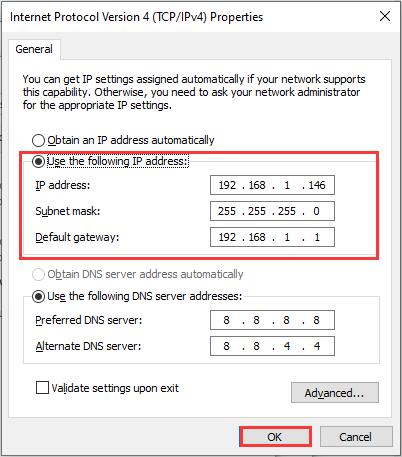
Step 6: Restart your computer to check if the error still persists.
Method 4: Change the Number of DHCP Users
Routers are usually limited to 50 DHCP users, and this may cause you to receive the IP configuration failure message. Therefore, to solve this problem, you need to access the router and manually increase the number of DHCP users. Be sure to check your router manual to see how to increase the number of DHCP users on your router.
Method 5: Perform a Clean Boot
Sometimes, you can try to perform a clean boot to solve the “WiFi doesn’t have a valid IP configuration” error. Performing a clean boot can disable all third-party applications and services that interfere with your wireless connection. To get detailed instructions, read this post – How to Clean Boot Windows 10 and Why You Need to Do So?
Method 6: Uninstall Your Antivirus Software
If you have installed third-party antivirus software, then the culprit of the “WiFi doesn’t have a valid IP configuration” error may be your antivirus. If this is the case, then you can try to uninstall it from your system.
If you can get rid of the error after uninstalling your antivirus software, then you’d better try using a different antivirus program.
Method 7: Uninstall Wireless Adapter Driver
If there is a faulty network driver, then you can also receive the error message. Thus, you can try to uninstall the wireless adapter driver to fix the error. Here is the tutorial:
Step 1: Press the Win + X keys at the same time to choose Device Manager.
Step 2: Expand Network adapters and right-click your wireless device to choose Uninstall device.
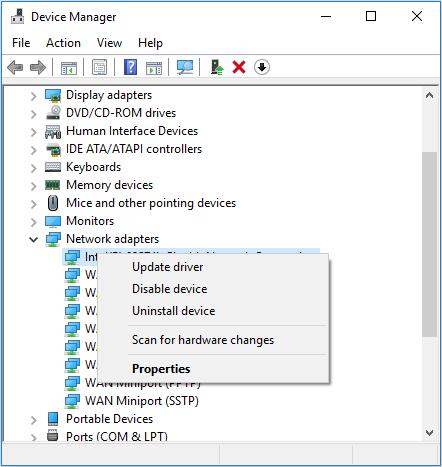
Step 3: Click Uninstall to confirm the uninstallation. And if available, check Delete driver software for this device and click OK.
Step 4: Restart your computer, and the system will automatically install the default wireless driver. Then check if the error is fixed.
The End
This post has offered you 7 methods to get rid of the “WiFi doesn’t have a valid IP configuration” error, so if you encounter the situation, try the methods mentioned above.
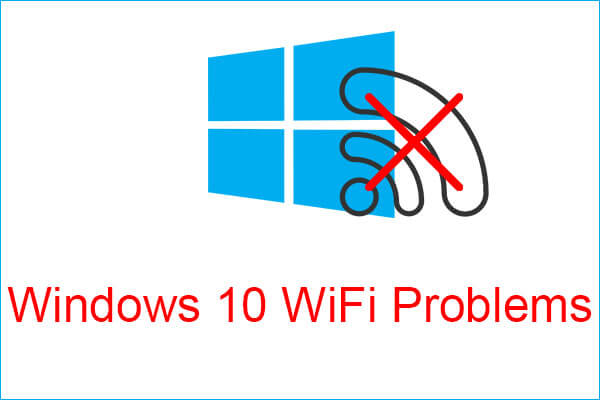
User Comments :