Certainly, Candy Crush Saga wins the heart of a large number of people since its release; it even becomes one of the most popular games throughout the world. Yet, recently, more and more Windows 10 users from US, Europe and other parts of the world complained that they are fed up with this game.
Windows 10 Candy Crush Is Designed to Maximize Profits
Noticing this, I decide to help you get rid of Windows 10 Candy Crush effectively. Though Candy Crush Saga is a free-to-play match-three puzzle video game, it is considered as a 3rd party app that has been contained in Windows for monetization purposes. A person who works in the gaming industry also confirmed this point of view. One of the main functions of games like Candy Crush is to attract the attention of gamblers.
It is no exaggeration to say that Candy Crush and similar games are actually addictive for kids as well as some teenagers. As a result, people want to remove Candy Crush on Windows 10 and they think Microsoft should stop promoting these kinds of 3rd party games and applications.
Windows 10 Keeps Installing Candy Crush
There are a lot of users reported that Windows 10 Candy Crush Soda Saga keeps coming back even after they have deleted the game.
What if you have deleted useful files by mistake? Please read this to know how to recover:
Case 1:
I’m running Windows 10, and am having trouble removing the pre-installed Candy Crush Saga application.
Case 2:
It’s appears on my start menu as “recently added”, I right click and select “Uninstall”, but 1-2 days later it re-appears and I have to go through the same process again. I must have uninstalled it 20+ times already.
Stop Candy Crush Install on Windows 10
When you choose to upgrade your system to Windows 10, Microsoft installs Candy Crush for you automatically. If you want to block Candy Crush and don’t want it come back, please follow the tutorial given below step by step.
Should I Upgrade To Windows 10?
Change Start Menu Settings
On Windows 10, the app suggestions will be shown to you by default in the Start Menu. For users who are not willing to see Candy Crush Saga here, they can follow the steps given below to remove Candy Crush from Start Menu.
- Click on the Start Menu.
- Scroll down to find Settings and click on it.
- Select the Personalization (Background, lock screen, colors).
- Choose Start option from the left panel.
- Find Occasionally show suggestions in Start option in the right pane.
- Switch the toggle to off.
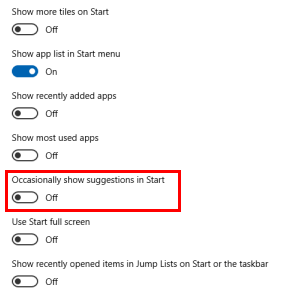
Perform a Clean Boot
You can also perform a clean boot to uninstall Candy Crush.
- Please log on to your Windows 10 computer as administrator.
- Press Win+R to open Run dialog window.
- Type msconfig and press Enter or click on the OK button.
- Navigate to Services tab.
- Check Hide all Microsoft services option at the bottom.
- Click on the Disable all button.
- Shift to Startup tab and click on Open Task Manager.
- Right click on the items in the Startup list one by one and choose Disable.
- Close the Task Manager window to go back to the System Configuration
- Click on the Apply button and choose OK.
- Restart your PC and uninstall Candy Crush.
- Go to the Task Manager window to enable the programs required for your system and the ones you use on a daily basis.
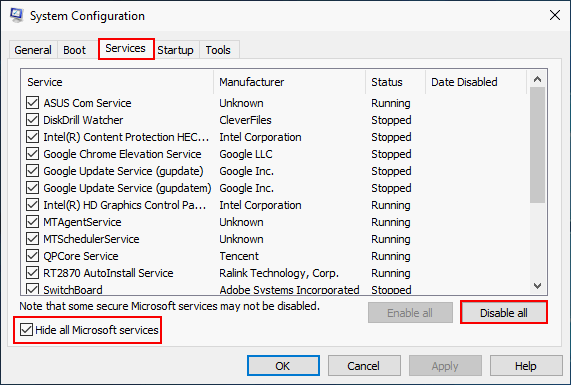
In addition to above two methods, you can also remove Windows 10 Candy Crush by:
- Updating Windows
- Using PowerShell
- Modifying the Registry
- Changing Security Policy
- Disabling Windows Update
- Removing App Updater app
- Turning off Microsoft Consumer Experience
- …
Windows Update Turns Itself Back On – How To Fix.
Uninstall Candy Crush Saga from Windows 10
Uninstall Candy Crush via Windows Search
You can remove or uninstall Candy Crush Saga from your Windows 10 computer if you don’t like the game. There’s an easy way to uninstall Candy Crush:
- Press the Windows key and S to bring up Search.
- Type Candy Crush into the search box.
- Right click on Candy Crush Saga from the search result.
- Click Uninstall.
- Select Candy Crush Saga in the Programs and Features window.
- Click Uninstall.
Uninstall Candy Crush using Windows PowerShell
Besides, you can also uninstall Candy Crush Saga by using PowerShell.
- Right click on the Start button in the lower left corner.
- Select Windows PowerShell (Admin).
- Type Get-AppxPackage -Name king.com.CandyCrushSaga and press Enter.
- Copy the content after PackageFullName.
- Type Remove-AppxPackage * (* stands for the PackageFullName content) and press Enter.
- Just wait.
Click here if you want to fix when Candy Crush Windows 10 not working.
![[SOLVED] How To Recover Permanently Deleted Files In Windows](https://images.minitool.com/minitool.com/images/uploads/2018/08/recover-permanently-deleted-files-thumbnail.png)