Pin to Start is a very useful feature in Windows 10. If you use an app frequently, you can just pin it to the Start menu for convenience. However, if you can’t pin to Start in Windows 10, you can use the methods mentioned in this MiniTool post to help you out.
How to Pin an App to the Start Menu in Windows 10?
If you use an app very often, you can choose to pin it to the Start menu on your Windows 10 computer.
- Right-click the shortcut of the target program.
- Select Pin to Start from the pop-up menu.
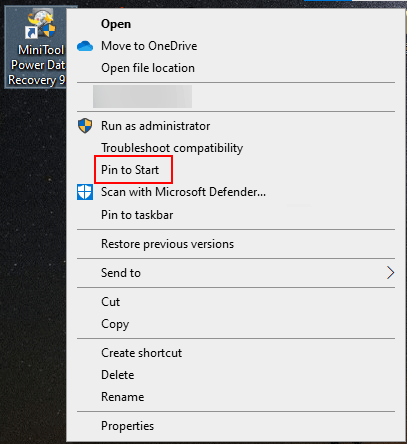
You see it is very easy to pin an app to the Start menu in Windows 10. However, you may encounter can’t pin to Start in Windows 10 for some reason. In this post, we will show you how to solve this problem using some easy methods.
What to Do if Pin to Start Not Working?
- Disable your third-party antivirus software
- Use Group Policy Editor
- Use Windows PowerShell
- Use the System File Checker
- Drag the app shortcut to the Start menu
- Force Close File Explorer using Task Manager
- Create a new user account
- Turn off Windows PowerShell
- Copy the apps to the Programs directory
Fix 1: Disable Your Third-Party Antivirus Software
If the issue happens after you install new antivirus software, perhaps it is the cause. The antivirus software may be conflicted with the Pin to Start feature in Windows 10. You can disable the antivirus software and then check whether the issue is solved.
Fix 2: Use Group Policy Editor
You may have set your computer to not allow changing the Start menu in Windows 10. If so, you will be unable to pin any apps to the Start Menu. You can use Group Policy Editor to enable this feature.
1. Press Win+R to open Run.
2. Type msc and press Enter to open Group Policy Editor.
3. Go to User Configuration > Administrative Templates > Start Menu and Taskbar.
4. Find the Prevent users from customizing their Start Screen option and double-click it to open it.
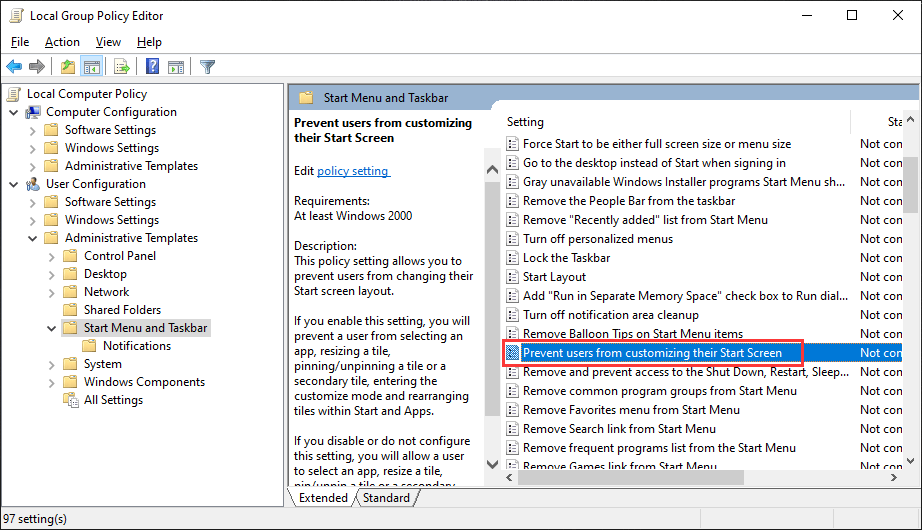
5. Make sure Not Configured is selected.
6. Click Apply.
7. Click OK.
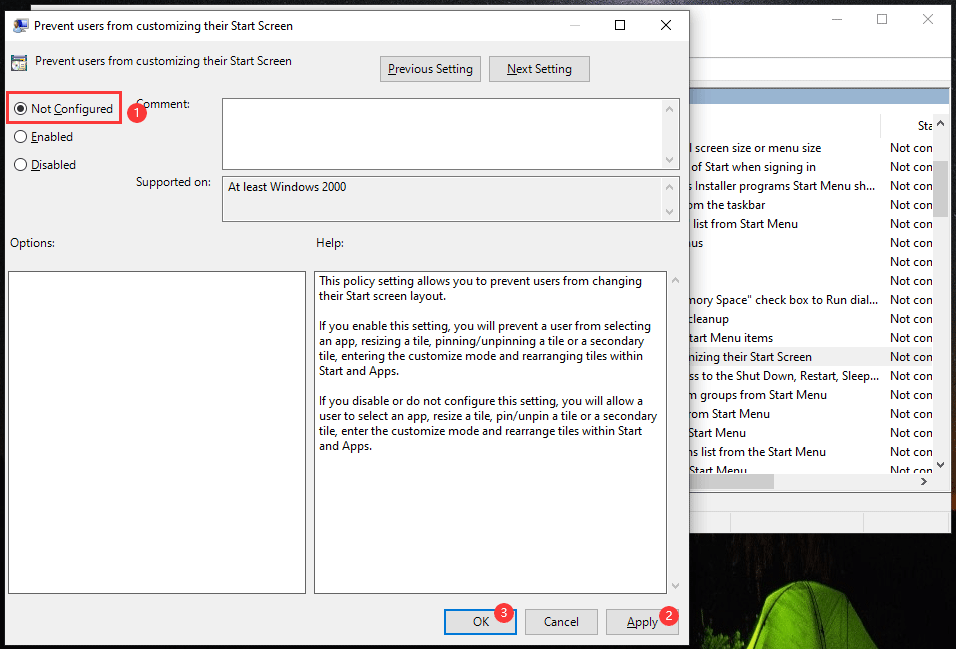
Fix 3: Use Windows PowerShell
1. Use Windows search to search for powershell.
2. Select Run as Administrator from the search results.
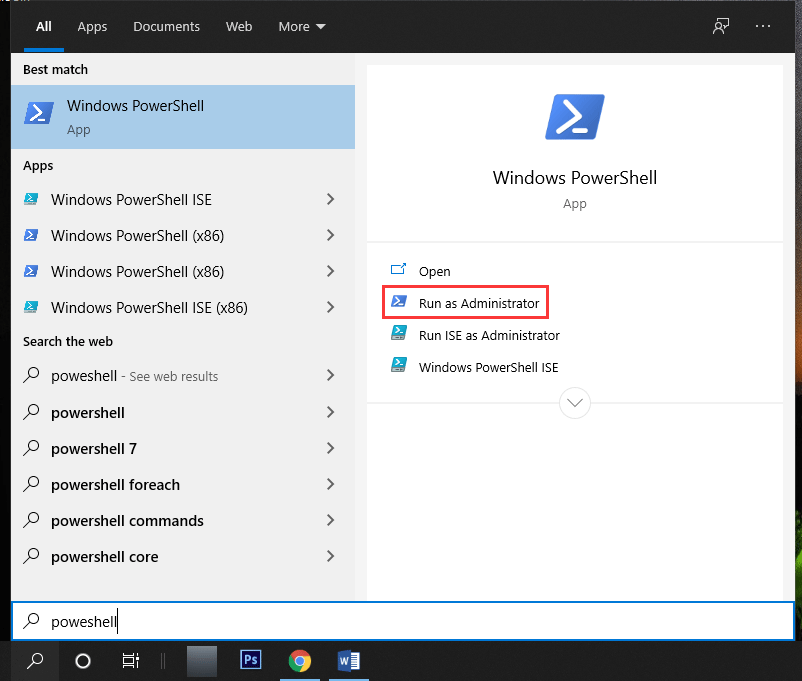
3. If you receive the User Account Control interface, click Yes to continue.
4. Copy and paste the following command to Windows PowerShell and press Enter.
Get-AppXPackage -AllUsers | Foreach {Add-AppxPackage -DisableDevelopmentMode -Register “$($_.InstallLocation)AppXManifest.xml”}
5. Wait patiently until the whole process ends.
6. Close Windows PowerShell and restart your computer.
Fix 4: Use the System File Checker
System file corruption is one cause of Pin to Start not working in Windows 10. You can use the System File Checker to solve the issue.
- Run Command Prompt as Administrator.
- Copy and paste sfc /scannow to cmd.exe and press Enter.
- Wait until the whole process ends.
Fix 5: Drag the App Shortcut to the Start Menu
You can also directly drag the app shortcut to the Start menu. This method only works when Pin to Start is not working on your Windows 10 computer.
Fix 6: Force Close File Explorer Using Task Manager
A small glitch can also cause Pin to Start not working in Windows 10. You can force restart File Explorer using Task Manager to solve the issue.
- Right-click the taskbar and then select Task Manager.
- Right-click Windows Explorer and select Restart.
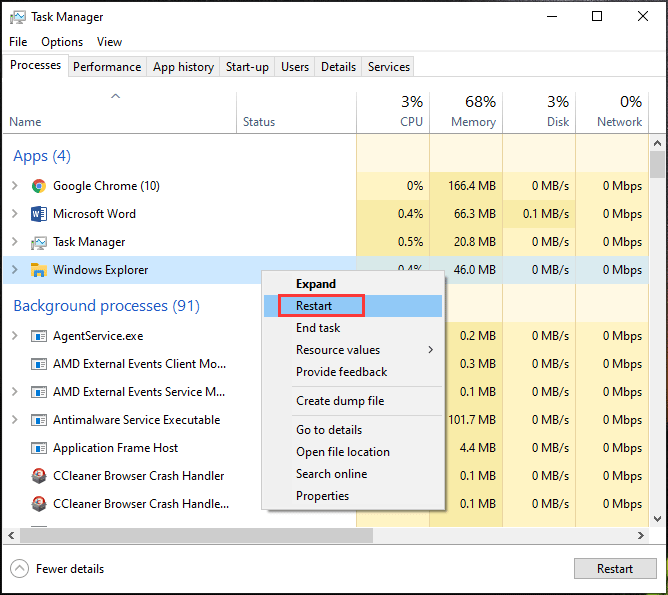
Fix 7: Create a New User Account
Some users report that they solve the issue by creating a new user account. You can also use this method to have a try.
Fix 8: Turn off Windows PowerShell
- Use Windows search to search for windows feature and select the first search result (Turn Windows features on or off).
- Scroll down to find Windows PowerShell 2.0 and uncheck it.
- Click OK.
- Start your computer.
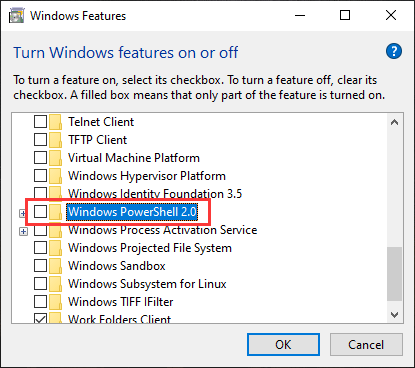
Fix 9: Copy the Apps to the Programs Directory
If you want to use this method, you need to make sure that you are signed in with the administrator account.
1. Copy the target app shortcut on the desktop.
2. Go to this location: C:\ProgramData\Microsoft\Windows\Start Menu\Programs. The ProgramData folder is a hidden folder in Windows 10. If you can’t find it, you need to unhide it in advance.
3. Paste the app shortcut to the folder.
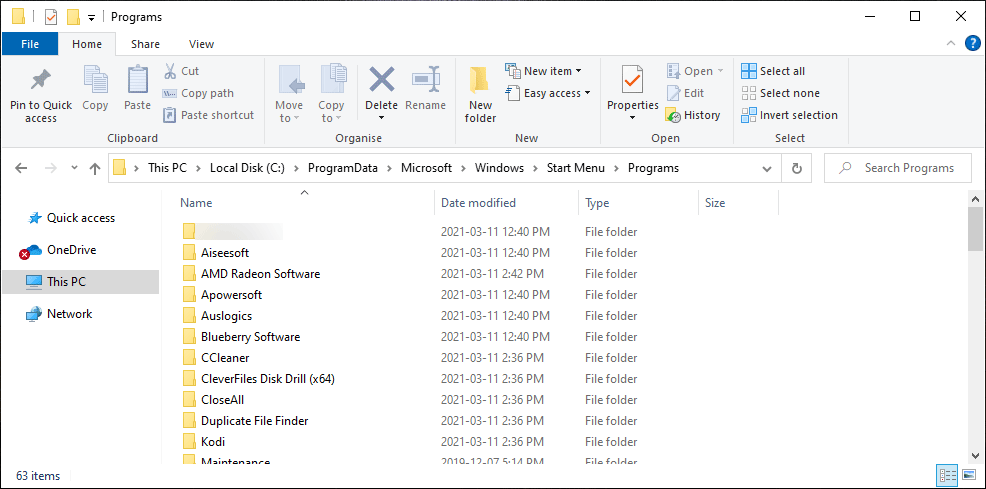
4. Click Start and you can find the target app under Recently added. Now, right-click it and select Pin to Start.
If you can’t pin apps to the Start menu in Windows 10. You can just try our methods to help you out.
User Comments :