Microsoft has released Windows 10 KB5007253 for Windows 10 21H2, 21H1, 20H2, and 2004. It has many fixes. You can receive it from Windows Update. You can also download it from Microsoft’s Update Catalog. MiniTool Software will show you how to get it on your Windows 10 computer in this post.
MiniTool Power Data Recovery TrialClick to Download100%Clean & Safe
Windows 10 KB5007253 Has Been Released
Microsoft has released Windows 10 KB5007253 (OS Builds 19041.1387, 19042.1387, 19043.1387, and 19044.1387) to computers that are running Windows 10 21H2, 21H1, 20H2, and 2004. It is an optional cumulative update. Normally, you can find it in Windows Update. If you can’t find it in Windows Update, you can also manually download it because Microsoft offers a direct download link on the Update Catalog.
Windows 10 KB5007253 update is a part of the November 2021 cumulative update. It is also the first patch update for Windows 10 version 21H2 (Windows 10 November 2021 Update).
- If you are using Windows 10 November 2021 Update, you will get Windows 10 Build 19044.1382.
- If you are using Windows 10 May 2021 Update, you will receive Windows 10 Build 19043.1382. Windows 10 version 20H2 will also get this build.
How to Get Windows 10 KB5007253?
Check for Updates in Windows Update
1. Go to Start > Settings > Update & Security > Windows Updates.
2. Click the Check for updates button.
3. Check if you can see Windows 10 KB5007253. Usually, you can see one of the following updates:
- 2021-11 Cumulative Update Preview for Windows 10 Version 21H2 for x64-based Systems (KB5007253)
- 2021-11 Cumulative Update Preview for Windows 10 Version 21H1 for x64-based Systems (KB5007253)
4. Click the Download and install button.
5. When the downloading and installing process ends, you will see a Restart now Click it to restart your computer and complete the installation process.
How to Download Windows 10 KB5007253 on Windows Update Catalog?
Not all devices can receive this update via Windows Update. Some users reflect that they don’t see it after checking for updates. Or perhaps, they want to get an offline Windows 10 KB5007253 installer for some reason. If so, they can download Windows 10 KB5007253 from Windows Update Catalog.
- Go to the Windows 10 KB5007253 download page.
- Select a suitable update according to the Windows 10 version you are using. Then, click the Download button to download it to your computer.
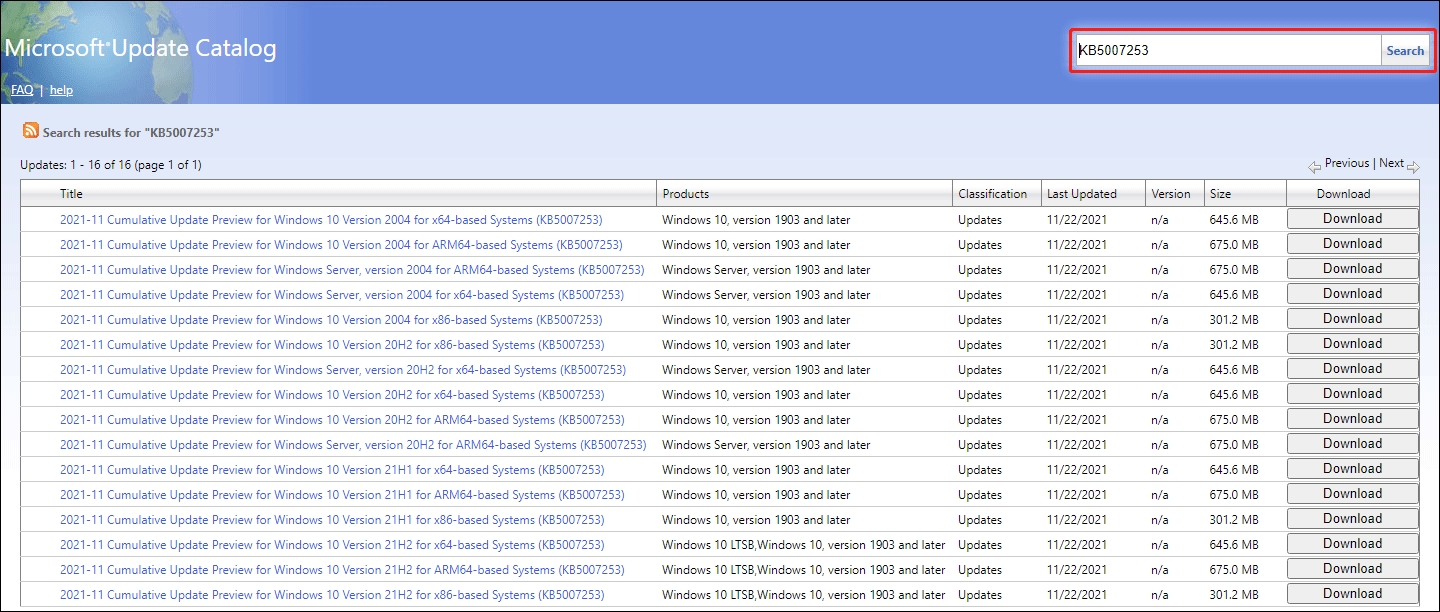
If you don’t know which Windows 10 version you are using, you can go to Start > Settings > System > About to have a check.
Fixes in Windows 10 KB5007253
Why should you install Windows 10 KB5007253? Because there are many fixes in it:
- Fixed some fonts failed to display properly.
- Fixed Internet Explorer stops working issue.
- Fixed the Settings app crashing issue.
- Fixed Windows Game Bar’s screen capture stops working issue.
- Fixed apps not showing up on the Start menu issue.
Want to get Windows 10 KB5007253 to remove bugs on your computer? Try one of the two ways mentioned in this post to do the job. Should you have any other related issues, you can let us know in the comments.
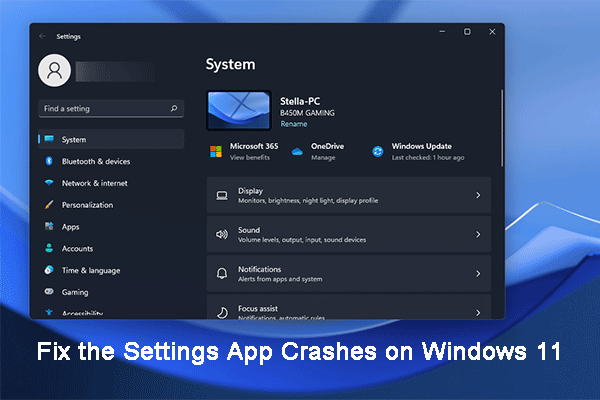
User Comments :