Windows 10 KB5011487 was released as part of March 2022’s Patch Tuesday and it brings some improvements. How to get Windows 10 KB5011487 on your PC to fix some issues? Read this post from MiniTool and it will show you some information on KB5011487 download and installation.
Windows 10 KB5011487 Is Available Now
On March 8, 2022, Microsoft rolled out a new patch update called KB5011487 that is for Windows 10 21H2, 21H1, and 20H2. This cumulative update is also available for Windows 10 old versions provided that you use Enterprise or Education editions.
If you use the Consumer edition, this update cannot be installed on the PC that is running May 2020 Update (version 2004). This is because the support of this version has ended on December 14, 2021. To update to a newer version from that, you can use an appropriate EKB (Enablement Package KB). To know much, go to the Improvements section on this page.
Highlighted Fixes and Improvements in Windows 10 KB5011487
This update doesn’t bring some new features but offers many fixes and improvements. See the list below:
1. Fixed an issue where certificate enrollment fails.
2. Fixed an issue where the Get-TPM PowerShell command doesn’t work and fails to report Trusted Platform Module (TPM) information correctly.
3. Fixed an issue that affects apps written to only integrate with Azure Active Directory.
4. Fixed a memory leak bug in the Redirected Drive Buffering Subsystem (RDBSS).
5. Fixed an issue that might cause BitLocker to affect the virtual machine environment.
6. Fixed a reliability issue that affects the use of the Remote Desktop app.
7. Fixed an issue where screen readers are unable to recognize the back button.
8. Fixed an issue where users cannot unload and reload drivers when using HVCI.
windowslatest.com
Besides, this update enables you to share cookies between Microsoft Edge and the Edge Internet Explorer mode and also fixes the memory leak bug in the wmipicmp.dll, Windows search service not responding when using the proximity operator, improper cleanup of DDE objects, and more.
Also, Windows 10 KB5011487 fixes an unknown issue that appears when resetting a Windows device and apps have folders that contain reparse data, like Microsoft OneDrive for Business or Microsoft OneDrive. Another error is also fixed in this KB update – downloaded or synced files locally from Microsoft OneDrive might not be deleted if you choose Remove everything.
KB5011487 Download and Install
How to get Windows 10 KB5011487 and install it on your Windows 10 to fix some issues? There are two methods for you.
Download KB5011487 via Windows Update
Step 1: Press Win + I to open Windows Settings.
Step 2: Click Update & Security and go to Windows Update.
Step 3: Click Check for updates. Then, Windows will start checking for available updates including KB5011487.
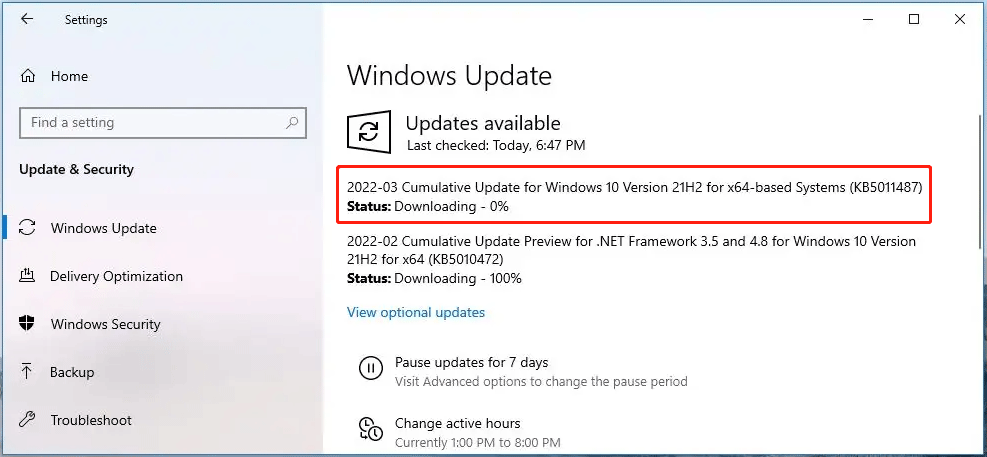
Step 4: After downloading this cumulative update for your Windows 10, you need to restart the PC to finish the installation.
Download KB5011487 via Microsoft Update Catalog
In addition, you can try another way – via Microsoft Update Catalog.
Step 1: Visit this page on your web browser.
Step 2: Type KB5011487 on the search bar and click Search.
Step 3: Select the proper Windows version and click the Download button.
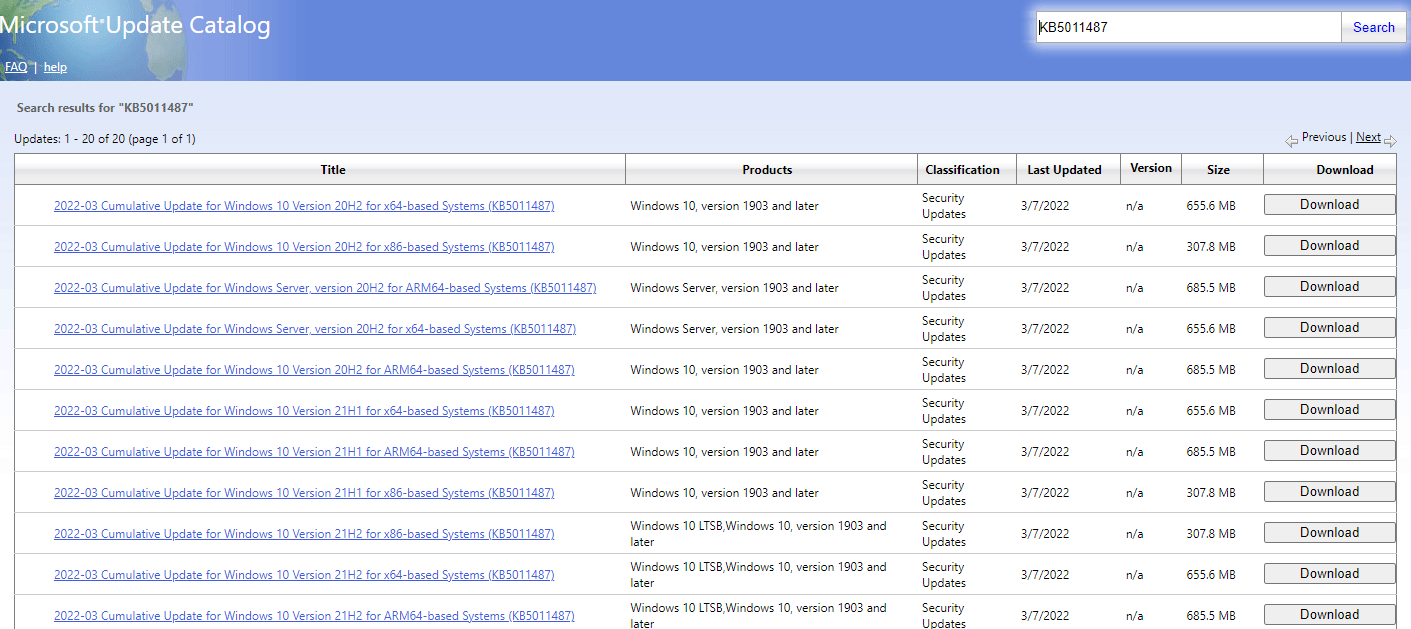
Step 4: Then copy the download link from the popup to the address bar in your browser to get the installation file. Then, install it on your Windows 10 PC.
After installing the KB5011487 update, the Windows 10’s build number has changed – 19042.1586 for 20H2, 19043.1586 for 21H1, and 19044.1586 for 21H2.
Attention: In addition to Windows 10 KB5011487, Microsoft also offers KB5011485 for Windows 10 version 1909 and KB5011493 for Windows 11. If you have a need, you can also download and install them on your PC.
User Comments :