A new optional update for Windows 11 is available now. It is Windows 11 KB5011493 with some new features and improvements. In this post, MiniTool Software will show you the related information about this update including how to get it on your device.
Release date: 08/03/2022
Microsoft Released Windows 11 KB5011493
A new optional cumulative update has been released to all Windows 11 users and it is Windows 11 KB5011493. This update contains all the fixes and improvements in the previous optional cumulative updates for Windows 11. Of course, there are some new features in this optional update.
Likewise, you can get this update from Windows Update in the Settings app. Microsoft also offers offline installers for you to manually install the optional update on your device.
What’s New in Windows 11 KB5011493?
Microsoft enables new features for the taskbar. For example, there is a new tool to share content from another app to Microsoft Team. Currently, this feature only works with Teams. But it will spread to more apps in the future.
Besides, the clock is added to the taskbar of dual-monitors. This feature is useful if you are using more than one monitor for one PC.
Improvements and Fixes in Windows 11 KB5011493
- Since Windows 11 build 22000.556, the Start menu will try to open Office files in the web browser if the file is synced to OneDrive.
- The weather information is displayed on the left side of the taskbar. When you click weather, the Widgets board will open if the taskbar is aligned in the center.
- Fixed the issue where incorrect tooltips show up in an empty area.
- Fixed an issue that disconnects Offline Files on the network drive.
- The Support for non-volatile memory (NVMe) namespaces is updated.
The Start Menu Bug
Since Windows 11 KB5010414, some Windows 11 users discover a Start menu bug (but it is not a real bug): after you click Start, the Start menu will disappear as soon as you hover over the widgets button accidentally. Microsoft is working on this to find a more suitable solution to meet users’ requirements. However, you should know this is not a bug. When you move your mouse cursor to the Widgets area, the system thinks you want to open it. So the Start menu goes away.
How to Get Windows 11 KB5011493?
Way 1: Get Windows 11 KB5011493 via Windows Update
If you are running a Windows 11 official version (that is, not a preview build), you can easily get this update using the normal Windows update method:
- Click Start.
- Go to Settings > Windows Update.
- This optional update is titled as follows in Windows Update:
2022-03 Cumulative Update for Windows 11 for x64-based Systems (KB5011493)
![]()
If this update is available on your PC, it can be downloaded and installed automatically.
Way 2: Download the Offline Installer from Microsoft Update Catalog
If you want to manually install this update, you can download Windows 11 KB5011493 offline installer from Microsoft Update Catalog and then install it on your device. It is easy to do this:
- Go to the Windows 11 KB5011493 download page of the Microsoft Update Catalog.
- There are four options for different Windows 11 devices. You need to select a proper one according to your situation. Then, click the Download button next to it.
- The download interface will pop up with a download link. If you are using Microsoft Edge, you can directly click this link to download this update on your computer. If you are using another browser, you need to copy and paste the download link to the address bar and press Enter to download it.
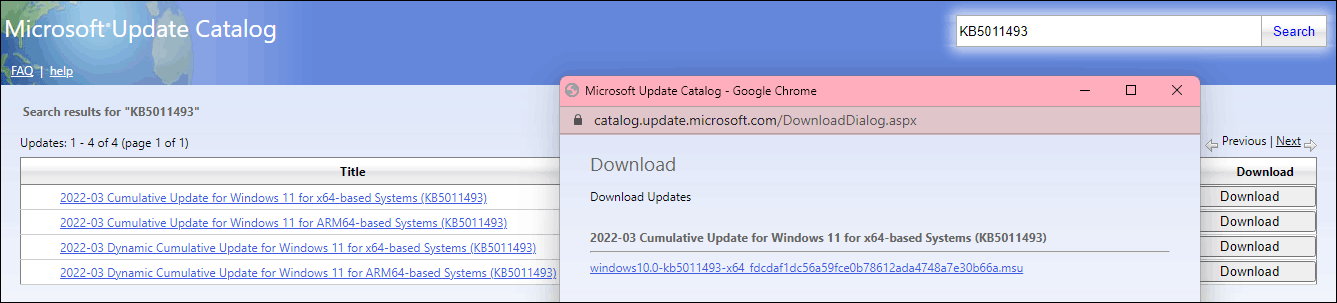
This is the related information about Windows 11 KB5011493. You can find more useful information from here.
Recommendation
To protect your Windows files and system, you can use a professional Windows backup software like MiniTool ShadowMaker to back up your Windows regularly.
MiniTool ShadowMaker TrialClick to Download100%Clean & Safe
If some of your files are lost or deleted by mistake, you can use MiniTool Power Data Recovery to rescue them as long as they are not overwritten by new data. This data recovery software works on all versions of Windows, including Windows 11, Windows 10, Windows 8.1/8, and Windows 7.
MiniTool Power Data Recovery TrialClick to Download100%Clean & Safe
User Comments :