As the first cumulative update for Windows 10 in April, Windows 10 KB5012599 has a new feature and some fixes & improvements. MiniTool Software will show you the related information about this update. In addition, you can also know how to get it or download an offline installer for KB5012599 for manual installation.
Release date: 4/12/2022
Microsoft Releases Windows 10 KB5012599
Windows 10 KB5012599, the first April 2022 Patch Tuesday update for Windows 10 users, is released with many bug fixes and improvements. Besides, there is one new feature in it: Windows Search highlights. Like other cumulative updates, KB5012599 contains all improvements from all the previous patch updates. So, if you miss the previous updates, installing this one is enough.
You can check for updates in Windows Update, then install it on your device. If you want to manually install it, the direct download links are also available. You can download the Windows 10 KB5012599 offline installer and then open it to install it on your computer.
This update is available on all of the Windows 10 versions that are still in service. Windows 10 version 20H2 will reach the end of service on May 10, 2022. When the support service ends, users will be unable to get the cumulative updates.
However, the build numbers are different for all available versions of Windows 10. If you are using Windows 10 21H2, you will get build 19044.1645. If you are running Windows 10 21H1, you will get build 19043.1645. If you are using Windows 10 20H2, you will get build 19042.1645.
Windows Search Highlights – the New Feature in KB5012599
Windows Search highlights is a new feature that has been introduced in the preview builds of Windows 11 and Windows 10 in the Dev Channel and the Release Preview Ring respectively.
This new feature can highlight some interesting moments based on your search history or your Microsoft account behavior. Click here to learn more about Windows Search Highlights.
Besides, after installing this update, users can get colorful notification toasts. The computer performance is also improved.
Bug Fixes and Improvements in KB5012599
Here are the fixes and improvements in Windows 10 Build 19044.1645:
- Fixed searchindexer.exe stopped responding during a dismount operation.
- Fixed Windows deactivate when you change the National Language Support (NLS) from version 6.3 to 6.2.
- Fixed Access denied in the PowerShell test for AppLocker.
- Fixed logs Event ID 37 during certain password changes.
- Fixed Android devices not signing in to some apps if they are also used on your Windows device.
- Fixed the issues affecting the Back button of the credentials window.
- Fixed some devices are crashing due to Blue Screen of Death if they’re paired to Bluetooth devices.
- Microsoft enables Microsoft Account (MSA) in Azure Active Directory (AAD).
How to Get Windows 10 KB5012599?
Way 1: Install Windows 10 KB5012599 via Windows Update
The commonly used method to install this optional update is using Windows Update in the Settings app.
Step 1: Go to Start > Settings > Update & Security > Windows Update.
Step 2: Click the Check for updates button and then you can see this update. It is titled:
2022-04 Cumulative Update for Windows 10 Version 21H2 for x64-based Systems (KB5012599) in Windows 10 21H2
Or
2022-04 Cumulative Update for Windows 10 Version 21H1 for x64-based Systems (KB5012599) in Windows 10 21H1.
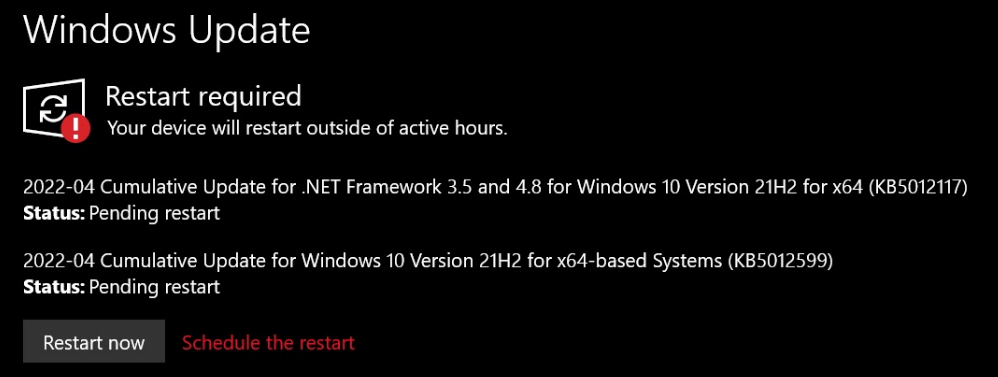
Step 3: Click Download and install to install it on your device.
Step 4: Click Restart now to restart your computer to complete the whole process.
Way 2: Download Windows 10 KB5012599 Offline Installers
Microsoft also offers direct download links for Windows 10 KB5012599. This is good for the users who want to install the update manually.
Step 1: Go to the download page of Windows 10 KB5012599 from the Microsoft Update Catalog.
Step 2: Find a proper version according to the Windows 10 version you are currently using. Then, click the Download button next to it.
Step 3: Microsoft now offers offline installers via a secure connection (HTTPs). So, you can just click the .msu link and the download process automatically starts.
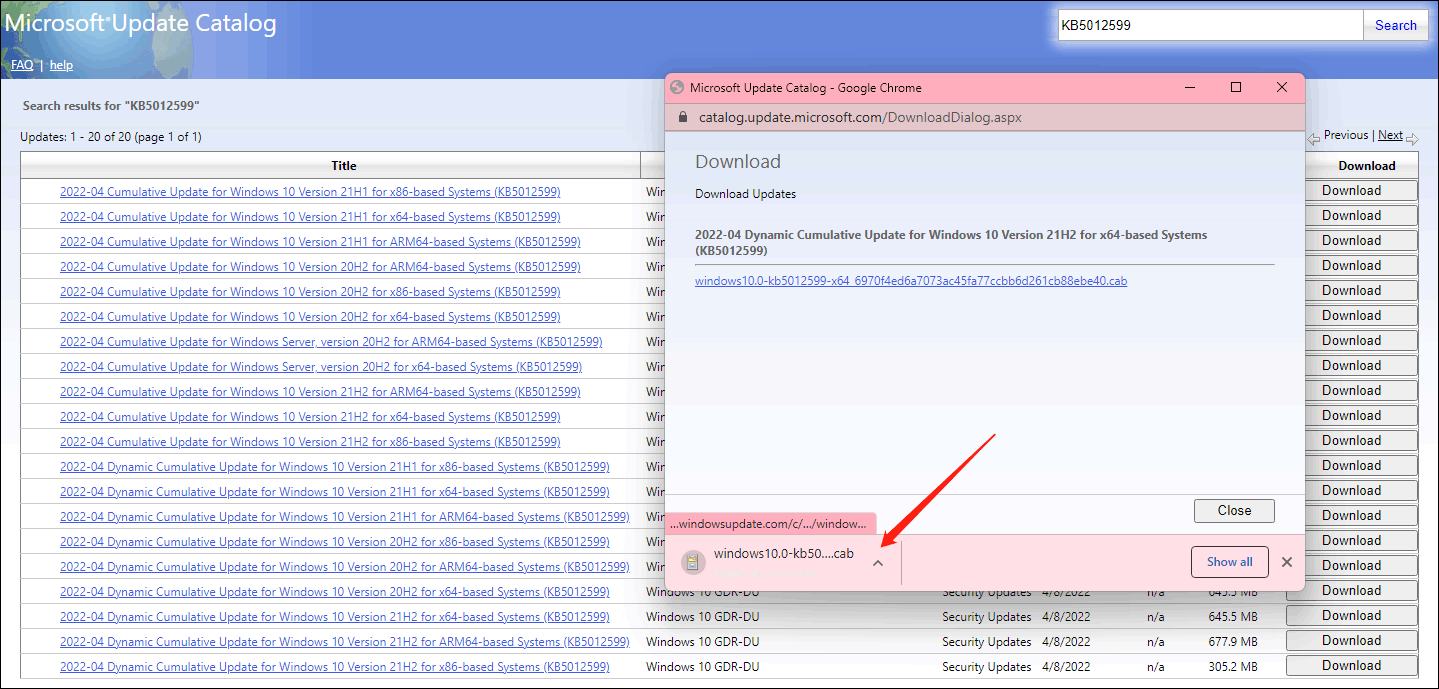
Windows 10 ISO Images Are Available on Microsoft
Windows 10 ISO files are available on Microsoft’s website. But you can’t use the universal method (like downloading Windows 11 ISO files from Microsoft) to download the image. You need to change the user agent to a non-Windows system, then reload the Windows 10 software download page. After that, you will see the Windows 10 ISO images download page. Next, you can select your needed version to download.
The detailed steps are in this post: Windows 10 ISO Images Direct Download via Microsoft’s Website.
If you are still using Windows 10 20H2 or an older version, you’d better update your Windows 10 to the latest version. Otherwise, your computer will not receive security updates. If you can’t perform an update via Windows Update, you can download a Windows 10 ISO file and then use it to install the latest Windows 10 version on your device.
User Comments :