A new optional update, Windows 10 KB5014023, is available on Windows 10. This MiniTool post shows you the bug fixes in this update. If you need to install it to fix the issues that seriously influence your system, you can use one of the methods mentioned in this post to perform an installation.
Release date: 2/06/2022
Windows 10 KB5014023 Is Available Now
Microsoft releases a new optional update for Windows 10 in the production channel. This update is Windows 10 KB5014023 (OS Builds 19042.1741, 19043.1741, and 19044.1741). Windows 10 21H1 and Windows 10 21H2 can get this update. Since Windows 10 20H2 has reached the end of service on May 10, 2022, it will not get this update.
Since it is an optional update, your system will not automatically get it on your device. If you want to get it, you need to manually check for updates in Windows Update. On the other hand, if you want to perform an offline installation, you can download an offline installer for Windows 10 KB5014023 from Microsoft Update Catalog and use it to install the update on your device without encountering some unexpected Windows update issues.
Windows 10 KB5014023 only contains some specific non-security fixes. You’d better not install it unless you need to some bug fixes to fix your computer issues.
In other words, if your computer just works well and you are not bothered by the issues listed in the list of bug fixes, you’d better not install it on your device. Besides, if your PC has issues but they are not serious enough to influence the usage, you’d better wait until the next Patch Tuesday update.
However, if you want to install this update immediately, you can just use one of the methods mentioned in this post.
How to Get Windows 10 KB5014023?
Way 1: Download and Install Windows 10 KB5014023 via Windows Update
The universal method to get Windows 10 KB5014023 is to download and install it via Windows Update.
Step 1: Click Start.
Step 2: Go to Settings > Update & security > Windows Update.
Step 3: Click the Check for updates button and you will see this update. It is titled
2022-05 Cumulative Update Preview for Windows 10 Version 21H2 for x64-based Systems (KB5014023)
in Windows 10 21H2.
Step 4: Click the Download & install button.
Step 5: Click Restart now.
Way 2: Download a Windows 10 KB5014023 Offline Installer
You can also download an offline installer for Windows 10 KB5014023 for installation. It is simple to do this:
Step 1: Go to the download page from Microsoft Update Catalog.
Step 2: Find the proper file according to the Windows 10 version you are using. Then, click the Download button next to it.
Step 3: A small interface will pop up with a .msu file download link. No matter which web browser you are using, you can just click that link to download the offline installer on your PC.
Step 4: Open the downloaded .msu file to install the update on your device.
Highlights in Windows 10 KB5014023
- Fixed a rare issue that stops Microsoft Excel or Microsoft Outlook from opening.
- Fixed an issue that affects the IE mode window frame.
- Fixed an issue that prevents internet shortcuts from updating.
- Fixed an issue that causes an Input Method Editor (IME) to discard a character if you enter the character while the IME is converting previous text.
- Fixed an issue that causes file copying to be slower.
- Fixed a known issue that affects certain GPUs and might cause apps to close unexpectedly or cause intermittent issues that affect some apps that use Direct3D 9.
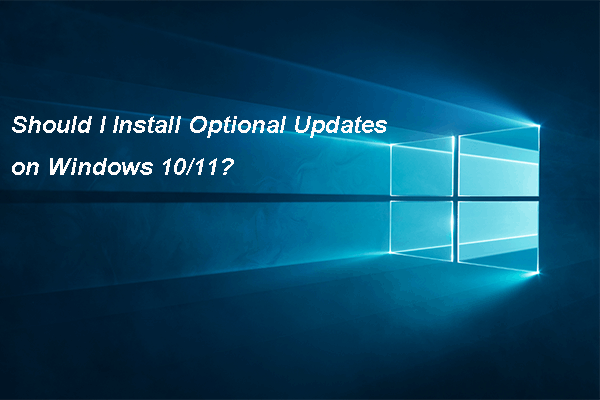
User Comments :