Do you know what optional updates are and why you’d better not install optional updates on your Windows 10/11 computer? In this MiniTool post, we will show you some related information to help you make a better decision.
What Are Optional Updates on Windows 10/11?
Microsoft always releases updates for the operating system, drivers, the Microsoft products (like Microsoft Defender Antivirus, Windows Malicious Removal Tool, Microsoft Word/Excel, etc.), Update Stack Package, and more. Some of these updates are mandatory updates, which will be automatically installed on your computer. While the other updates are optional. You can choose to install them or not.
- How to Update Windows Defender Antivirus on Windows 10/11?
- Download/Run/Update/Del Windows Malicious Software Removal Tool
Windows 10/11 optional updates contain driver updates, some Windows feature updates, Windows 10/11 cumulative updates preview, some out-of-band fixes, and more.
Usually, the mandatory updates are stable and they should work well on your device. Microsoft thinks you should install them to keep your Windows update-to-date and offer security protections. But Windows will not automatically download and install the optional updates on your device. Then, you will ask: should I install updates on Windows? Here, we will explain this question in detail.
Should I Install Optional Updates on Windows 10/11?
The following screenshot is from the Optional updates page in the Settings app. You can see there are two kinds of updates: Windows updates and driver updates. These are the two main categories of optional updates on Windows. In this section, we will explain the reason why you should not install the optional updates on your Windows 10/11 computer.
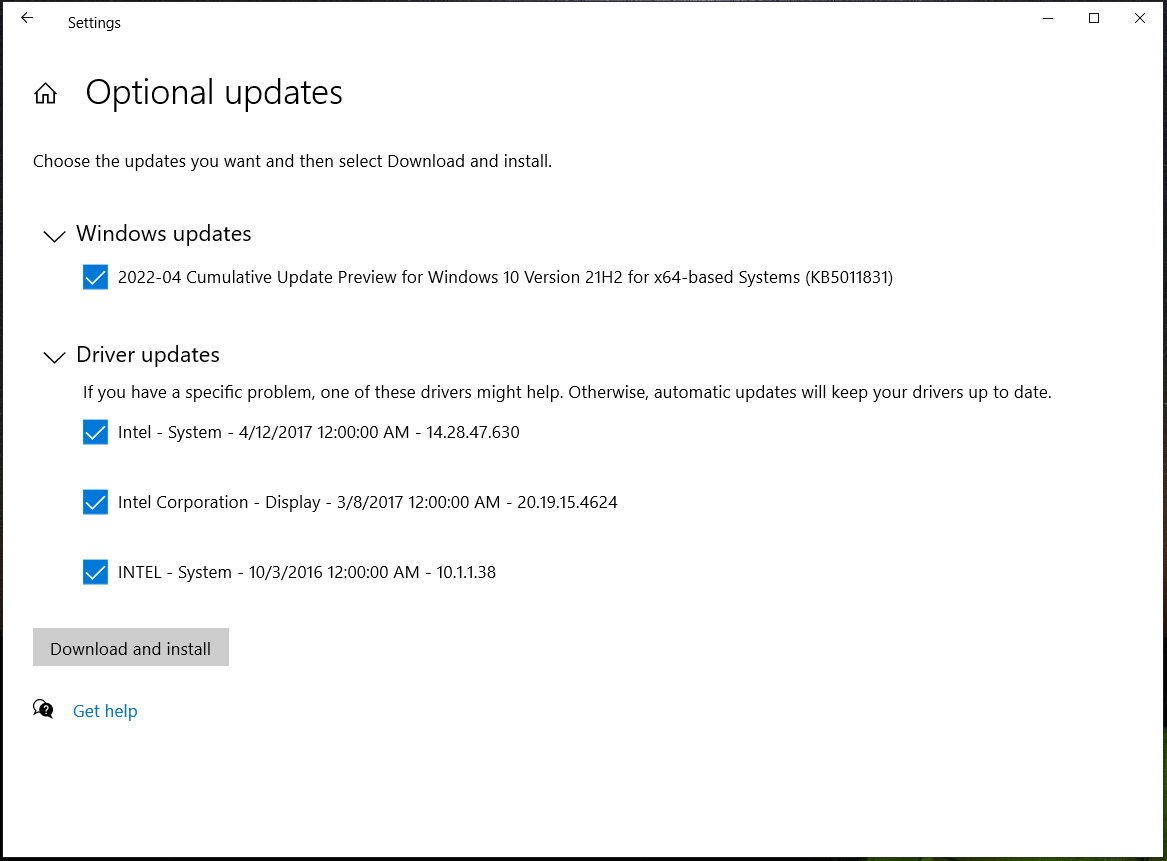
Should I Install Optional Driver Updates on Windows 10/11?
Microsoft has retired the automatic driver updates support in Device Manager for a long time. You may find that the company released driver updates via Windows Update. But, if you are serious enough, you will find that the release dates of the drivers are not new. Some are even years ago. If so, do you think it is necessary to install these driver updates? To make your device work well, you should not install optional driver updates because some of the updates are not the new ones. These updates may cause new issues in your system.
Fortunately, these updates are optional. You can deselect them to not install them. However, how to get the latest updates for the device drivers on your device? You can go to the device’s manufacturer’s official site to search for the latest version, then download and install it on your PC. This is the most reliable method to get driver updates.
Should I Install Optional Windows Updates on Windows 10/11?
Usually, the optional Windows updates are the cumulative updates for the Windows version you are running. Occasionally, some feature updates are classified as optional updates. Microsoft keeps releasing the cumulative updates 2 to 3 per month. There are not so many new features in the updates. But these updates always contain bug fixes and these fixes are the key points.
If you need to use the bug fixes to fix issues on your system, you can choose to install the related optional updates. If your PC works well or the issues don’t have serious influences, you’d better not install the optional updates, because they may cause new issues. So, to avoid unnecessary problems, you’d better not install optional Windows updates on Windows 10/11.
You don’t need to worry about missing individual new features or bug fixes. A cumulative update includes the previously released updates. If you install a cumulative update, you will have all the contents in the previous updates.
How to Install or Uninstall Optional Updates on Windows 10/11?
How to Install Optional Updates on Windows 10/11?
If you need to install optional updates on your PC, you can follow these steps:
On Windows 10:
You can go to Start > Settings > Update & Security > Windows Update > View all optional updates, select your needed updates, and click Download and install to install them on your device.
On Windows 11:
You can go to Start > Settings > Windows Update > Advanced options > Optional updates, select your needed updates, and click Download & install to install them on your device.
How to Uninstall Optional Updates on Windows 10/11?
If your computer has new issues after you install a new optional update, the update should be the cause. You can uninstall it to see if the issues disappear.
Here are two guides on how to uninstall optional updates on Windows 10/11.
On Windows 10:
You can go to Start > Settings > Update & Security > Windows Update > View update history > Uninstall updates and select the target update to uninstall.
On Windows 11:
You can go to Start > Settings > Windows Update > Update history > Uninstall updates and uninstall the newly installed update.
Install Optional Updates Only when You Need Them
Should I install optional updates on Windows 10/11? After reading this post, you should know the answer. You don’t have to install all the updates you find in Windows Update no matter it is a Windows update or a driver update. Even when you don’t want to install the new feature updates, you can choose to temporarily pause the Windows update feature. If your computer just works normally, there is no need to install the optional updates.
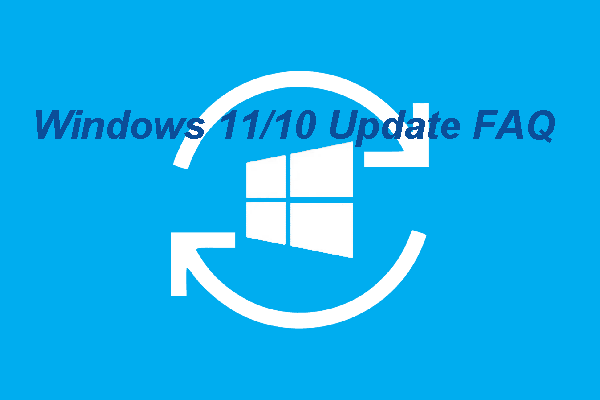
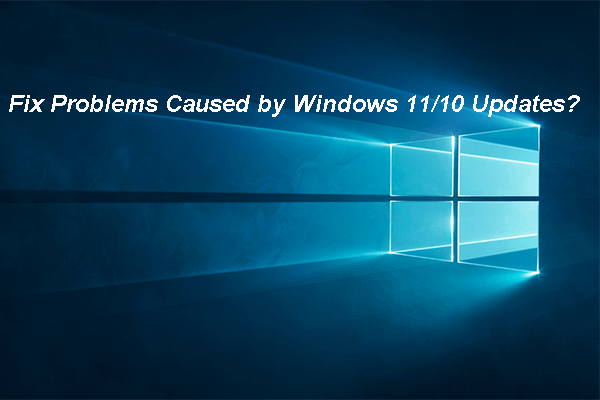
User Comments :